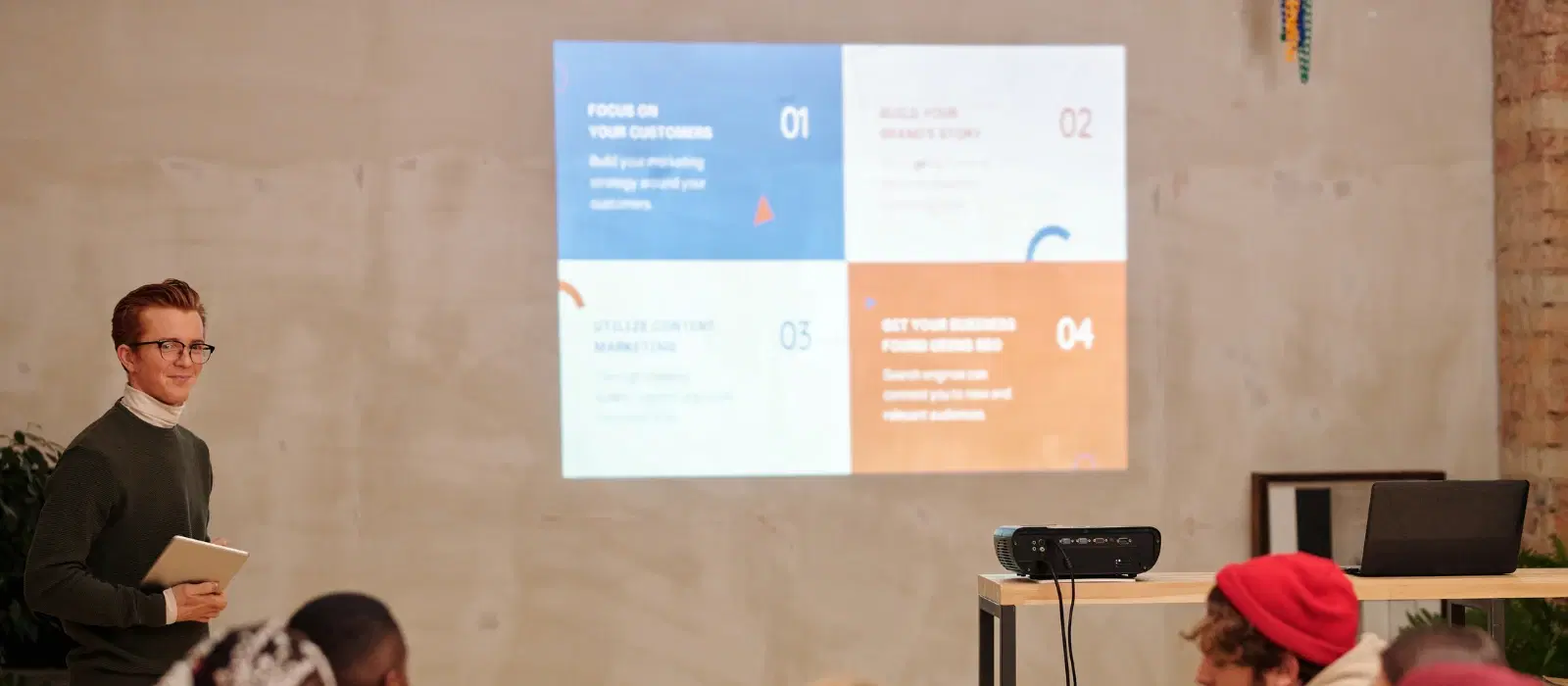
Home Appliances
•07 min read
Imagine you’re about to give an important presentation or host a movie night, and you want to share your content on a larger screen. Knowing how to connect a projector to your PC can save the day. This guide will walk you through the process step-by-step, ensuring a seamless connection whether you’re using a wired or wireless setup. With Tata Neu and Croma, you can find the perfect projector and accessories to suit your needs, backed by expert advice and rewarding shopping experiences.
Before diving into the connection process, it’s essential to understand the types of projectors available. Projectors can be wired or wireless. Wired projectors typically use HDMI, VGA, or USB cables, while wireless projectors connect via Wi-Fi or Bluetooth.
Knowing your projector model and PC specifications is crucial. Check the ports on your PC and projector to determine the compatible connection method. This step ensures you have the right cables or adapters on hand. Croma offers a wide range of projectors and accessories, ensuring you find the right fit for your setup.
HDMI is the most common and straightforward method to connect a projector to a PC. Here’s how:
Plug one end of the HDMI cable into your PC’s HDMI port.
Connect the other end to the projector’s HDMI input.
Turn on both the PC and the projector.
Select the HDMI input on your projector using the remote control or the projector’s menu.
Once connected, your PC should automatically detect the projector. If it doesn’t, press the Windows key + P and select “Duplicate” or “Extend” to mirror your display.
If you encounter issues, ensure the HDMI cable is securely connected. Check your PC’s display settings and update your graphics drivers if necessary. Croma’s expert support can help you troubleshoot and resolve any connectivity issues.
If your PC or projector doesn’t support HDMI, VGA is a reliable alternative:
Connect one end of the VGA cable to your PC’s VGA port.
Attach the other end to the projector’s VGA input.
Secure the connections with the screws on the VGA connectors.
Turn on both devices and select the VGA input on the projector.
Adjust your PC’s display settings by right-clicking on the desktop and selecting “Display settings.” Choose the projector as the secondary display and adjust the resolution if needed.
If the display is not showing correctly, ensure the VGA cable is tight and check for bent pins. Adjust the resolution settings on your PC to match the projector’s capabilities. For additional support, Croma’s after-sales service can assist you in optimizing your display settings.
For a cable-free setup, many modern projectors offer Wi-Fi connectivity:
Ensure both your PC and projector are connected to the same Wi-Fi network.
On your PC, go to “Settings” > “Devices” > “Bluetooth & other devices.”
Select “Add Bluetooth or other device” and choose “Wireless display or dock.”
Select your projector from the list of available devices.
Once connected, configure the display settings to mirror or extend your screen.
For a stable connection, ensure your Wi-Fi signal is strong. Keep the projector and PC within a reasonable range of the router. Croma’s range of routers and Wi-Fi extenders can help you maintain a strong and stable connection.
Bluetooth is another wireless option, though it’s less common for projectors:
Enable Bluetooth on both your PC and projector.
On your PC, go to “Settings” > “Devices” > “Bluetooth & other devices.”
Select “Add Bluetooth or other device” and choose “Bluetooth.”
Pair your projector with your PC.
Ensure both devices are compatible and within range for a successful connection. For more reliable Bluetooth connections, consider Croma’s selection of Bluetooth adapters and accessories.
Once connected, optimize your projector settings for the best viewing experience:
Adjust brightness, contrast, and resolution to suit your environment.
Use keystone correction to align the image properly.
For expert guidance on optimizing your projector settings, Croma’s in-store specialists can provide personalized advice.
For an immersive experience, connect external speakers:
Use the audio output on your projector to connect speakers.
Adjust audio settings on both your PC and projector for optimal sound quality.
Croma offers a range of high-quality audio systems to enhance your viewing experience, ensuring you get the best sound quality possible.
If your projector shows no signal, check the cable connections and ensure the correct input source is selected. Restart both devices if necessary. Croma’s after-sales support can assist with any persistent issues.
For audio issues, check the volume settings on your PC and projector. Ensure the audio cables are connected correctly and update your audio drivers if needed. Croma’s ZipCare services can help maintain your audio equipment for optimal performance.
If you experience intermittent connections, ensure your cables are in good condition. For wireless connections, check your Wi-Fi signal strength and update firmware and drivers. Croma’s range of high-quality cables and networking equipment can help resolve connectivity issues.
Using a projector can enhance your home entertainment and professional presentations. Tata Neu offers a range of projectors and accessories, with benefits like NeuCoins rewards, express delivery, and expert guidance to help you make the right choice. With Tata Neu and Croma, you can enjoy exclusive savings and seamless shopping experiences.
Ensure both devices are on the same Wi-Fi network, then add the projector as a wireless display under your PC’s device settings.
Check the cable connections, select the correct input source, and adjust your PC’s display settings.
Adjust the brightness, contrast, and resolution settings. Use keystone correction to align the image properly.
Consider projectors with high resolution, good brightness, and multiple connectivity options for a versatile home setup. Croma offers a wide range of projectors to suit different needs and budgets.
Use the audio output on your projector to connect external speakers and adjust the audio settings on both devices.
Yes, projectors can provide an immersive gaming experience. Look for projectors with low input lag and high refresh rates. Croma offers gaming projectors and accessories to enhance your gaming setup.
Consider factors like resolution, brightness, connectivity options, and throw distance. Croma’s experts can help you choose the right projector based on your specific needs.
Connecting a projector to your PC is a straightforward process when you know the steps. Whether you opt for a wired or wireless connection, this guide has you covered. Explore Tata Neu for a wide range of projectors and accessories, and enjoy the benefits of NeuCoins rewards, express delivery, and expert support. With Tata Neu and Croma, you can elevate your viewing experience with the latest technology and reliable service.