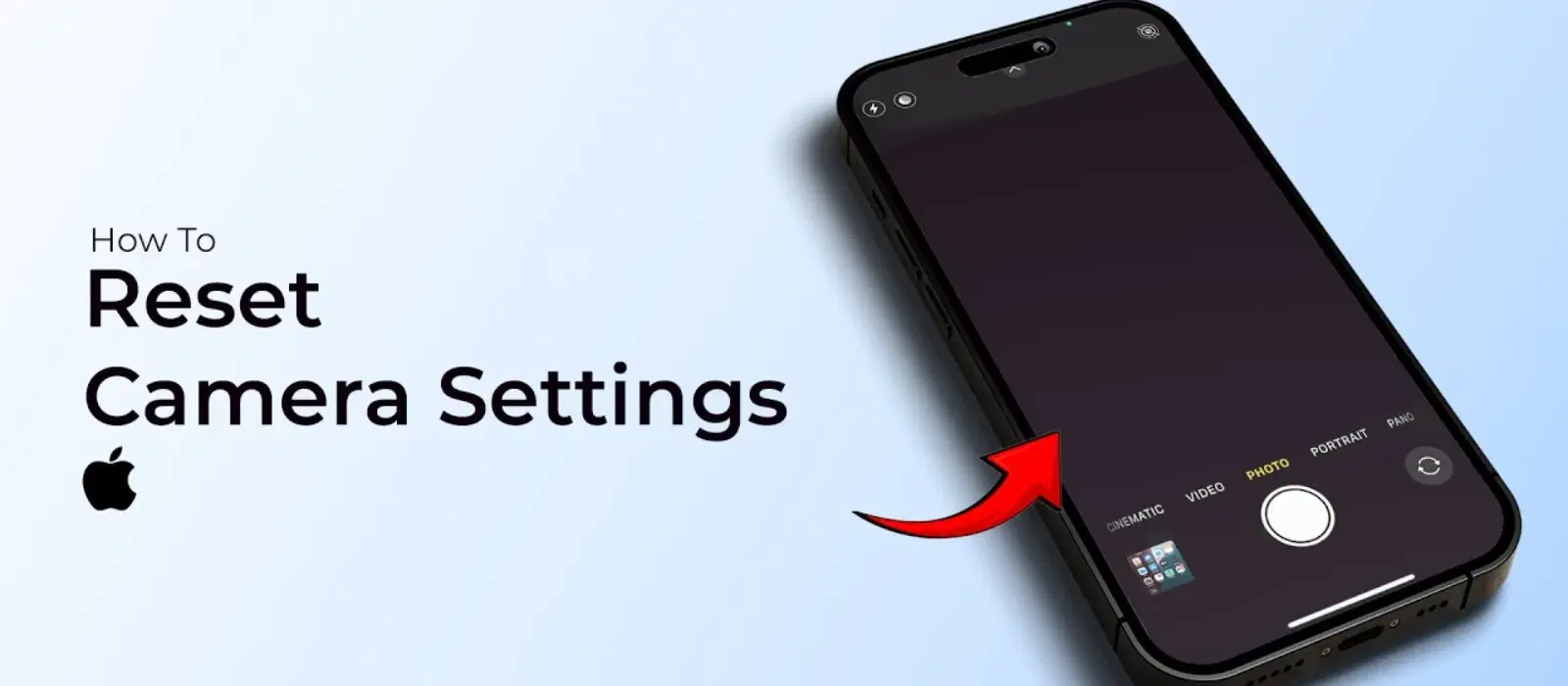
Consumer Electronics
•05 min read
Imagine capturing a perfect moment, only to discover that your phone camera is not working. It can be incredibly frustrating when the tool that captures life’s memories suddenly fails to deliver. In this blog, we explore the common reasons behind a malfunctioning phone camera and guide you through practical solutions. By the end of this article, you’ll feel more confident in understanding potential causes and know how to troubleshoot these issues effectively. Remember, when you shop smartly on Tata Neu, you not only get reliable technology but also earn NeuCoins that add extra value to your purchases.
In many instances, a phone camera malfunction can be attributed to software-related problems. Outdated operating systems or apps often lead to glitches. Over time, a build-up of corrupted cache within the camera app may cause errors, making the camera slow or unresponsive. Additionally, some third-party apps might conflict with the camera in the background, which can prevent the camera from functioning as it should.
Hardware problems are another common culprit. Physical damage to the camera lens, or internal components, is sometimes inevitable after drops or impacts. Loose or faulty hardware connections can also hinder camera performance. Moreover, overheating can affect hardware functionality, causing the phone camera to perform inconsistently or fail entirely. Tata Neu offers a wide range of gadgets via Croma, ensuring you have access to reliable devices.
Occasionally, simple user errors might be at fault. For instance, incorrect app permissions may block the camera from accessing necessary systems such as the microphone or storage. Similarly, if your device is running low on storage space, it might not be able to capture new photos or videos, resulting in the dreaded camera malfunction.
Before diving into more complex solutions, try the basic troubleshooting steps. A simple restart of your phone can reset processes and clear out any temporary glitches. It’s also a good idea to close all apps running in the background, especially those using the camera. This basic fix is often enough to restore normal function and prevent further issues. Remember, when you shop smartly on Tata Neu, you not only get reliable technology but also earn NeuCoins that add extra value to your purchases.
The next step is to ensure that the camera app has the necessary permissions. Verify that it has access to the device’s camera, microphone, and storage. Incorrect or disabled permissions could be the reason behind the failure of your camera app to open or function properly.
A cluttered cache can create app glitches. Head to your phone’s settings and find the camera app section. Clearing the cache can often resolve issues, especially if a corrupted cache is causing the camera to misbehave.
Keeping your phone’s operating system and camera app updated is essential. Updates often include bug fixes and improvements that can resolve existing issues. Therefore, checking for and installing available updates can often restore the camera’s performance to optimal levels.
If you are low on storage space, it could hinder the ability to capture or save new photos and videos. Delete unnecessary files, apps, or older photos to ensure there is enough space for the camera to operate efficiently.
If the app still fails to work, force quit and restart it. Both iOS and Android devices allow you to force stop the camera app, which can help reset its functions. This step is particularly useful in eliminating temporary software errors that might be persistent even after a standard restart. This method works equally well for addressing common smartphone camera problems on various devices.
Sometimes, other apps running in the background might interfere with the camera functionality. Once you have closed all unnecessary applications, monitor whether the issue persists. Identifying and disabling apps that cause conflicts can clear the path for the camera to operate without interruption.
If all else fails, you may consider doing a factory reset. Before opting for this method, back up all your important data. A factory reset can take your device back to its original settings, often fixing deeply embedded software issues. However, this step should be approached with caution and only performed when every other troubleshooting option has been exhausted. (These steps reflect current OS guidelines.)
There are signs that indicate your issue might be hardware-related rather than software-related. If you notice consistent error messages or if the phone camera fails to function despite all troubleshooting, it may be time to seek professional assistance. A technician will be able to diagnose whether the problem is due to physical damage or a deeper internal malfunction and advise on the best course of action.
A common problem is experiencing a black screen when you try to open the camera. This could be due to low light conditions, app glitches, or even hardware malfunctions. In these cases, restarting the application, cleaning the camera lens, or updating your software can alleviate the issue.
If the camera app just won’t open, think about possible software crashes or blocked permissions. Clearing the cache, checking the necessary permissions, or even reinstalling the app can resolve these issues. Sometimes, a simple refresh of the app settings can make all the difference.
Error messages such as 'Camera failed' or 'Cannot connect to camera' are usually indicative of either software glitches or underlying hardware issues. In such cases, force stop the application, restart your device, and inspect if there are any visible signs of hardware problems. This approach helps in narrowing down the potential cause.
If only one camera (front or back) is malfunctioning, the issue might be due to physical damage or software conflicts. Test the problematic camera using third-party apps and clean the lens thoroughly. If the problem persists, it may require professional assistance.
Did you know that a dirty or smudged camera lens is one of the most common culprits behind blurry or malfunctioning photos? Use a microfiber cloth to gently clean your lens and ensure your photos are crystal-clear.
Common reasons include outdated software, conflicting apps, insufficient storage, or hardware issues. Following the troubleshooting steps mentioned above can often help resolve these issues.
Error messages typically occur due to software glitches or hardware malfunctions. Force stop the app, restart the device, and check for updates to address these alerts effectively.
In summary, phone camera issues can be incredibly frustrating, especially when you need to capture those important moments. By understanding the common causes, whether they be related to software, hardware, or user error, you can take effective steps to resolve the problem. Regular maintenance, such as updating your software, clearing the camera cache, and keeping an eye on app permissions, can help keep your phone camera functioning seamlessly. Remember that while basic troubleshooting often provides the answer, persistent issues may require a professional evaluation. At Tata Neu, we understand the need for reliable technology that enhances your lifestyle. Our commitment to providing seamless shopping experiences is echoed in every aspect of our service, ensuring that the rewards you earn, like NeuCoins, add value every day. Trust in Tata Neu means trusting a platform built on the principles of ease, convenience, and exceptional customer support.