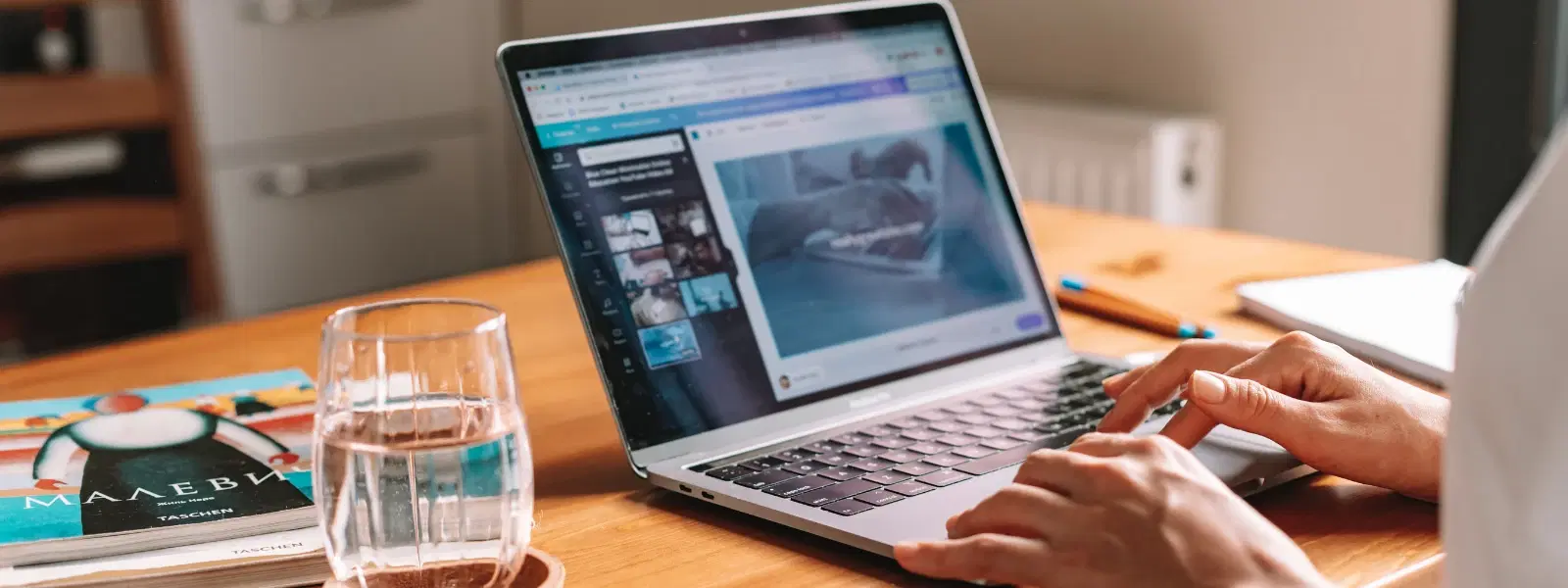
Consumer Electronics
•03 min read
Few things are more frustrating than sitting down to watch a video or join a meeting, only to find your laptop speakers silent. In this post, we explore why your laptop speaker might not be working and offer clear, step-by-step fixes to get your audio back on track. Whether you are troubleshooting hardware, software, or operating system glitches, this guide will help you identify the cause and resolve it with ease. When you shop on Tata Neu, you not only resolve your tech issues but also earn NeuCoins to save on your future purchases, with express delivery ensuring your new tech reaches you quickly.
Sometimes, the issue can be as simple as a loose connection such as a plug, jack, or cable. There may also be internal speaker damage that prevents proper sound output.
Outdated or corrupted audio drivers can lead to audio driver problems, and misconfigured audio settings may cause your system to use a non-functional output device.
Occasionally, disruptive changes from operating system updates can interfere with sound settings. Windows updates, for example, may sometimes reset configurations or conflict with audio enhancements. For model-specific issues, please consult your laptop’s support documentation or manufacturer’s guidelines.
Begin by ensuring the volume is up and mute is off. Verify that the correct audio device is set as the default output device. This simple step often resolves many typical sound issues.
A full restart can clear out temporary glitches affecting your audio functionality. Many users have found that rebooting the system reinitializes key audio components.
Accessing and utilizing the Windows Audio Troubleshooter can help identify problems automatically. This tool offers guidance and potential fixes for common sound issues. For example, it can assist with identifying misconfigured settings across different versions of Windows, such as Windows 7, Windows 10, or Windows 11.
If basic fixes do not restore sound, check for outdated drivers. Updating or even reinstalling these drivers manually can resolve issues related to corrupted or outdated files. Make sure to consult your laptop’s support documentation for specifics.
In some cases, enhancements designed to improve performance can conflict with normal operations. Disabling these enhancements in your Windows settings might stabilize your audio output and resolve persistent problems.
Sometimes it is necessary to reset the core audio services. Restart these services via Task Manager to ensure that all sound-related processes are functioning correctly. Restarting these services can often improve system stability and resolve underlying issues.
Before assuming the worst, test your laptop with a pair of external speakers or headphones. This will help determine whether the problem is with the internal speaker or elsewhere.
Take a careful look at your laptop’s speaker components. Visible damage can indicate that the internal hardware has been compromised and might require repair.
If hardware issues appear to be the cause, it may be time to consult a professional technician. Timely repair or replacement can save you further frustration and safeguard your laptop’s longevity.
Pro Tip: Check Audio Settings After Windows Updates
Did you know that Windows updates can sometimes reset your audio settings or disable your default speaker device? After every update, it's a good idea to check your audio settings to ensure everything is configured correctly.
Keeping your audio drivers and operating system up-to-date is key to maintaining smooth audio performance. Regular updates help curtail issues before they arise.
Excessive volume settings or prolonged usage can negatively affect your laptop’s speakers. Balancing your usage will help preserve sound quality over time.
Finally, gentle care goes a long way. Keeping your laptop clean and safe from physical shocks helps maintain not only its appearance but also the integrity of its internal components, including the speakers.
Check your audio settings to ensure the correct output device is selected and the volume is turned up. Run the Windows Audio Troubleshooter to identify and fix issues.
Restart your laptop to reset the audio system. You can also disable and re-enable your audio device in Device Manager for a more thorough reset.
Go to your audio settings and ensure your speakers are set as the default output device. If disabled, enable them through the Device Manager.
In summary, laptop speaker issues can stem from various factors, including hardware malfunctions, software glitches, or misconfigured settings. By following the troubleshooting steps provided above, you can diagnose and resolve common audio problems effectively. Regular maintenance and careful use of your laptop can help you prevent future issues, ensuring that your sound system remains in optimal condition. With a little patience and care—and the added benefits of shopping on Tata Neu, such as earning NeuCoins and enjoying express delivery—you can enjoy a seamless audio experience as you work, study, or relax.