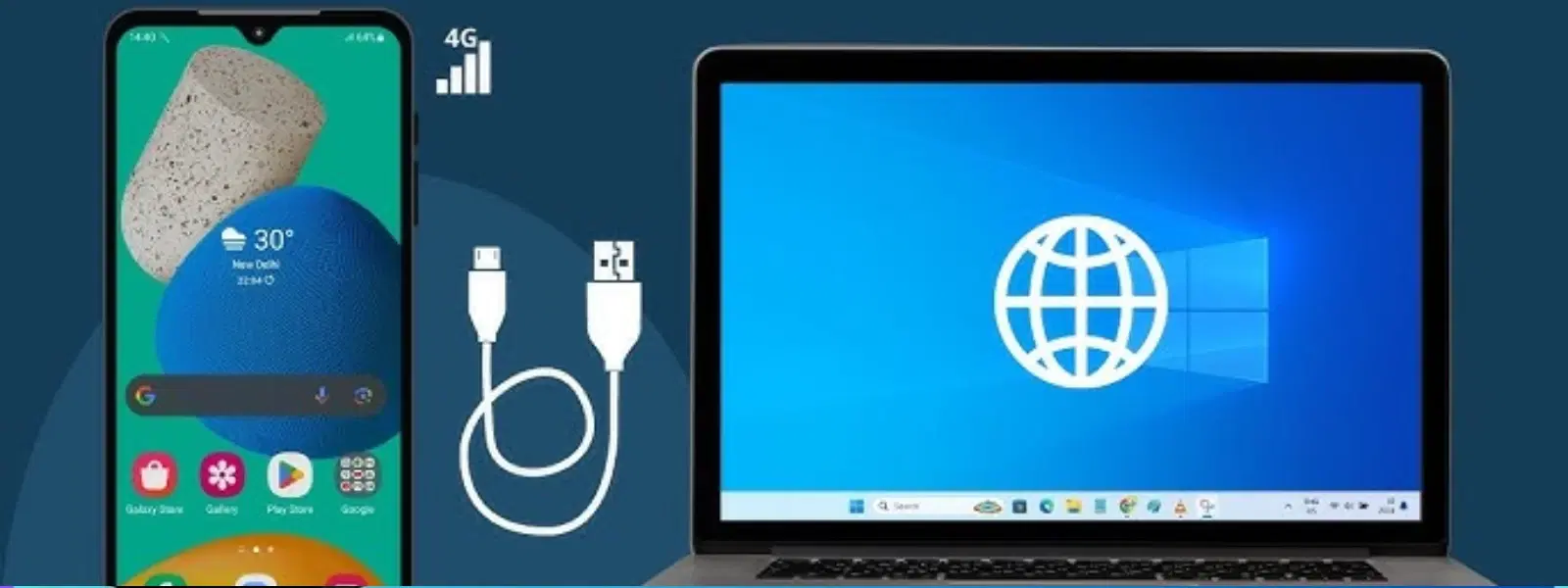
Consumer Electronics
•04 min read
Imagine needing internet access on your laptop while on the go, but your usual Wi-Fi hotspot just isn’t cutting it. USB tethering offers a simple and effective way to share mobile data with other devices using a common USB cable. In this guide, you will discover how to enable USB tethering on your device, troubleshoot common issues, and make the most of its benefits. Whether you are new to this feature or facing connection problems, this FAQ-style blog provides clear, actionable advice to help you connect reliably.
USB tethering is a method of sharing your mobile data with another device via a USB cable. This approach not only offers better speed and stability compared to Wi-Fi hotspots and even Bluetooth tethering, but it also ensures a more secure connection. It is a reliable technique when you need uninterrupted internet access, especially when other wireless options are limited.
One of the main advantages of using USB tethering is its potential for enhanced speed and reduced latency. By using a physical connection, it minimises interference and often leads to a more consistent data transfer. Moreover, when you use this feature, your mobile device may consume less battery power compared to other tethering methods. This makes it a dependable solution for mobile data via USB tethering when you're in need of reliable and fast internet sharing.
For many Android users from brands like Samsung, Realme, and Pixel, setting up USB tethering can be straightforward. Begin by connecting your mobile phone to your computer with a quality USB cable. Then, navigate to the settings on your device and look for a section called ‘Connections’ or ‘Network & Internet’. Once there, toggle on the USB tethering option. Remember that the layout of options might differ slightly depending on your device, but most Android models offer an intuitive path to enable USB tethering.
When it comes to using USB tethering on your computer, both Windows and Mac platforms provide support for this connection. Simply plug your phone into your laptop or desktop and switch on USB tethering from your phone’s settings. For Windows 7, 10 and later versions, you might need to update your drivers if the connection is not immediately recognised. Mac OS users may see the new network interface appear automatically. This process should help you achieve a smooth and stable connection.
If you encounter an issue where your device shows that USB tethering is only charging your phone, you may be in the wrong USB mode. Check your phone’s settings to ensure you are not in a ‘Charging Only’ mode but have selected either ‘File Transfer’ or the correct tethering mode. Additionally, inspect your cable for any signs of wear and be sure to update your device’s network drivers. These steps can help resolve many common tethering problems.
Sometimes the issue might be with your computer not recognising the network. To fix this, check your phone’s mobile data connection ensuring it is active and robust. This troubleshooting advice covers many of the common scenarios experienced when USB tethering seems unresponsive. Verifying that your phone’s software is up-to-date can also resolve several connectivity glitches.
Several factors affect the performance of USB tethering. Using a high-quality USB cable is essential and may significantly boost speed. Another tip is to ensure you are connected to a fast mobile network, preferably 4G or 5G, to take full advantage of USB tethering speed. Minimising background processes on both your mobile device and computer can also create a smoother internet sharing experience.
For the best performance, always use a well-maintained and certified USB cable. Keeping your devices updated with the latest system updates and driver enhancements can make a notable difference. Additionally, utilising tools or applications to monitor your network performance may help you preempt potential hiccups. These practices combine to ensure that your USB tethering experience is as efficient and hassle-free as possible.
Pro Tip: Avoid Common Pitfalls When Using USB Tethering
Did you know that outdated drivers are one of the main reasons USB tethering fails? Always ensure your PC has the latest USB and network drivers installed to avoid frustrating connection issues.
Open your phone’s settings, navigate to Connections or Network & Internet, and toggle on the USB tethering option after connecting your phone with a USB cable.
Ensure your phone is connected to your computer via a working USB cable. If the option remains unavailable, confirm that your mobile data is active and check for any available software updates.
Plug your phone into your computer using a reliable USB cable, then enable USB tethering from your phone’s settings to allow the devices to communicate.
This typically occurs when the phone is in the wrong USB mode. Switch your settings to File Transfer or Tethering mode instead of Charging Only.
Use a high-quality USB cable, connect to a robust mobile network like 4G or 5G, and close any unnecessary applications that may slow down data transfer.
USB tethering is a straightforward yet powerful tool to share mobile data effectively. By following the steps outlined and utilising the remedies discussed, you can enjoy a more reliable and fast internet connection. This guide serves to empower you with knowledge—from setting up and troubleshooting to optimising the overall performance of your tethering experience. Remember, a seamless connection can enhance your daily productivity, much like the ease of earning NeuCoins while shopping smartly on Tata Neu, where every transaction brings added benefits.