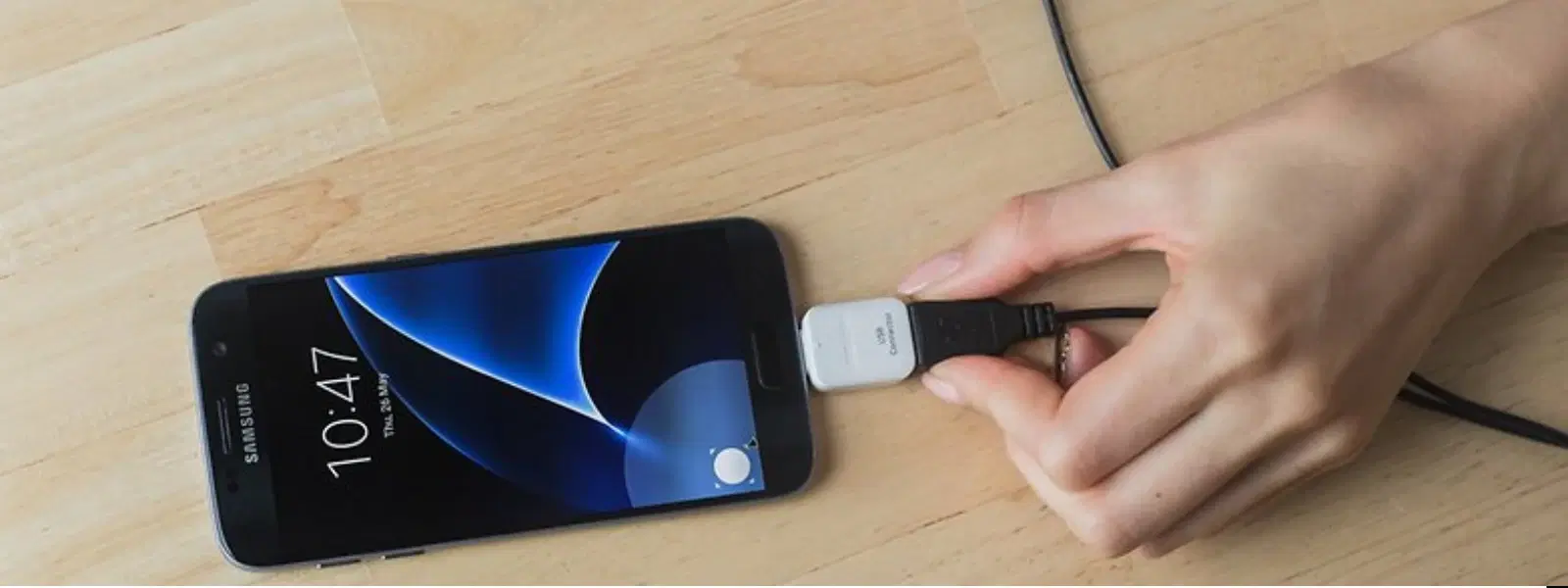
Consumer Electronics
•04 min read
Ever wondered how developers unlock the hidden potential of Android devices? USB debugging is the gateway to advanced features, seamless app testing, and enhanced connectivity. In this guide, we explore exactly what USB debugging on Android is, why it matters for both tech enthusiasts and everyday users, and how you can safely enable and use it to elevate your device experience.
USB debugging is a powerful feature tucked away within Android developer options. Essentially, it allows your device to communicate with a computer using the Android SDK tools. This connectivity is vital for developers who need to test apps, debug issues, or perform direct device commands via ADB (Android Debug Bridge). For everyday users, it opens up convenient file transfer options and aids in troubleshooting if your device faces connectivity issues.
At its core, USB debugging acts as a bridge between your phone and your computer. When enabled, it allows you to issue commands to your device, access system logs, and even carry out diagnostics if your Android device encounters any issues. This functionality is immensely useful in resolving connectivity glitches and helps enthusiasts experiment with customisation.
Enabling USB debugging brings numerous advantages. For developers, it simplifies app development and testing processes, allowing the integration of various Android developer debugging features without the hassle. Simultaneously, the feature proves beneficial for troubleshooting, letting you resolve issues by directly communicating with your device. Moreover, everyday users can utilise this mode to transfer files swiftly and even recover data if needed.
Even if you are not a professional developer, USB debugging mode can empower you to take control of your device. Whether you wish to access hidden features for more advanced customisation or secure your device using proper tools, this mode offers an edge. For instance, tech enthusiasts can leverage USB debugging to test app functionalities on real hardware, while families can benefit from quick troubleshooting. When paired with the NeuCoins rewards on Tata Neu, every purchase or transaction adds value to your tech journey.
Before you can enable USB debugging, you must first unlock the Developer Options on your Android device. To do this, navigate to the Settings menu and tap the "Build Number" repeatedly until a message confirms that Developer Options have been activated. This simple action is your first step to harnessing advanced Android features.
Once Developer Options are accessible, locate the USB debugging option within the menu. Toggle it on to allow communication between your device and your computer. For many devices, including popular models from Samsung, OnePlus, and others, this process remains fairly uniform. Android 14 users should check the specific steps in the USB debugging Android settings, as minor changes may be present in recent updates.
Despite its benefits, users occasionally encounter issues when using USB debugging. You might find that your device isn’t recognised by your computer or that connection errors pop up. Often, these difficulties can be resolved by verifying that the correct drivers are installed, checking your USB cable for defects, and ensuring that the debugging mode is actively enabled.
For those who require a deeper level of troubleshooting and analysis, tools such as the Android SDK and ADB are indispensable. These tools allow you to run commands, inspect logs, and even perform system updates more efficiently. With the right guidance, these debugging tools offer both robust functionality and a user-friendly experience that aligns with the seamless trustworthiness of Tata Neu.
While USB debugging offers numerous benefits, it is vital to use it safely to protect your device from potential security risks. Always consider turning off the USB debugging feature when it is not actively needed. This precaution helps prevent unauthorized access, ensuring that your device remains secure even if it connects to unfamiliar networks or computers.
Pro Tip: Always disable USB debugging when not in use to protect your device from unauthorized access. USB debugging is powerful, but it’s best used with caution.
By following these safety practices, you benefit not only from the enhanced capabilities of USB debugging but also maintain the integrity and security of your device. In addition, every time you shop smartly on Tata Neu, you earn NeuCoins rewards that add extra value to your purchases, making your experience both convenient and enriching.
USB debugging on Samsung devices is a feature in Developer Options that facilitates smooth communication between the device and a computer, making app testing, file transfers, and troubleshooting simpler.
To enable USB debugging, first unlock the Developer Options by tapping the "Build Number" in Settings multiple times. Then, navigate to Developer Options and toggle USB debugging on.
It is advisable to disable USB debugging when not in use. Leaving it enabled can expose your device to potential security risks, so it's best to toggle it off once you've completed your tasks.
You can disable USB debugging by accessing Developer Options in your Android settings and switching the USB debugging toggle off.
Debug mode in Android indicates that your device is set to interact with development tools, allowing you to test and troubleshoot apps, view system logs, and execute various debugging commands.
USB debugging is not just a tool for developers; it is a vital feature that offers a range of benefits for anyone interested in maximising their Android device’s potential. By following this checklist, users can confidently enable, utilise, and manage USB debugging to troubleshoot issues, test new applications, and even transfer files with ease.
The seamless integration of guided technical insights and secure practices reflects the philosophy behind Tata Neu. Just as Tata Neu provides a rewarding and trustworthy shopping experience with NeuCoins at every transaction, utilising advanced Android features empowers you to take control of your device with confidence and care. Enjoy exploring these capabilities, knowing that every step you take is backed by expert guidance and safety measures that prioritise both functionality and security.