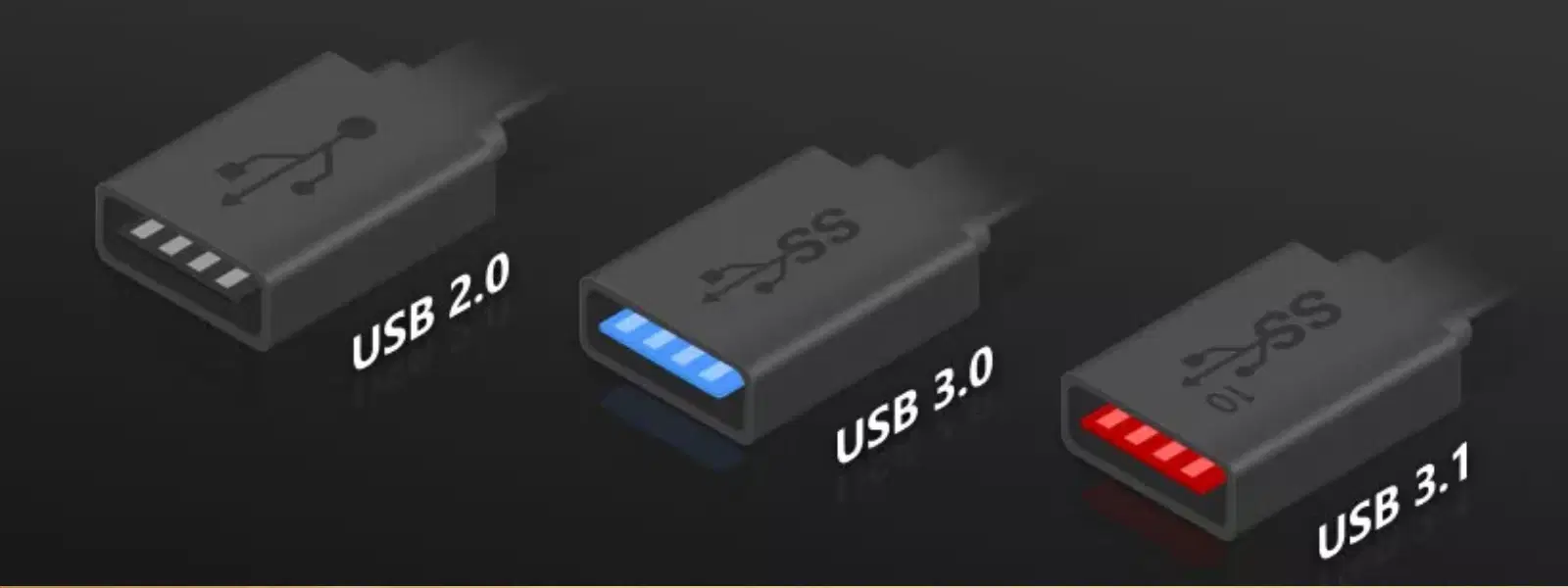
Consumer Electronics
•04 min read
Picture this: you’re trying to connect your trusty USB 2.0 device to a shiny new USB 3.0 port, but uncertainty holds you back. It can be confusing figuring out how devices from different eras of technology work together, yet the process is simpler than it seems. In this guide, we break down USB compatibility, clarify how USB 3.0 ports work with USB 2.0 devices, and offer practical tips to solve common issues.
Backward compatibility means that newer USB standards are engineered to support older devices. In other words, a USB 3.0 port is designed to accept a USB 2.0 device. This design ensures that you can use your legacy gadgets without worrying about them becoming obsolete with each technological jump.
Seamless device connection is crucial, especially when your day-to-day routine depends on efficient data transfer and uninterrupted power supply. From transferring documents to powering essential devices, ensuring compatibility can prevent frustrating delays and maintain the smooth operation of your tech setup.
One of the most noticeable differences is the speed. While USB 3.0 offers data transfer speeds up to 5Gbps, USB 2.0 devices are limited to a maximum of 480Mbps. This means that although connecting a USB 2.0 device to a USB 3.0 port will work, the performance remains at the older standard speed. The efficiency of high-speed transfers is reserved for USB 3.0 devices.
Another significant difference is the power output. USB 3.0 ports are capable of supplying more power, which can be beneficial for charging or powering devices that need a little extra juice. However, when a USB 2.0 device is connected, it will only utilise the power it was designed to draw.
Looking at the physical structure, the connectors of USB 3.0 and USB 2.0 may seem similar at first glance. However, USB 3.0 ports often feature additional pins that are used for faster data transfer and increased power delivery. Recognising these differences can help you quickly identify which type of USB port is available on your device.
The reassuring truth is that USB 3.0 ports are backward compatible, meaning they will operate with USB 2.0 devices. However, the performance will adhere to the lesser standard, meaning you won’t be able to enjoy the faster speeds designed for USB 3.0.
While the connection is seamless, it is important to note that using a USB 2.0 device on a USB 3.0 port results in slower data transfer speeds. Some users might notice a difference when transferring large files or using devices that rely on high-speed data transfers. Additionally, there might be occasional issues such as intermittent connectivity or slower response times if drivers or cables are not up to date.
To make the most of your connection, ensure that you are using high-quality cables that are in good condition. Regularly updating device drivers can also help minimise any recognition issues. It’s a small effort that leads to a smoother, more reliable connection.
There are several issues you might experience such as unrecognised devices, slower-than-expected data transfer, or power issues. These challenges often arise due to outdated drivers, damaged cables, or deteriorating ports.
Take a systematic approach by checking the quality of the cable, inspecting your ports for any signs of damage, and updating drivers where necessary. Sometimes, using a USB hub or an adapter that supports backward compatibility can resolve these issues. These steps help ensure a more reliable connection and efficient performance.
Insight Corner: Did You Know?
USB 3.0 ports are designed with dual compatibility modes, meaning they can switch between USB 3.0 and USB 2.0 protocols depending on the connected device. However, the speed of data transfer will always default to the slower USB 2.0 standard when a USB 2.0 device is plugged in. This ensures functionality but limits performance.
When connecting devices, remember these key points: USB 3.0 ports are backward compatible with USB 2.0 devices; using USB 3.0 cables on USB 2.0 ports will not yield the full USB 3.0 benefits; and while your USB 2.0 device will function on a USB 3.0 port, it will operate at the slower USB 2.0 speeds.
Before finalising your connection, consider the following questions:
Is the cable or port damaged? Are the drivers for both the device and port up to date? If you are using a USB hub or adapter, does it support backward compatibility?
Yes, USB 3.0 devices can be plugged into USB 2.0 ports, but they will operate at USB 2.0 speeds.
This could be due to outdated drivers, a damaged port, or an incompatible cable. Check all components and update drivers as needed.
Yes, USB 3.0 devices will work with a USB 2.0 motherboard, but the connection will default to USB 2.0 speeds.
The USB 2.0 device will work, but it will operate at USB 2.0 speeds. USB 3.1 ports are backward compatible.
For tech enthusiasts, families, young professionals, and students alike, understanding these nuances can truly empower you to make more informed decisions. Every shopping experience on platforms like Tata Neu is designed with your needs in mind, making it easier to integrate modern technology with trusted performance. Plus, as you shop for your next gadget or appliance, remember the added benefit of earning NeuCoins with every purchase, making each transaction more rewarding.
In summary, verifying USB compatibility doesn’t have to be a daunting task. By familiarising yourself with the concepts of backward compatibility, recognising the speed and power differences, and taking simple troubleshooting steps, you can ensure that convenience and reliability remain at the heart of your digital life. Adopt these best practices and continue enjoying seamless connections for all your devices.