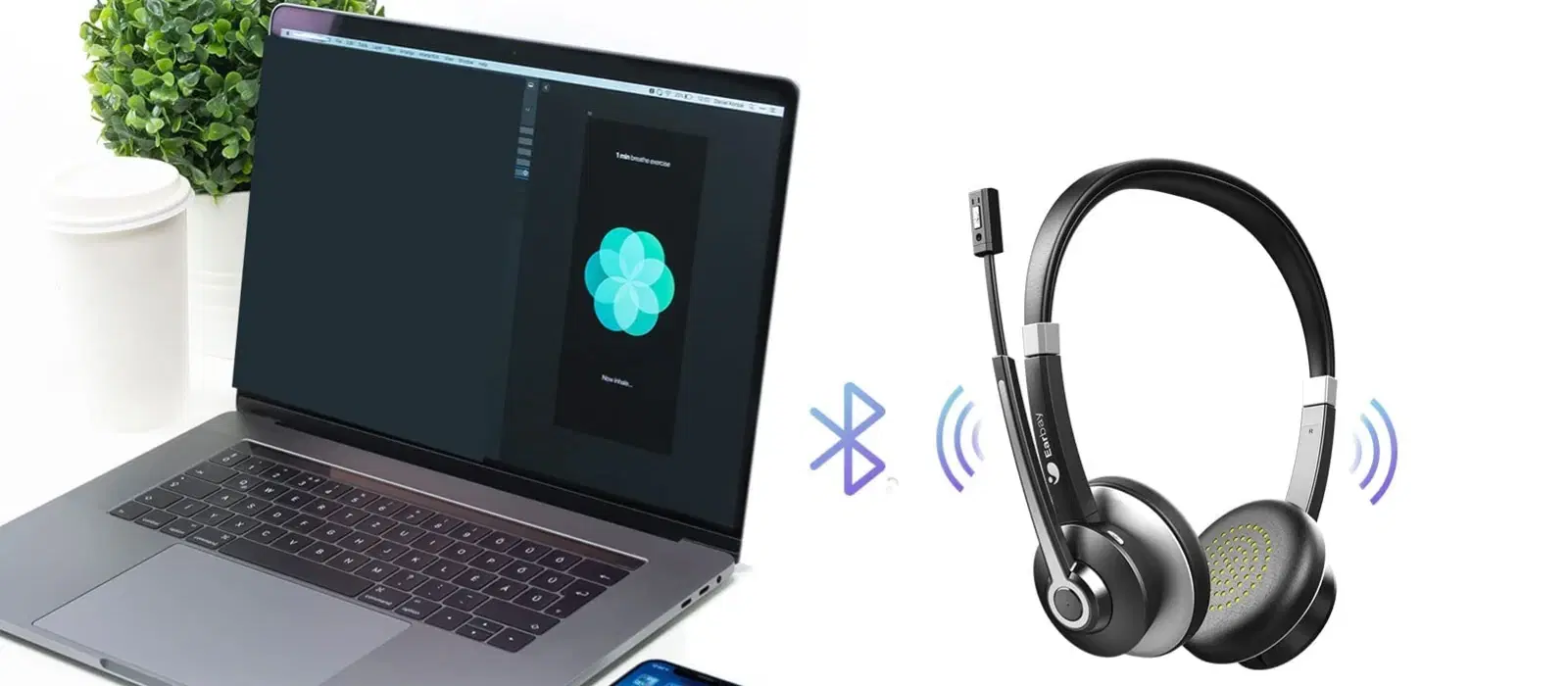
Consumer Electronics
•03 min read
Imagine this—you’re ready to enjoy your favourite playlist, but your Bluetooth speaker refuses to connect to your laptop. It can feel incredibly frustrating when you ask yourself, 'why can t i connect my bluetooth speaker to my laptop?' Fortunately, Bluetooth speaker laptop troubleshooting is simpler than you might think. In this guide, we walk you through effective steps to fix Bluetooth connection issues and help you pair Bluetooth devices with ease.
Sometimes, the root of the problem lies in compatibility. Older laptops or Bluetooth speakers may use outdated Bluetooth protocols that hinder connectivity. Check your device specifications to ensure that both your laptop and your speaker support current Bluetooth standards. Understanding Bluetooth compatibility issues is a key step in troubleshooting your connection.
Even if your devices are compatible, misconfigured laptop Bluetooth settings can prevent a successful pairing. Ensure that your laptop’s Bluetooth is turned on and that the device is set to discoverable. It is also important to review sound and connectivity options, especially if you are experiencing issues like no sound after pairing.
Pairing your Bluetooth speaker with your laptop should be a straightforward process. Whether you are using Windows or Mac, start by ensuring that your speaker is in pairing mode. On Windows, open the Bluetooth settings and scan for devices, then select your speaker when it appears. On a Mac, go to System Preferences and choose Bluetooth. Remember, clear instructions lead to a more accessible troubleshooting experience.
If a pairing attempt fails, try unpairing the devices and then re-pairing them. Resetting the Bluetooth modules on both your laptop and your speaker can clear previous errors. This simple step often resolves connectivity problems and gets your audio system back on track.
Another common solution for bluetooth connection issues is updating your Bluetooth drivers. Outdated drivers can cause disruptions. Whether you are on Windows or Mac, check your operating system’s support page for the latest updates. Ensuring your drivers are current is essential for a seamless connection experience.
For users on Windows 10/11, built-in troubleshooting tools can be a lifesaver. Run these tools to detect and resolve underlying issues. Adjust advanced Bluetooth settings if necessary to ensure a robust connection. This approach is part of effective bluetooth not connecting solutions that form the cornerstone of dependable device connectivity.
At times, your laptop might not detect your Bluetooth speaker at all. This can be due to several reasons such as interference from other wireless devices or the device not being in the proper discoverable mode. Toggle settings like airplane mode for a quick reset and restart your laptop’s Bluetooth services. These steps help address the mystery of a Bluetooth device not detected.
If your laptop displays a successful connection but no sound is heard, the issue might be with the audio playback settings. Verify that the Bluetooth speaker is set as the default audio output device. This adjustment is often all it takes to resolve issues related to audio delays and disruptions.
Issues with audio not connecting properly can stem from signal interference or hardware complications. To address these, confirm that no other nearby electronic devices, such as Wi-Fi routers or microwaves, are causing interference. Reviewing hardware settings and connectivity options can further alleviate these challenges.
Pro Tip: Optimize Your Bluetooth Connections
Did you know that interference from nearby devices like Wi-Fi routers or microwaves can disrupt Bluetooth signals? For improved connectivity, keep your laptop and Bluetooth speaker within a close range while avoiding physical obstructions and competing electronic signals.
Ensure your Bluetooth speaker is in pairing mode and that your laptop’s Bluetooth is enabled. Sometimes, restarting both devices is all it takes to resolve the issue.
Confirm that your laptop’s sound settings have selected the Bluetooth speaker as the default audio output device. Adjusting these settings can resolve most playback issues.
Verify that your Bluetooth speaker is in discoverable mode, then restart your laptop’s Bluetooth services. Some compatibility issues or interference could also be to blame.
Try unpairing and then re-pairing your devices, and ensure that your Bluetooth drivers are up-to-date. Clearing any potential interference from other electronics can also help.
If standard steps don’t work, it might require advanced troubleshooting such as reviewing your Windows 10/11 Bluetooth settings, running system diagnostics, or checking for potential hardware faults.
Bluetooth speaker-laptop connection issues can be incredibly frustrating, but most challenges are easily resolved with the right approach. By addressing compatibility issues, optimising your laptop’s Bluetooth settings, and tackling audio playback issues, you can ensure a smooth and seamless wireless experience. Remember, each step you take not only resolves a technical problem but also enhances your overall digital lifestyle—much like how Tata Neu strives to make your shopping experience smoother and more rewarding, including earning NeuCoins with every purchase. Enjoy the journey of troubleshooting and let every resolved issue steer you towards a more connected, enjoyable tech experience.