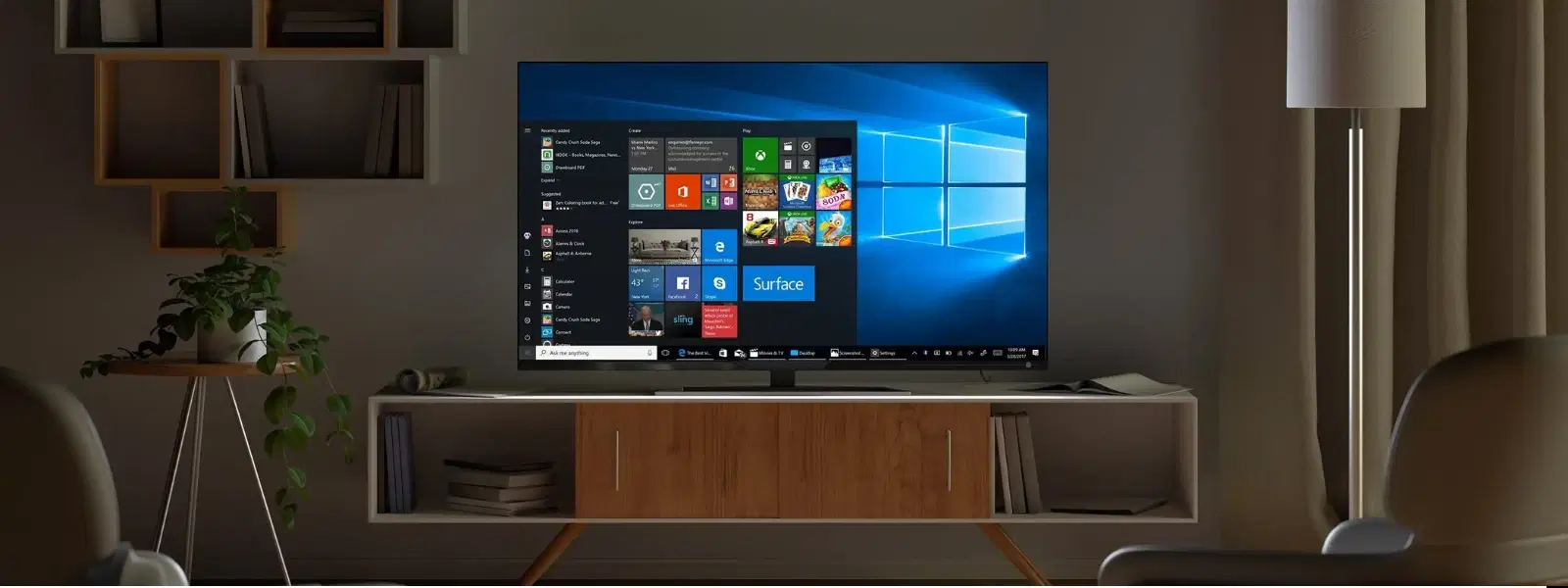
Consumer Electronics
•04 min read
Imagine reviving the nostalgia of Windows XP on modern hardware with nothing more than a USB drive and the reliable utility Rufus. While Windows XP is considered a legacy operating system, its timeless reliability makes it an ideal choice for specific projects and devices. In this tutorial, you will learn how to install Windows XP from a USB drive using Rufus in a step-by-step manner. By the end of this post, you will have created your own bootable USB drive, configured your computer's settings, and completed the installation process seamlessly.
Rufus is a lightweight and free utility that simplifies the process of creating bootable USB drives. Despite being commonly associated with more recent operating system installations, Rufus supports legacy systems like Windows XP. Its ease of use, speed and excellent compatibility make it a popular choice among tech enthusiasts and those looking to bring older software back to life.
In today’s fast-paced world, CDs and DVDs are becoming relics of the past. USB drives offer a modern and improved alternative, providing a faster installation process and increased portability. Additionally, USB drives eliminate common nuisances such as scratched discs and drive clutter, ensuring that your installation experience is smooth and hassle-free.
Before beginning the process, make sure you have the following items prepared:
A USB drive with a minimum of 4GB storage capacity, a legal Windows XP ISO file, and the Rufus software downloaded from its official website. Also, ensure that you have access to a computer with USB boot support available in BIOS settings.
Start by downloading Rufus from its official site. Next, obtain a legitimate Windows XP ISO file. These two are the essential components that will enable you to create a bootable USB effortlessly.
Launch Rufus and plug in your USB drive. It is recommended to format the drive using the FAT32 file system for optimum compatibility with Windows XP. This step ensures that the drive is clean and set up perfectly for the bootable setup.
Follow these simple steps to create your bootable USB drive:
Step 1: Open Rufus and let it detect your USB drive. Once it appears, select the Windows XP ISO file by using the 'Boot Selection' field. This is where you choose the ISO you have prepared.
Step 2: Configure the partition scheme next. For Windows XP installations on legacy BIOS systems, choose the MBR (Master Boot Record) option. This setting plays a crucial role in ensuring your USB boot drive will function as expected.
Step 3: Click the 'Start' button to begin creating the bootable USB drive. Rufus will then process the ISO and transfer all necessary files onto the drive. The straightforward interface makes the waiting time pass quickly with visual progress indicators.
Did You Know? Rufus also supports FreeDOS, which can be a handy tool for troubleshooting older systems or accessing recovery options during installations.
To start installing Windows XP, restart your computer and enter the BIOS settings. This can typically be done by pressing F2, F12, or DEL upon rebooting. Within BIOS, adjust the boot sequence to set the USB drive as the primary boot device. Remember to save your changes before exiting.
After saving the BIOS settings, reboot your computer. With the USB drive set as the first boot option, the system should now load the Windows XP setup wizard automatically. This crucial step initiates the process and brings you closer to reviving a classic operating system on your device.
The Windows XP setup wizard will lead you through a series of on-screen prompts. Work your way through the dialogue by choosing the appropriate options, such as partitioning the disk and formatting drives. The process is straightforward and designed to guide you clearly from one step to the next. Once completed, restart your computer to finalise the installation of Windows XP.
If your USB drive is not recognised, check that USB boot support is enabled within the BIOS settings. It can also help to try a different USB port to ensure that there is no hardware malfunction or connection issue.
If the setup fails to initiate, double-check that your Windows XP ISO file is intact and without corruption. You might need to recreate the bootable USB using Rufus, ensuring that every setting has been correctly configured.
Should you encounter freezes or errors during the process, verify that your hardware is compatible with Windows XP. Running diagnostics on your USB drive may also avert issues related to file corruption or poor media quality.
Yes, Rufus is a proven and trusted tool for creating bootable USB drives specifically suited for Windows XP installations.
You can format your USB drive using Rufus by selecting the FAT32 file system, ensuring compatibility with Windows XP installations.
Create a bootable USB with Rufus, then configure your BIOS settings to prioritise the USB device. Restart your system to start the Windows XP setup process.
Reviving Windows XP using Rufus and a USB drive is not only an exercise in nostalgia but also a smart solution to overcome the limitations of outdated media like CDs and DVDs. This method demonstrates how modern approaches can simplify the installation of a classic operating system, aligning with the spirit of innovation that drives trusted platforms. The clear step-by-step instructions provided here guide you from preparation to troubleshooting, making it easy for tech enthusiasts, young professionals, and anyone seeking to explore legacy systems to follow along without confusion.
Much like the seamless shopping experience on Tata Neu, where NeuCoins rewards and special benefits offer customer-first convenience, this tutorial focuses on delivering clear, value-driven guidance. Just as Tata Neu combines trusted technology with rewarding experiences, this guide combines practical steps with troubleshooting tips, ensuring your tech setup is reliable and headache-free. The approach is as simple as a smart shopping decision – easy to follow and designed with your benefit in mind.