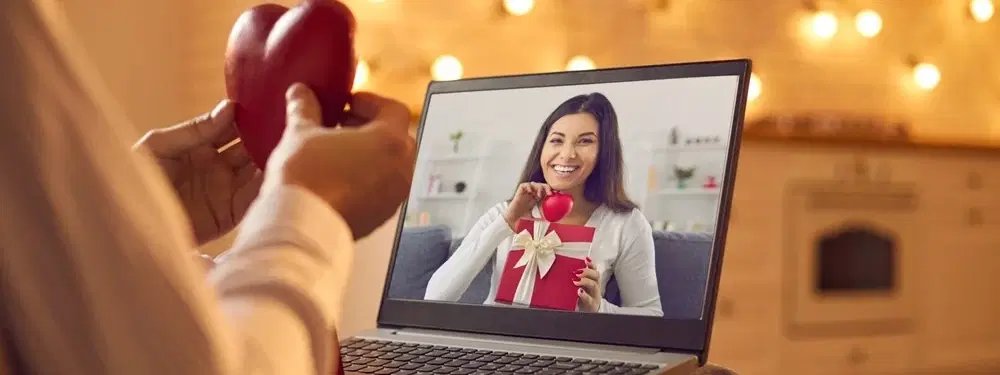
Consumer Electronics
•03 min read
Ready to transform your Lenovo laptop into a powerful Linux machine? Installing Ubuntu from a USB drive is more straightforward than you might think. This guide will walk you through every step, from pre-installation preparation to troubleshooting common issues. Whether you're configuring a dual boot or replacing your current operating system entirely, you'll find practical advice and expert tips to help turn your laptop into a seamless Ubuntu experience.
Before you begin, make sure your Lenovo laptop supports Ubuntu installation. Check that your device meets the hardware requirements and that you're working with a supported model. This first step ensures a smooth transition when you start the installation process.
Head over to the official Ubuntu website and download the latest version of Ubuntu, such as Ubuntu 22.04, to ensure you have the most up-to-date features and security enhancements. This essential file serves as the foundation for your Ubuntu installation.
Using tools like Rufus or UNetbootin, you can easily create a bootable USB drive. Insert your USB, format it correctly, and follow the on-screen instructions provided by your chosen tool. With a prepared bootable USB in hand, you're now ready to move on to adjusting your Lenovo BIOS settings.
Accessing the BIOS on your Lenovo laptop is usually done by pressing F2 or the Delete key during the initial boot stage. This step is vital as you’ll need to modify key settings that affect booting from your USB drive.
Secure boot and fast startup can interfere with the installation of Ubuntu. Disable these options by navigating the BIOS menu. This ensures that your system is open to booting from alternative sources, such as your bootable USB drive.
After disabling the interfering settings, arrange the boot order so that your USB drive is prioritised over other devices. This small adjustment is critical for a smooth installation process of Ubuntu on your Lenovo laptop.
Now that your BIOS is configured, insert your bootable USB drive and restart your laptop. This should trigger Ubuntu to boot from the USB, allowing you to begin the installation process. If your USB drive does not initiate the boot process, revisit your BIOS settings to confirm that USB is set as the primary boot device.
Follow the intuitive installation wizard which will guide you through language selection, disk partitioning, and user account setup. Here, you have a choice: opt for a dual boot configuration to maintain your existing operating system, or proceed with a full installation to have Ubuntu as your sole OS. Pay close attention during the disk partitioning stage to avoid accidental data loss.
Once the installation completes, reboot your Lenovo laptop and log into Ubuntu. It is advisable to update drivers and essential software immediately after your initial login to ensure that your system runs seamlessly. This post-installation setup is key for enjoying optimal performance on your device.
Pro Tip: Essential BIOS Settings
Did you know that disabling Fast Startup in Windows can significantly improve Ubuntu installation success rates? Many users overlook this step, leading to boot issues. Make sure to double-check your BIOS settings before proceeding!
If your Lenovo laptop fails to boot from the USB, first check that the USB drive was created correctly and is properly formatted for installation. Simple adjustments within the BIOS may resolve these booting issues.
Should you encounter issues such as secure boot not disabling despite following instructions, revisit the BIOS settings. Taking the time to carefully navigate the BIOS options often resolves these configuration challenges.
During installation, you might come across errors like partitioning glitches or concerns with missing drivers. These are typically resolved by ensuring that you have backed up your data and correctly followed the installation prompts. In some cases, reformatting the necessary partitions may be required.
Access your BIOS by pressing F2 or Delete when starting up your device, disable secure boot, and adjust the boot order to prioritise your USB drive.
Create a bootable USB using tools like Rufus, configure your Lenovo's BIOS settings appropriately, and follow the on-screen Ubuntu installation instructions.
Download the Ubuntu ISO file from the official site, create a bootable USB drive, adjust your BIOS settings to boot from USB, and follow the guided installation process.
Download Ubuntu 22.04, use a tool to create a bootable USB, boot from the USB drive after proper BIOS configuration, and select your preferred installation options to complete the Ubuntu setup on your Lenovo laptop.
In summary, installing Ubuntu on your Lenovo laptop is a manageable and rewarding project. With careful attention to creating a bootable USB, configuring BIOS settings appropriately, and troubleshooting common issues methodically, you can enjoy the benefits of a robust Linux operating system on your device. Not only does this process offer enhanced flexibility and system performance, but it also grants you access to NeuCoin rewards on Tata Neu when you shop for your tech essentials, driving both smart tech decisions and extra benefits. Enjoy the journey of setting up your Lenovo laptop with Ubuntu and embrace greater productivity and innovation.