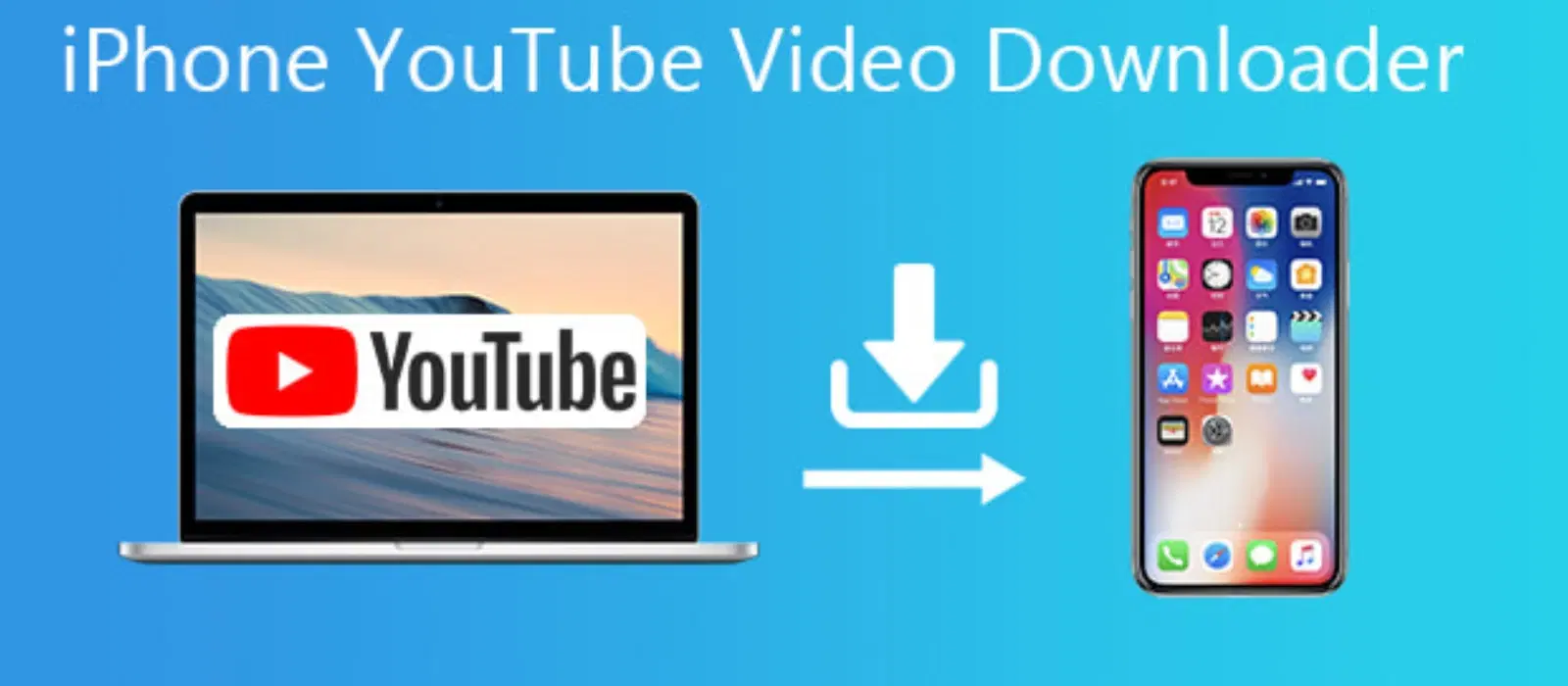
Consumer Electronics
•03 min read
Have you ever wanted to carry your favourite music videos wherever you go? Imagine having a portable library of your preferred music clips always available offline for those moments when streaming isn’t an option. With Tata Neu, you can earn up to 5% NeuCoins on every transaction and enjoy express delivery for orders placed before 6PM, adding convenience and rewards to your experience. In this guide, you'll learn how to download, transfer, and neatly organise music videos on a USB flash drive, giving you the freedom to enjoy your media on your own terms.
Before making any transfers, it is important to ensure your USB flash drive is correctly formatted. Most video players work well with formats like FAT32 or NTFS. Check your drive’s available storage, as high-quality music videos can take up more space than you might expect. By confirming these details in advance, you set the stage for a smooth transfer process.
If your drive isn’t formatted in the recommended file system or if you need to clear it for fresh use, it can be formatted on both Windows and Mac systems. Remember, backing up any essential data before formatting is key because formatting will erase current files.
Find a trustworthy source for downloading your music videos. It’s important to use legal and safe platforms to ensure high-quality downloads and secure files. Trusted platforms help safeguard your device and, importantly, keep a record of your digital transactions which build trust in the shopping and downloading ecosystem.
Explore various software tools and download managers that allow the downloading of music videos directly to your computer. These tools can vary from free solutions to more advanced subscription-based services. Consider the options available to you, keeping in mind the reliability of the tool and the customer support behind it. Tata Neu’s expert guidance and live support can further simplify tech management, ensuring a hassle-free experience.
Now, let’s delve into how you can download your chosen music videos directly to your computer. Open your preferred download manager, input the URL of the video, and follow the prompts to select download quality and format. A well-organised download ensures that videos are saved in a common format like MP4, which is widely compatible with various devices.
Once your videos are safely on your computer, the next step is to transfer them to your USB flash drive. Simply plug the USB into your computer and open the file explorer. Locate your downloaded videos, then drag and drop the files into the USB folder. On a Mac, you can use Finder for a similar process. The user-friendly process makes it simple for everyone, regardless of their technical experience.
A neat file organisation system makes a huge difference. Create folders on your USB drive by genre, artist, or album. This structure allows you to quickly locate the video you want to watch, whether you’re preparing for a long drive or hosting a gathering.
Custodians of digital content understand that file formats are crucial for seamless playback. Using common formats such as MP4 or AVI ensures compatibility with televisions, car audio systems, and laptops. Always verify that your target device supports the file format of your stored videos to avoid any issues when you need them most.
Pro Tip: Optimize Your USB for Video Playback
Did you know? Formatting your USB to FAT32 ensures compatibility with most devices, but it limits file sizes to 4GB. For larger video files, consider using the exFAT format for seamless playback.
If your device fails to detect the USB, try unplugging and reconnecting it, or using a different port on your computer. Occasionally, a quick reformatting might be required if there are persistent issues. Always ensure that your device meets the recognised standards, and check if any system updates are pending.
In cases where a video appears corrupted or fails to play, start by verifying the file on your computer. If issues persist, use a repair tool to fix corrupted files. This step ensures that your investment of time in downloading music videos is not wasted, and your portable library remains in top condition.
Plug your USB into your computer, download the music videos onto your device, and then drag and drop the files into the USB folder.
Most downloading tools save files to your computer by default. After downloading, you need to manually transfer the file to your USB.
Use a YouTube downloader tool to save videos to your computer, then transfer the saved videos to your USB flash drive.
The process of downloading music videos to your USB flash drive is both practical and straightforward. By preparing your device correctly, choosing reliable sources, and following a clear step-by-step method, you can enjoy your favourite music videos offline anytime, anywhere. Organising your collection further enhances the user experience, ensuring that every viewing is as seamless as possible. Additionally, with Tata Neu, you can earn NeuCoins and enjoy express delivery benefits, making your media management not only rewarding but also incredibly convenient.