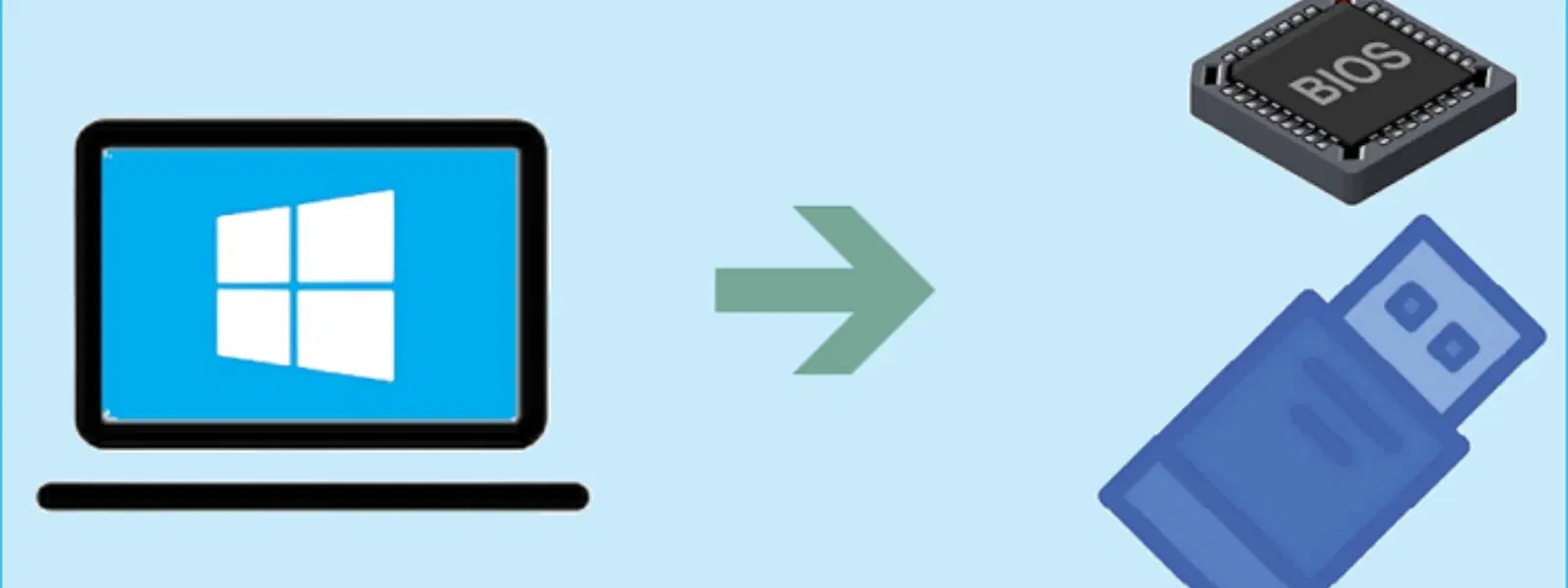
Consumer Electronics
•05 min read
Are you ready to upgrade or reinstall Windows 7 but need a reliable way to do it? Creating a USB bootable drive is your answer, offering a modern solution when traditional optical media aren’t available. With the convenience and versatility of USB drives, even devices without DVD drives can now enjoy a quick and easy operating system installation. This guide will walk you through every step of the process so that by the end, you'll know exactly how to do usb bootable windows 7, troubleshoot common issues, and prepare your system for installation.
A USB bootable drive is simply a USB flash drive configured to host an operating system setup, enabling you to install or repair your OS directly from the device. This method is especially popular for installing Windows 7, as it allows you to bypass the use of optical drives and benefit from faster data transfers.
There are many advantages to using a USB drive over conventional DVDs. Firstly, USB drives allow for faster data transfer speeds, reducing installation time significantly. They are also more portable, making them ideal for scenarios where you might not have access to an optical drive—such as on many modern laptops. This makes a USB boot drive not only a versatile choice but also essential for ensuring you can install Windows 7 wherever and whenever necessary.
Before you begin, ensure you have everything you need. The basic items required include a USB drive with a minimum of 4GB storage capacity, a legally obtained Windows 7 ISO file, and a tool for creating bootable USB drives such as Rufus or the Windows 7 USB/DVD Download Tool. These resources will help you turn your USB drive into a bootable installation medium quickly and efficiently.
For the drive to work correctly, it needs to be formatted properly. Use Windows Explorer or the DISKPART command to format the USB drive. This step is crucial as it ensures compatibility with the Windows 7 installation process. A clean formatted drive reduces the chance of encountering errors during the installation.
Remember that formatting will erase all data on the USB drive. Be sure to back up any important files before starting. Taking this precaution will save you from any accidental data loss.
Rufus is one of the easiest tools for creating a bootable USB drive. Here is how to use Rufus:
Insert your USB drive into your computer and open Rufus.
Select your USB drive from the device list.
Choose the Windows 7 ISO file by clicking on the boot selection option.
Ensure the Partition Scheme is set to match your system—usually MBR for older systems and GPT for newer ones.
Select the correct File System, typically NTFS for Windows 7 installations.
Click 'Start' to begin the process and wait until Rufus completes creating your bootable drive.
If you prefer the official Microsoft tool, the Windows 7 USB/DVD Download Tool is another reliable option:
Open the tool and choose your Windows 7 ISO file.
Select 'USB device' as your media type.
Insert your USB drive and select it from the list.
Follow the prompts to begin the process. The tool will automatically format the drive and copy the necessary files.
For advanced users, the command prompt method using DISKPART offers a manual approach:
Open Command Prompt as an administrator.
Type commands such as diskpart, list disk, and select disk followed by the corresponding disk number for your USB drive.
Use commands like clean, then create partition primary.
Format the new partition using format fs=ntfs and assign it a letter using assign.
Copy the Windows 7 ISO contents to the drive to complete the setup.
Expert Tip: For beginners, Rufus is the easiest and fastest way to create a USB bootable drive. Its intuitive interface and automatic settings make it hassle-free!
Once you have created your bootable USB, the next step is to configure your computer to boot from it. Start by accessing your computer's BIOS settings; this typically involves pressing keys like F2, F12, or DEL immediately after powering on. The specific key can vary depending on your computer's manufacturer.
After entering the BIOS, locate the boot order settings. Change the primary boot device to your USB drive. This small but crucial change ensures your system recognises the bootable drive during startup. Remember to save the changes before exiting the BIOS.
With your boot order updated, restart your computer with the USB drive inserted. Once the computer recognises the drive, the Windows 7 installation process should commence automatically. Follow the on-screen instructions to continue the installation.
If your USB drive isn’t being detected in the BIOS, first verify that USB boot is enabled in the BIOS settings. In some cases, trying a different USB port or ensuring that the drive has been formatted correctly can also resolve the issue.
Errors such as 'Invalid ISO file' or 'Disk not formatted' may occur. If you encounter these, ensure that your Windows 7 ISO file is genuine and uncorrupted, and double-check the formatting of your USB drive. Sometimes, running the tool as an administrator can also help resolve such errors.
If the installation process is interrupted or fails, check the integrity of both your USB drive and ISO file. A verified ISO file and a properly created bootable drive minimize the risk of mid-installation errors. Also, if you experience any interruption, restarting the process from the beginning might solve the problem.
Use tools like Rufus or the Windows 7 USB/DVD Download Tool to easily create a bootable USB drive by following the outlined steps.
Format your USB drive, download a valid Windows 7 ISO file, and use a reliable bootable USB creation tool to make it bootable.
Tools like Rufus or Windows 7 USB/DVD Download Tool help you select the ISO file, choose your USB drive, and perform the necessary steps to start the installation.
Enter the BIOS settings during startup (commonly by pressing F2, F12, or DEL), navigate to the boot options, and prioritise the USB drive as the first boot device.
Completing the process of creating a USB bootable Windows 7 drive empowers you to efficiently install or repair your operating system. Not only does it offer a streamlined method for setting up your device, but it also ensures that you’re prepared in scenarios where traditional optical methods are unavailable. The reliability of well-known tools paired with easy-to-follow steps makes this guide an essential resource for tech enthusiasts, families, and young professionals alike.
If you appreciate rewards on every purchase, remember that every transaction on the Tata Neu platform earns you NeuCoins—an excellent benefit that rewards your loyalty as you explore high-quality tech and consumer electronics. With a seamless shopping and service experience, Tata Neu continues to demonstrate how smart choices and rewarding benefits go hand in hand. Plus, with expert guidance readily available, you can always count on a hassle-free experience when navigating through both tech tutorials and digital shopping!
This comprehensive tutorial on creating a USB bootable drive for Windows 7 provides not only the technical details but also instils confidence in managing and customizing your installation process. Enjoy the journey of setting up your systems, and may your tech endeavors always be smooth and satisfying.