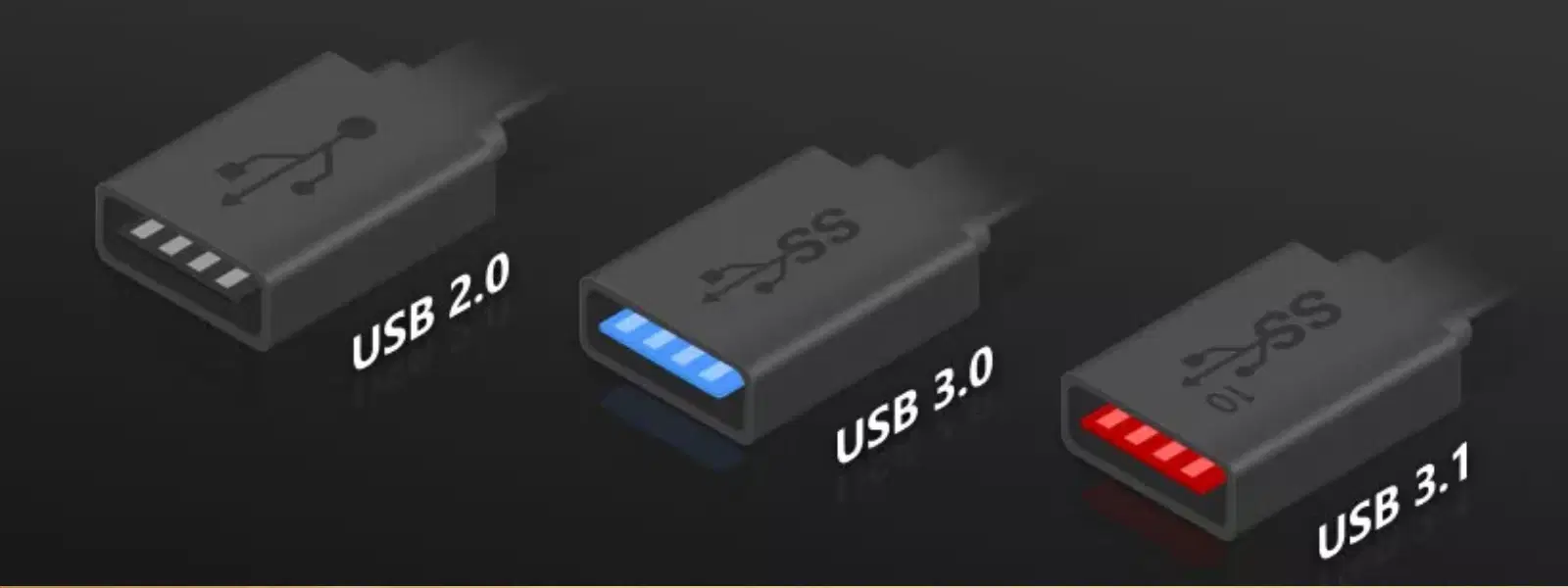
Consumer Electronics
•05 min read
Ever wondered how to effortlessly install Ubuntu using a USB drive? Whether you are switching to Linux or troubleshooting your current setup, creating a bootable USB is an essential first step. This guide will navigate you through the process of preparing a bootable USB for Ubuntu with ease and convenience. By following the instructions, you will learn how to use popular tools like Rufus, Etcher, and Startup Disk Creator, making it simple to install or test Ubuntu on your machine.
A bootable USB drive is a portable storage device that contains all the necessary files to launch an operating system and start a computer. Unlike DVDs or CDs, USB drives offer mobility, speed, and the option to reuse them for multiple installations. This makes them ideal for installing or troubleshooting systems, ensuring that you always have your own toolkit at hand.
There are many scenarios in which a bootable USB becomes essential. Whether you want to install Ubuntu as a primary operating system, run a live session to test its features before installation, or repair an existing setup, the USB method is both efficient and versatile. Ubuntu’s compatibility with a wide range of systems also means that the bootable USB can be used across various platforms, making it a valuable tool for tech enthusiasts and families alike.
Before you begin, ensure you have the following prerequisites ready:
A USB drive with at least 4GB of storage
The Ubuntu ISO file, which you can download from the official Ubuntu site
A computer running Windows, macOS, or Linux
Reliable tools like Rufus, Etcher, or Startup Disk Creator
There are several popular tools available for creating a bootable USB drive. For Windows users, Rufus is a lightweight and efficient option that simplifies the process. Etcher, available across multiple platforms, offers an intuitive interface that makes it especially appealing for beginners and experienced users alike. Meanwhile, Ubuntu users can take advantage of the built-in Startup Disk Creator, designed to seamlessly integrate with the Ubuntu environment. Select the tool that best suits your operating system and technical expertise, and you are well on your way to creating your bootable USB for Ubuntu.
For Windows users, Rufus presents a straightforward method to create your bootable USB. To start, download and install Rufus on your computer. Then follow these steps:
Insert your USB drive into the computer.
Open Rufus and click the button to select your Ubuntu ISO file.
Adjust the settings, such as the partition scheme and file system, to align with your system requirements.
Once everything is set, click on the 'Start' button and patiently wait for the process to complete.
Etcher is an excellent choice for users on macOS and Linux. It boasts a clean, user-friendly interface that guides you through the process:
Download and install Etcher from its official website.
Insert your USB drive into your computer.
Launch Etcher and select the Ubuntu ISO file from your system.
Choose your target USB device carefully.
Click the 'Flash!' button and allow Etcher to write the ISO file to your USB. Once complete, the software will notify you.
If you are already running Ubuntu, your system includes a native solution—the Startup Disk Creator. This tool simplifies the process by integrating seamlessly with the operating system:
Insert your USB drive into the computer.
Open Startup Disk Creator from your applications menu.
Select the Ubuntu ISO file as well as the target USB drive from the available options.
Click 'Make Startup Disk' and let the application handle the creation of your bootable USB.
Pro Tip: Avoid Common Errors When Creating Bootable USBs
Did you know? A corrupted or incomplete Ubuntu ISO file is the most common cause of bootable USB creation failures. Always verify the checksum of your downloaded ISO file before proceeding to ensure a smooth setup process.
Once your USB drive is prepared, it is crucial to test it before proceeding with any installation. To test the bootable USB:
Restart your computer and access the boot menu. This typically involves pressing a function key such as F12, F10, or Esc during startup. Check your device’s manual for specific instructions.
Select the USB drive from the list of boot options.
Ensure that Ubuntu loads correctly by observing the live environment. This confirms that your bootable USB is working as expected.
If you decide to install Ubuntu, the process is designed to be straightforward. Once you boot from the USB drive:
Select 'Install Ubuntu' from the menu that appears.
Follow the guided installation steps which include selecting the language, configuring the keyboard, and setting up partitions.
Proceed with the installation by following the on-screen prompts. After a successful installation, restart your system as instructed.
This bootable USB creation tutorial not only helps you get started with Ubuntu but also enhances your understanding of Linux systems and their installation processes. The seamless experience of creating a bootable USB paired with detailed instructions ensures that even those with limited technical experience can follow along without feeling overwhelmed.
When planning your tech upgrades or exploring new operating systems, trust in platforms that offer a customer-first approach with expert guidance. Much like the rewards you enjoy with NeuCoins on Tata Neu, the satisfaction of a successful bootable USB setup serves as a reminder of the value of streamlined and informed digital experiences. Embrace this skill as a step towards a more versatile and tech-savvy lifestyle.
With a bootable USB for Ubuntu, you are empowered to explore the world of Linux on your own terms. Whether it is for testing, troubleshooting, or even replacing your current operating system, the clear and concise steps provided help build confidence and reduce uncertainties around the process. Ladies and gentlemen looking to simplify their digital setups will find this guide an essential resource on their journey toward smart, efficient technology use.
Rufus, Etcher, and Startup Disk Creator are popular and reliable tools. They cater to different operating systems and levels of user expertise.
Manually creating one involves downloading the Ubuntu ISO file, selecting a proper tool such as Rufus or Etcher, and following the step-by-step instructions to write the ISO to a USB drive.
The process for Ubuntu 24.04 is similar to previous versions. Simply ensure that you have the correct ISO file and use the same tool to complete the bootable USB creation process.
To create a bootable USB, you require an operating system ISO file, a suitable USB drive, and reliable software like Rufus, Etcher, or Startup Disk Creator to write the ISO onto the USB.
Yes, the bootable USB is designed to allow you to run Ubuntu in 'live mode' without installing it permanently. This feature lets you explore the operating system before making any commitment.
Creating a bootable USB for Ubuntu is a straightforward and empowering process. The detailed steps outlined in this guide ensure that you can set up a USB drive with confidence across any system—be it Windows, macOS, or Linux. Embracing these techniques not only aids in troubleshooting or installing a new OS but also enhances your overall tech fluency. Explore more tutorials to build on this knowledge and simplify your digital journey.