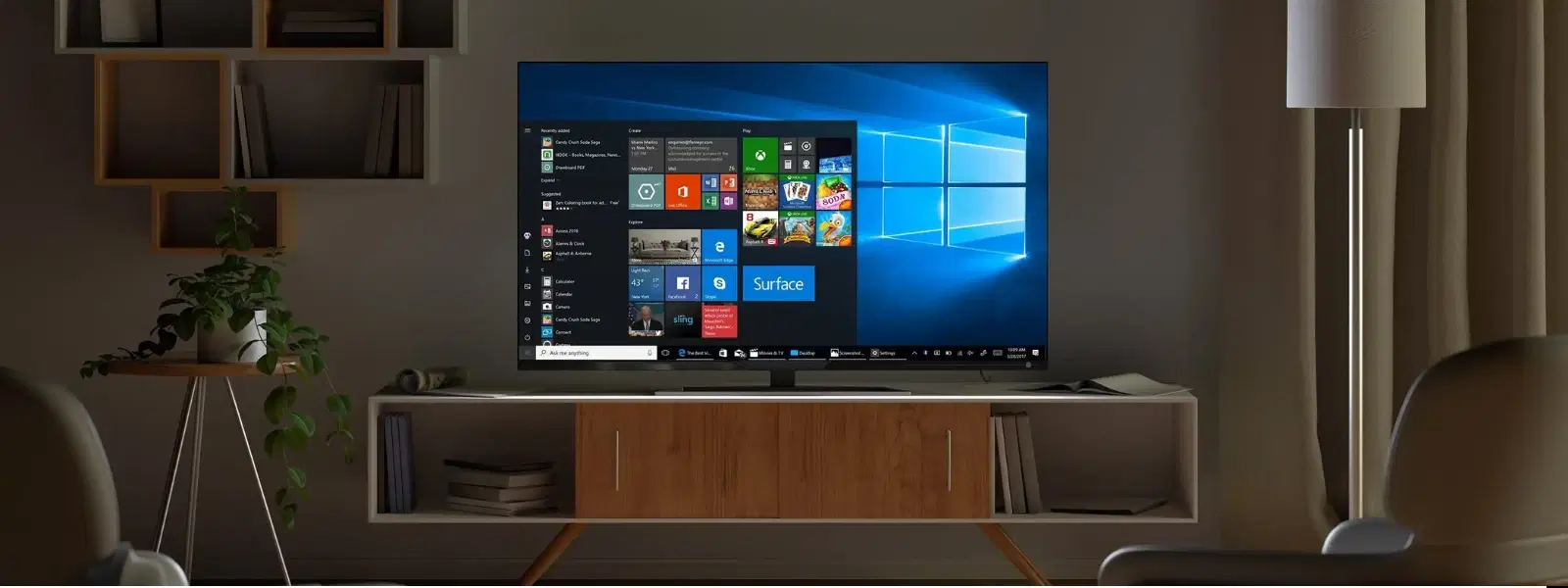
Consumer Electronics
•05 min read
Ever found yourself in a situation where you need to install Windows 10 but don’t have a bootable USB drive on hand? This tutorial provides a step-by-step guide on how to make ISO bootable USB Windows 10, ensuring that you can quickly set up a new system or troubleshoot an existing one with ease. Whether you are a tech enthusiast, a young professional, or someone who values reliability and quality, this guide helps you create a bootable USB in a clear and simple manner.
A bootable USB drive is a powerful tool that allows you to run an operating system directly from a USB stick without the need for a traditional installation disc. This method of installing Windows is far more convenient than relying on DVDs or CDs. With a bootable USB, you can carry your installation media with you, making it a much more portable and efficient option.
A bootable USB is essentially a USB drive that has been formatted and loaded with system files to allow it to start up and install an operating system like Windows 10. This tool is particularly useful when your system lacks an optical drive and when you need a quick and reliable installation method.
The benefits are clear. Once you know how to make ISO bootable USB Windows 10, you gain the flexibility to perform clean installations or recover from system errors swiftly. With a bootable drive, installation is faster and you get the freedom of installing Windows on multiple devices with a single tool. Moreover, you can use this method for both primary installations and troubleshooting issues on a malfunctioning PC.
Before starting the process, collecting all the necessary tools will save you time and reduce frustration. This efficient preparation is similar to the smart and seamless experience you expect on platforms like Tata Neu, where every transaction is an opportunity to earn NeuCoins rewards while benefiting from trusted technology solutions.
You will need:
A USB drive with at least 8GB of storage
The official Windows 10 ISO file
A USB bootable creation tool like the Windows Media Creation Tool or Rufus
Before you start, format your USB drive to ensure compatibility. For most modern computers, NTFS is recommended because it handles larger files better. If you are planning to use the drive on an older system, FAT32 could be a better option. Simply insert your USB, right-click the drive icon, and choose the format option. Select the file system based on your needs and complete the process.
This is one of the simplest methods to create your bootable USB. Start by downloading the Windows Media Creation Tool from the official source. Once installed, open the tool and follow the on-screen instructions. Choose the option for creating installation media for another PC and then select your USB drive as the destination. The tool will then transfer the Windows 10 ISO file and set up the USB accordingly. The intuitive interface ensures the process is as automated as possible, letting you sit back and watch the progress.
For users who appreciate a bit more control over settings, Rufus is an excellent choice. After downloading and opening Rufus, you will need to select your USB drive and then the Windows 10 ISO file. Rufus usually auto-detects the appropriate settings, but you might adjust the partition scheme and file system if you have specific requirements. With Rufus, customizing the creation process is straightforward, and its speed and efficiency make it a favourite among advanced users.
This method involves using Command Prompt to create a bootable drive and is recommended for advanced users. Begin by inserting your USB drive and opening the Command Prompt with administrative privileges. Then, type a series of commands to format the drive, set it as active, and then copy Windows files over. Although this method demands precision, following the instructions carefully will equip you with a powerful tool, especially when you need to create a bootable USB in a pinch.
Pro Tip: "Choose the Right Tool for Your Needs!"
Not all tools are created equal—Rufus is great for customisation, while the Windows Media Creation Tool is perfect for those who prefer a simple, user-friendly approach. Select the tool that best matches your level of expertise and installation goals.
Once the creation process is complete, it's essential to verify that your USB drive is bootable. Restart your computer and access the BIOS or UEFI settings. Change the boot order to prioritise the USB drive and save your changes. If the system recognises and boots from the drive, you have successfully created a bootable USB for Windows 10.
The installation process is straightforward. Insert your bootable USB, boot your computer using it, and follow the on-screen instructions to install Windows 10. During this process, you'll be prompted to select a partition and configure other basic settings. It's important to check availability and ensure that the selected configuration meets your system's requirements.
Technology is ever-changing, and it’s a good idea to keep your bootable USB updated with the latest Windows 10 ISO. This ensures you are always ready for a fresh install and have access to the newest features and security patches. Additionally, periodically clear out unnecessary files to keep your drive secure and efficient.
While creating a bootable USB is highly recommended for its portability and speed, other methods like external hard drives or network installations can also be considered. Each alternative comes with its own set of benefits, but the simplicity of a USB drive often makes it the most attractive option.
Download the ISO file, use a tool like Rufus or the Windows Media Creation Tool, and follow the steps outlined in this guide to transfer the ISO onto a USB drive.
Power ISO isn’t typically used for creating bootable USB drives. Instead, use Rufus or the Windows Media Creation Tool for hassle-free results.
Windows 10 supports both NTFS and FAT32 file systems. NTFS is highly recommended for larger files, while FAT32 may work well on older systems.
This guide highlights how to make ISO bootable USB Windows 10 in simple, clear steps so that you can confidently manage your installation needs. Much like the seamless experience you enjoy while shopping smartly on Tata Neu and earning NeuCoins rewards, creating your bootable USB ensures a swift and secure process to install, troubleshoot, or update your Windows system. The clarity in these steps and emphasis on careful preparation mirror the value-driven and customer-first nature of Tata Neu, a platform that continues to deliver technological solutions with trust and reliability.
In summary, creating a bootable USB for Windows 10 is an essential skill that saves time and provides peace of mind during installations or repairs. With methods such as the Windows Media Creation Tool, Rufus, and even advanced Command Prompt approaches, every user can find a process that fits their expertise. Enjoy the satisfaction of a successful installation and the added bonus of knowing you have a reliable tool at hand for any future tech needs. Explore more tutorials and technology tips to enhance your digital experience, all while staying empowered with smart rewards like NeuCoins.