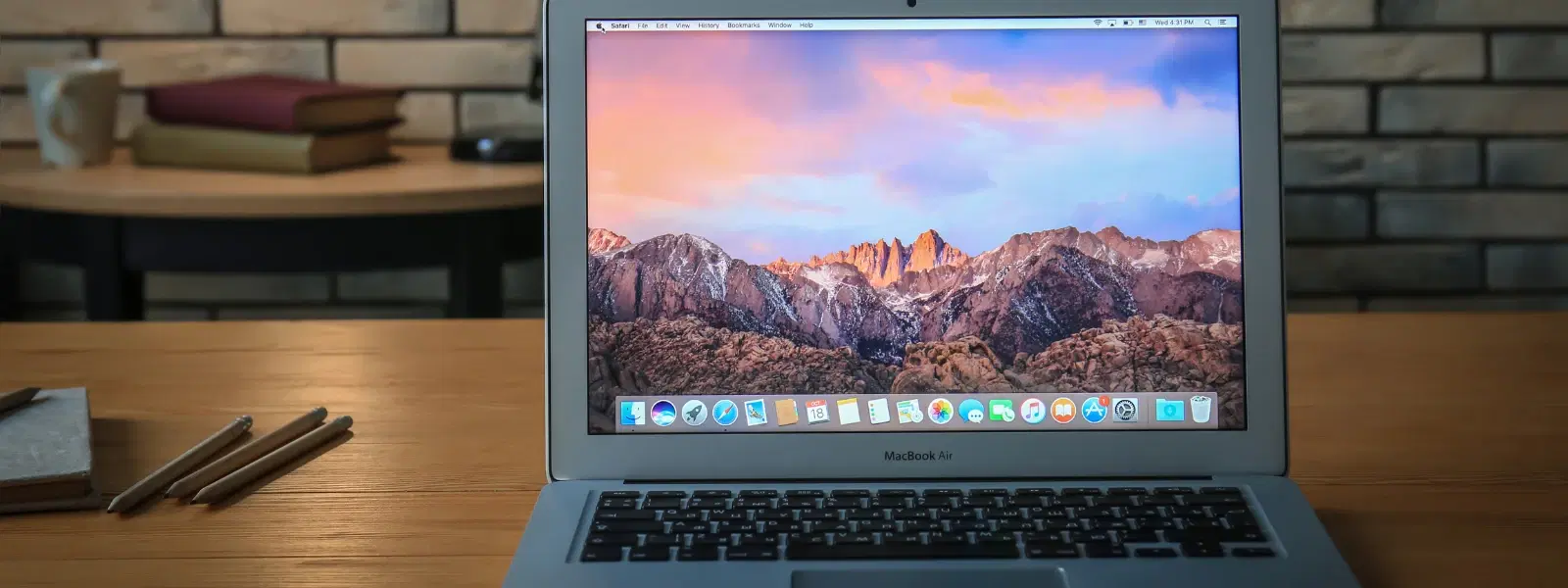
Consumer Electronics
•03 min read
Ever wondered how your mobile device connects seamlessly to Wi-Fi networks? The secret lies in a unique identifier called the MAC address. This essential component plays a crucial role in network identification and device management, helping you troubleshoot issues, set up networks, and secure your devices. This guide will walk you through a simple checklist to locate the MAC address on your mobile phone, whether it’s an Android or an iPhone.
A MAC address is a unique identifier assigned to the network interface of your mobile. It is used by your device to connect to Wi-Fi networks and communicate with other devices. Without this address, managing network settings effectively would not be possible.
There are several reasons why you might need to locate your mobile's MAC address. For example, you might need it for troubleshooting network issues, configuring device-specific settings, or enhancing network security. Being able to quickly find device mac address details ensures that you can manage your network more effectively.
Follow these simple steps to how to get mac address on Android:
Open the Settings app.
Navigate to either the About Phone or System section.
Select Status or Hardware Information.
Locate the Wi-Fi MAC Address field to check mac address on smartphone.
If you are using an iPhone, follow these steps to identify mac address on iPhone:
Although it is technically possible to change your MAC address on Android devices using certain tools and on rooted devices, the process is complex and may involve ethical and legal considerations. For iPhones, modifying the MAC address is generally not supported. It is advisable to focus on the security measures provided by your device rather than altering this unique identifier.
Did You Know? MAC Address vs IP Address
While a MAC address identifies a device at the hardware level, an IP address identifies it on the network. Think of the MAC address as your device’s fingerprint and the IP address as its temporary location in the digital world.
Open Settings, go to About Phone or System, select Status or Hardware Information, and locate the Wi-Fi MAC Address field.
Open Settings, tap General, select About, and scroll down to find the Wi-Fi Address.
Yes, it is possible to change the MAC address on Android using specialised apps or by rooting the device, but this process requires advanced technical skills and may have legal implications.
Locating the MAC address is essential for troubleshooting network issues, configuring specific device settings, and enhancing overall security.
Developers can retrieve a MAC address using device APIs on Android or iOS; however, access to this information may be restricted due to privacy concerns.
At Tata Neu, we believe in empowering our customers with knowledge that makes everyday tasks easier and more secure. Understanding how to locate your mobile MAC address not only eases troubleshooting but also enhances your device management capabilities. This step-by-step checklist simplifies the process, ensuring you can confidently access critical network details whenever needed. This same commitment to simplicity and innovation is reflected in the shopping experience on our platform, where you can shop smartly and earn NeuCoins rewards while enjoying express delivery and reliable after-sales support.
Open the Settings app.
Tap on General, then select About.
Scroll down to find the Wi-Fi Address which is the MAC address.
You can also perform a mobile mac address lookup using third-party apps designed for device diagnostics. In some cases, checking the device labels or the original packaging can help you retrieve mac address of mobile details pre-assigned before even powering up the device.
If you experience difficulties while attempting to locate mac address on phone, several factors could be at play. Device software updates, hidden settings, or restrictions in the user interface can sometimes obscure MAC address information.
Here are some tips if you are having trouble: ensure your device software is updated. Resetting network settings might also help if the mac address settings on phone are not clearly visible. This simple step-by-step process can make troubleshooting easier.
Keeping your MAC address secure is vital. MAC address spoofing presents a potential security risk, so avoid using public Wi-Fi networks whenever possible without adequate protection. Being aware of these risks helps you maintain better control over your network connections.