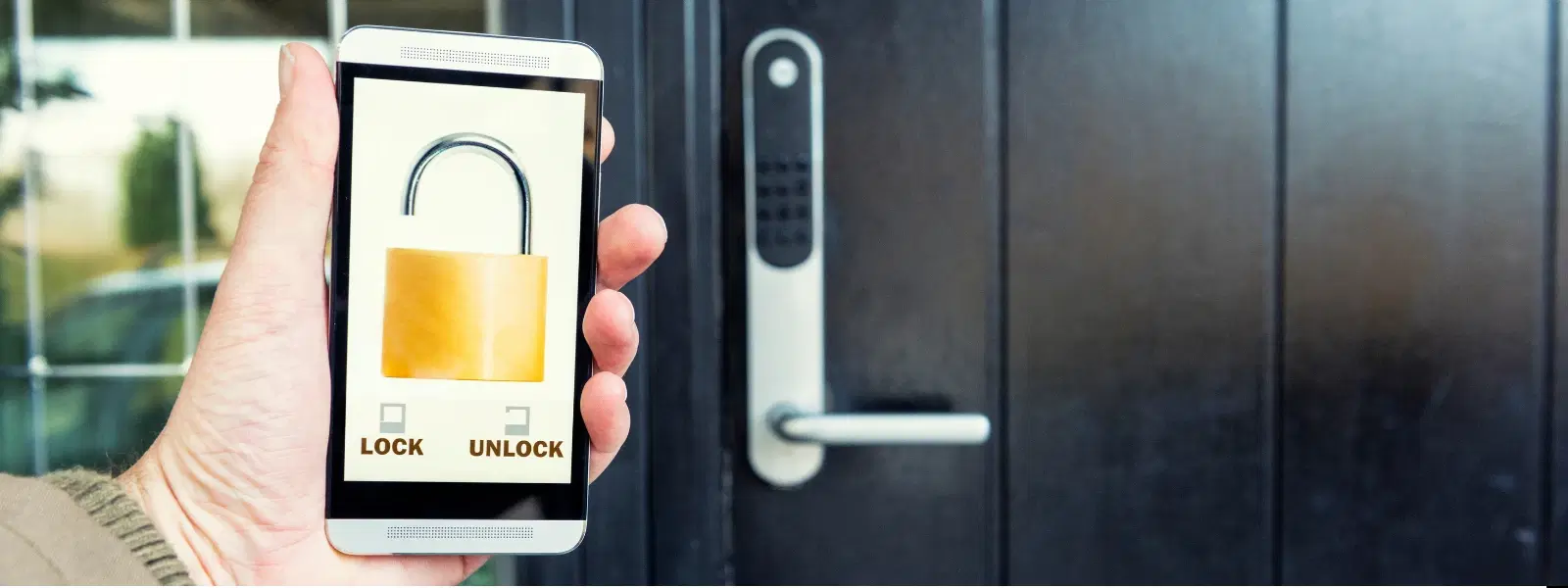
Consumer Electronics
•05 min read

Buy Yale Smart Locks For Private Space (Smart Keypad, YDME 100 NxT, Black) online at best prices from Croma. Check product details, reviews & more. Shop now!
Have you ever found yourself frustrated when your device’s smart lock seems to do more harm than good? While designed for your convenience, the feature that automates password input and maintains device security can, at times, lead to unwanted auto-logins and unexpected privacy concerns. This guide aims to empower you with expert insights and actionable tips to regain complete control over your device's security settings.
Smart Lock is a feature that helps streamline your digital life by remembering your passwords and even storing them securely through cross-platform synchronisation. Beyond its password autofill capabilities, smart lock also enables secure storage of login data, making device access simpler and more efficient. However, while this feature is designed to simplify your interactions, it occasionally creates challenges, from privacy concerns to technical glitches.
Smart Lock is essentially a digital tool that automates the process of recalling and entering your passwords across your devices. Whether you're using a smartphone, tablet or computer, smart lock is there to ease the hassle of managing multiple credentials simultaneously, offering an integration that synchronises login details across platforms.
Although smart lock is built for convenience, users may face challenges such as unintended auto-logins or problems when the feature fails to synchronise properly. Technical glitches and privacy concerns may also lead to a growing desire for more manual control over security configurations. Many users find that the dependency on automated processes sometimes does not match their specific security needs.
There are scenarios when adjusting or completely removing smart lock settings can significantly improve your digital experience. For instance, if you need to prevent auto-login on certain apps or wish to alter outdated configurations that no longer serve your privacy requirements, disabling smart lock might be the best solution. Understanding these dynamics is crucial, as it helps you tailor your device settings to ensure your security and privacy are always well maintained.
Before diving into adjustments or removal, a careful preparation can make the process seamless. It's essential to back up all your important data, as well as confirm the specific operations of smart lock on your device. Smart lock settings differ across Android, iPhone, and even Chrome browsers. Hence, knowing where these settings reside can save you time and prevent further complications.
Backing up your stored passwords, account details, and configuration settings is the first step. Secure your data either through your device's cloud backup services or an alternative secure storage option. This way, any changes you make will not compromise your essential information.

Buy atomberg SL1 Digital Smart Lock (6 Ways Unlocking, FG0566, Black) online at best prices from Croma. Check product details, reviews & more. Shop now!
The location and functionality of smart lock settings vary by device. For instance, on Android devices – including popular models like Samsung – the process to disable smart lock can differ slightly. Likewise, in iPhone and desktop environments using the Chrome browser, the steps are distinct. Familiarise yourself with these variations to ensure you’re following the correct procedure for your platform.
Once you've prepared, it's time to begin the removal process with confidence. We provide a comprehensive, step-by-step guide for disabling the smart lock feature, whether you are on Android, iPhone, or Chrome browser.
For Android users, begin by accessing your device's security settings. Locate the smart lock feature menu where you can review options for disabling it. Models such as Samsung may have specific instructions under an advanced settings tab. If you encounter any errors during the process, remember that a simple restart of your device often resolves the issue. Follow the on-screen prompts carefully to ensure that changes are fully implemented.
For those using an iPhone, start by navigating to your device's settings and selecting the security options. Here, you will find settings related to smart lock functionalities. The option to turn off auto-fill for passwords may be embedded within privacy configurations. Adjust these settings according to your preference, ensuring that your device remains secure and that unintended logins are prevented.
If you are using Google's Chrome browser, disabling smart lock involves accessing your Google account settings. Within the security or passwords section, you can toggle off the smart lock feature for websites and apps. This process also includes removing any linked accounts or stored credentials that are automatically managed by smart lock. Make sure you follow each step to avoid any remnants of the feature after deactivation.
Even after a successful removal or adjustment, you might experience challenges along the way. This section offers advanced tips and troubleshooting guidelines to further refine your smart lock settings or resolve any discrepancies encountered during the process.
Issues such as forgotten passwords, auto-login errors, or synchronisation problems can typically be fixed with a few simple solutions. For example, reiterate your security settings after modifying smart lock or consult your device’s support documentation for specific error codes. Often, clearing cached data or restarting the device can remedy many minor glitches.

Buy Yale Kyra Pro Digital Smart Lock (Multiple Access Options, YKYRAPRO-BL, Matt Black) online at best prices from Croma. Check product details, reviews & more. Shop now!
If you wish to start fresh with your smart lock configurations, a complete reset might be necessary. This involves reverting all settings to their original defaults and then customizing them to suit your needs. Reset instructions are usually embedded within the same menu where the feature is enabled, streamlining the process and minimising downtime.
For users who do not want to completely remove smart lock but rather tailor it to better suit their privacy requirements, consider adjusting the privacy settings. This customisation allows you to manage which data is stored and how auto-login is applied. In many cases, fine-tuning these settings provides an optimal balance between convenience and security, ensuring a personalised experience on your device.
Insight Corner: "Did You Know? Smart Lock can store your passwords securely, but it’s essential to review its settings regularly to ensure your privacy needs are met. Many users overlook the importance of customizing Smart Lock to fit their unique security requirements."
Navigate to your device's settings, locate the smart lock feature under security options, and follow the instructions to disable or remove it.
Go to your Google account settings, find the smart lock section, and toggle off the auto-login feature for apps and websites.
Typically, unlocking a smart lock requires using the associated app, entering a pin code, or utilising biometric authentication methods such as fingerprint or facial recognition.
Access your Google account settings, navigate to the smart lock section, and remove any linked accounts or passwords stored in the lock.
The above insights and step-by-step instructions provide you with a complete understanding of how to remove and adjust smart lock settings on various platforms. By following these clear, detailed guidelines, you can troubleshoot common errors and customise your device’s security features to suit your individual needs. Whether you choose to completely disable smart lock or simply adjust its privacy settings, these expert tips will help you maintain control over your digital life.
In the fast-paced world of consumer electronics, mastering the nuances of device security is an essential part of modern technology use. Just as Tata Neu revolutionises online shopping by combining trust, convenience and rewards like NeuCoins, taking charge of your smart lock settings ensures your digital space remains secure and personalised. With expert advice and a thorough understanding of each step, you are well-equipped to make informed decisions about your device's security configurations.