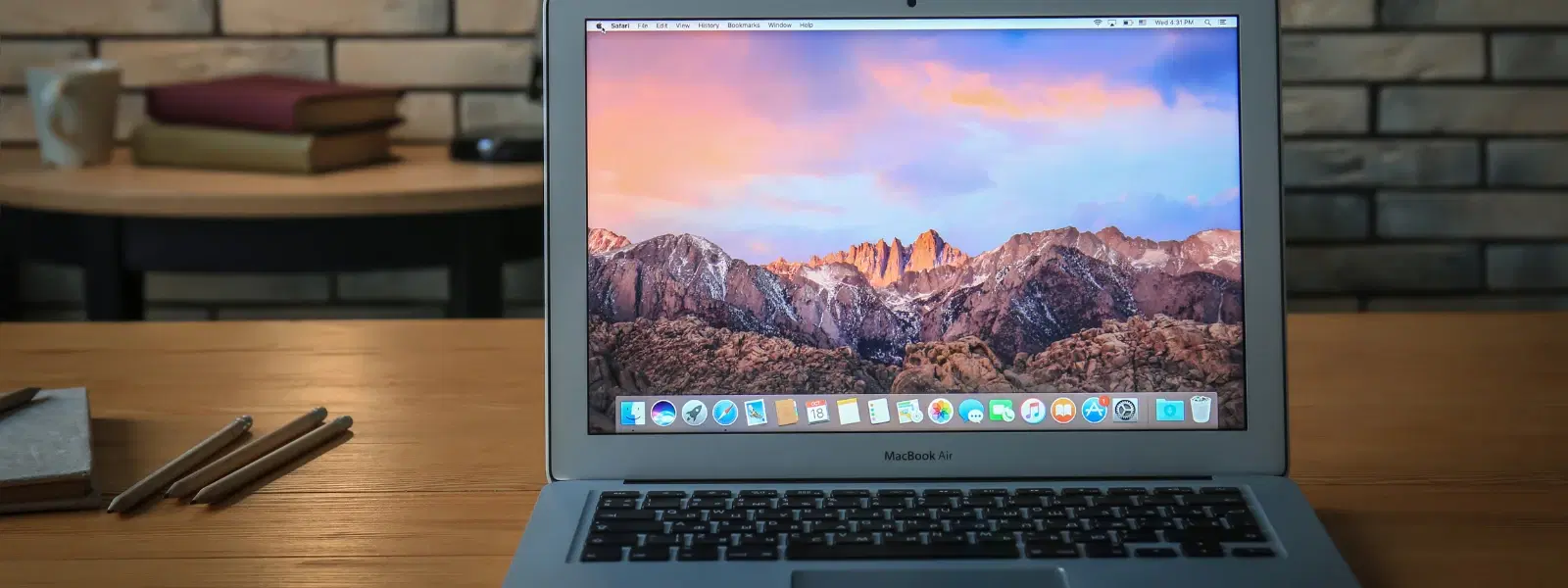
Consumer Electronics
•04 min read
Ever struggled to get a closer look at something on your Mac screen? Whether you're fine-tuning your workflow or exploring accessibility options, mastering Mac screen magnification can truly transform your experience. This comprehensive checklist will guide you through how to zoom in on Mac, customise your magnification settings, and unlock powerful Mac accessibility features for seamless navigation.
The zoom functionality on your Mac is a built-in accessibility feature designed to magnify your screen. It ensures that you can see every detail with ease. With options to adjust magnification levels, Mac screen magnification becomes an essential tool for a better user experience.
Utilising zoom settings on Mac can significantly enhance productivity, especially in situations where precision matters. It is a key feature for improving accessibility, allowing you to comfortably read small text, review detailed images, or simply reduce eye strain. Whether you're a student, a young professional, or a tech enthusiast, these enhancements can help you make the most of your device.
To kickstart your journey into Mac screen magnification, follow these simple steps to enable zoom on Mac through your system settings: Navigate to the Apple menu, choose System Settings, then head to Accessibility and select Zoom. This sets the stage for more personalised adjustments.
Keyboard shortcuts make it easy to zoom in and out on Mac quickly. Enable these shortcuts to enhance your efficiency. The common combinations include: Option + Command + Equal (=) to zoom in; Option + Command + Minus (-) to zoom out; and Option + Command + 8 to toggle zoom on and off. These keyboard shortcuts for zoom on Mac ensure you have quick access whenever necessary.
If you prefer using gestures, Mac zoom gestures are available with your trackpad. Simply go to System Settings, then Accessibility, and under Zoom, enable the option to use trackpad gestures to zoom. This intuitive method complements the other options and integrates smoothly into your workflow.
You can set custom zoom levels to match your preferences perfectly. In the Accessibility settings under Zoom, explore the options to adjust magnification levels. This allows you to magnify the screen as needed without compromising on clarity.
Your Mac offers various zoom styles to suit different needs. You can choose between full-screen zoom and picture-in-picture zoom. Switching between these screen zoom options on Mac is easy from the zoom settings menu, enabling you to select the format that best fits your workflow.
For a smoother zoom experience, you can use scroll gestures with modifier keys. In the same Accessibility settings, there is an option to use scroll gesture with modifier keys. This allows you to zoom in and out on Mac rapidly using the trackpad or Magic Mouse.
Remember the essential shortcuts: Option + Command + Equal (=) to zoom in, Option + Command + Minus (-) to zoom out, and Option + Command + 8 to toggle. These shortcuts provide easy access to zoom settings on Mac without interrupting your workflow.
Alongside keyboard shortcuts, you can also enjoy convenience with trackpad and Magic Mouse gestures. Pinch, swipe, and scroll to make small adjustments to your display, making these Mac zoom gestures a versatile tool for precise navigation.
Optimise your overall screen experience by adjusting your Mac display settings. Tweak the screen resolution and modify the colour contrast to complement your zoom settings. These Mac display adjustments can help reduce eye strain and improve clarity, which is especially useful when engaging with detailed tasks.
Pro Tip: Optimize Your Zoom Experience
Did you know? You can combine zoom features with Mac’s other accessibility tools, like VoiceOver and Display Adjustments, for a completely tailored user experience. Experiment with different zoom styles to find what works best for your needs.
Sometimes, you might face issues such as zoom not activating or shortcuts not working. Ensure you have enabled all the necessary options in your Accessibility settings. Simple steps like restarting your device or checking for updates can often resolve these problems quickly.
If your zoom configurations become too challenging to manage, consider resetting the settings to default. This option is available in the Accessibility menu, offering a quick way to start afresh if required.
Beyond zoom, your Mac is equipped with additional accessibility features to boost your digital experience. Explore the screen reader tools and text enlargement options that work in tandem with your zoom settings, ensuring a superior and customisable user environment.
Use the scroll gesture with modifier keys. Enable this in System Settings > Accessibility > Zoom > Use scroll gesture with modifier keys.
Press Option + Command + Equal (=) to zoom in. Press Option + Command + Minus (-) to zoom out.
The steps are identical across Mac devices, including the MacBook Air. Simply follow the process outlined for enabling zoom on Mac.
Press Option + Command + 8 to toggle zoom on and off.
Yes, you can select between full-screen zoom and picture-in-picture zoom from the Accessibility > Zoom settings menu.
Mastering the zoom settings on your Mac is an essential skill to enhance accessibility and streamline your screen experience. From enabling zoom to customising styles and shortcuts, this checklist equips you with the knowledge you need to make your digital workspace both efficient and personalised. With added benefits such as NeuCoins rewards through Tata Neu, every transaction adds value as you shop smartly and experience seamless support and express delivery for orders placed before 6pm. Your journey to a customized, accessible, and optimized digital experience starts here.