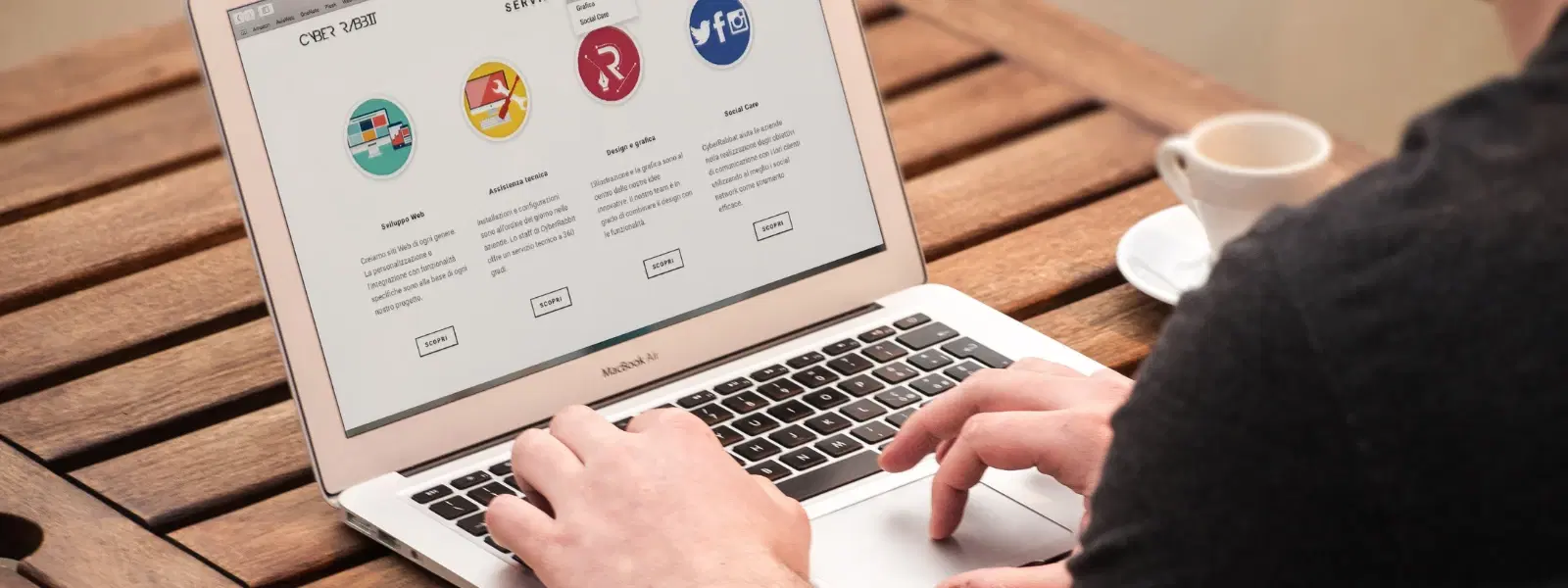
Consumer Electronics
•03 min read
Imagine effortlessly navigating between multiple apps and windows on your Mac—boosting productivity and reducing frustration. In this guide, you will learn essential techniques on how to switch between windows on Mac to help you manage open windows with ease. With clear, step-by-step instructions and practical tips on Mac window management, you will master the art of multitasking on your device.
Window switching is all about moving quickly between open windows and apps on your Mac. It is a core part of efficient multitasking. It is important to understand that switching apps is a little different from switching windows within the same app, and both techniques can boost your workflow.
Your Mac is equipped with built-in features such as Mission Control, App Exposé, and Spaces. These tools offer comprehensive support for switching windows on Mac and navigating between apps effortlessly. Additionally, keyboard shortcuts for Mac windows are a convenient way to simplify your work process.
One of the most useful techniques involves key combinations like CMD + Tab, which allows you to switch between open apps. For toggling between windows of the same app, use CMD + `. There is also CMD + H to quickly minimise windows you do not need at the moment. These Mac multitasking shortcuts make it easy to navigate between apps on Mac without losing focus.
For those looking to take their productivity to the next level, advanced shortcuts can be a game-changer. For example, CMD + M helps you minimise windows rapidly, while CMD + Space opens Spotlight search for apps and files. Do not forget to explore Hot Corners, which can be customised for quick navigation, helping you switch apps efficiently on Mac.
Your trackpad can be a powerful tool for quick navigation. A three-finger swipe up will open Mission Control, where you can view all open windows. Moreover, you can swipe between full-screen apps with simple gestures, ensuring smooth Mac desktop navigation.
If you prefer using a mouse, right-clicking on app icons in the Dock helps you choose the desired window swiftly. The Dock remains an efficient method to toggle between windows on Mac by listing all currently running applications.
Mission Control is a powerful feature that allows you to group windows by app. Additionally, you can create and manage different Spaces to separate work, study, and leisure tasks effortlessly. Using this tool helps in streamlining your work process and saves valuable time.
Split View is ideal when you need to work with two apps side-by-side. Activating Split View is simple and offers a clear view of both windows, enhancing your ability to work on multiple tasks simultaneously.
Pro Tip: Master CMD + Tab for Instant App Switching
Did you know CMD + Tab is one of the fastest ways to switch between apps on a Mac? Hold CMD and press Tab repeatedly to cycle through open apps. Release CMD once you spot the app you need—it’s productivity at your fingertips!
If your keyboard shortcuts for Mac windows are not working as expected, verify your settings in System Preferences. Sometimes, simply resetting your keyboard settings can resolve these challenges and restore your workflow.
Ensure that trackpad gestures are enabled in your System Preferences. Also, take a moment to clean and maintain your trackpad for optimal performance. Simple maintenance can make a big difference in how you navigate between apps on Mac.
Use CMD + ` to toggle between windows of the same application.
Yes, a three-finger swipe up will access Mission Control where you can select the desired window.
Use CMD + ` to toggle between open Chrome windows, or CMD + Tab to switch between apps efficiently on Mac.
Use CMD + M to minimise a window. To maximise, click the green button in the top-left corner or utilise Split View.
Open Mission Control using a three-finger swipe up or the F3 key and create new Spaces by clicking the + button in the top-right corner.
Mastering Mac window switching is essential for efficient multitasking and productivity. By following this checklist, you can navigate apps and windows seamlessly whether using keyboard shortcuts, trackpad gestures, or advanced macOS features. Just as Tata Neu simplifies shopping with NeuCoins rewards and exceptional service, managing your Mac windows effectively ensures your digital workspace remains uncluttered and efficient. Enjoy exploring more tips and enhancing your work life with these easy-to-follow techniques.