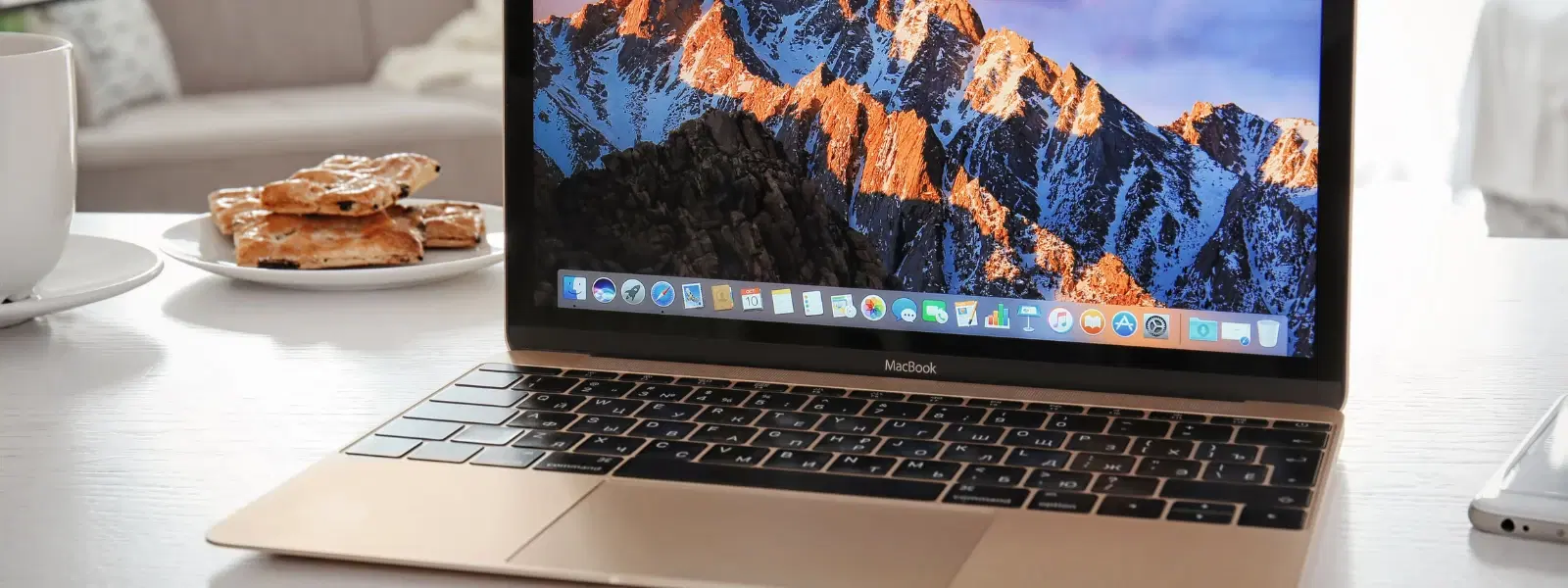
Consumer Electronics
•03 min read
Ever feel overwhelmed by the clutter of open windows on your Mac? You’re not alone. A well-organised desktop not only looks inviting but also aids productivity and multitasking. In this guide, you will learn actionable tips and shortcuts on how to minimise all windows on Mac, organise your desktop, and enhance your Mac multitasking experience.
Window management involves organising open applications and files on your Mac screen. It plays a crucial role in reducing digital clutter and boosting productivity. By learning how to minimise windows on Mac, you can create a clearer workspace that helps you focus better on the task in hand.
Minimising all windows on Mac is important for several reasons. It reduces visual clutter, enhances focus, and allows you to access the desktop quickly. A clear desktop also paves the way for smoother multitasking, whether you need to refer to a document or quickly locate a file.
Utilising keyboard shortcuts can speed up your workflow. The most commonly known shortcut is Command + M for minimising individual windows. However, to minimise all windows, you can use Option + Command + M. Additionally, the Mission Control shortcut (F3 or Control + Up Arrow) offers a bird’s-eye view of all open windows, making desktop management easier.
Hot Corners can be set up to quickly hide all windows and reveal your desktop. To configure this, open the System Preferences, select Mission Control, and click on Hot Corners. Assign one corner the action to 'Show Desktop' and enjoy one-touch access to a clear desktop on Mac.
Your Mac’s trackpad offers intuitive gestures. Try swiping up with four fingers to activate Mission Control. This gesture provides a clear overview of your open applications and lets you quickly click on the desktop to minimise windows.
Mission Control is a powerful tool for grouping and organising windows into different spaces. You can create separate workspaces for various tasks, which helps in managing multiple projects at once. These mac multitasking tips ensure you never lose track of your work.
Organise your files and folders using Finder. By regularly sorting and categorising your documents, you can maintain a minimalistic and efficient workspace. This approach not only ensures your desktop stays clear but also supports your overall Mac screen management.
For those who seek enhanced control over mac window management, third-party apps like Magnet or Mosaic offer advanced window tiling and organisation features. Such tools can be particularly useful for setting up personalised layouts that suit your workflow.
Integrating keyboard shortcuts, trackpad gestures, and dedicated tools can revolutionise your approach to desktop organisation. Tasking multiple tools together creates a seamless experience where you can swiftly switch between tasks.
Insight Corner: "Did You Know? You can instantly hide all windows and access your desktop by pressing 'Command + F3'—perfect for quickly locating files or folders without closing apps."
If your mac keyboard shortcuts for minimising windows aren't working, first check your System Preferences. Verify that the shortcuts are not being overridden by other functions or applications. A quick adjustment can get your routine back on track.
Reopening minimised windows is simple. You can use Mission Control to see all your windows and click on any that you wish to restore. Alternatively, clicking on their icons in the Dock can bring them back into view.
Press "Option + Command + M" to minimise all open windows simultaneously.
Use "Command + F3" or set up Hot Corners in System Preferences for quick access to the desktop.
Yes, swipe up with four fingers to activate Mission Control, then click "Show Desktop."
Click on the minimised window icons in the Dock or use Mission Control to select and restore them.
Third-party apps like Magnet and Mosaic offer additional customisation for window tiling and organisation.
This checklist demonstrates that mastering shortcuts, gestures, and tools for minimising windows on Mac can significantly boost your productivity and streamline multitasking. A clear desktop enables faster access to important files and supports a less stressful work environment, much like how Tata Neu offers seamless transactions and rewards through NeuCoins. With features such as express delivery on orders placed before 6pm, and expert guidance on the latest tech trends, Tata Neu helps you shop smartly and progress in life with ease and convenience.