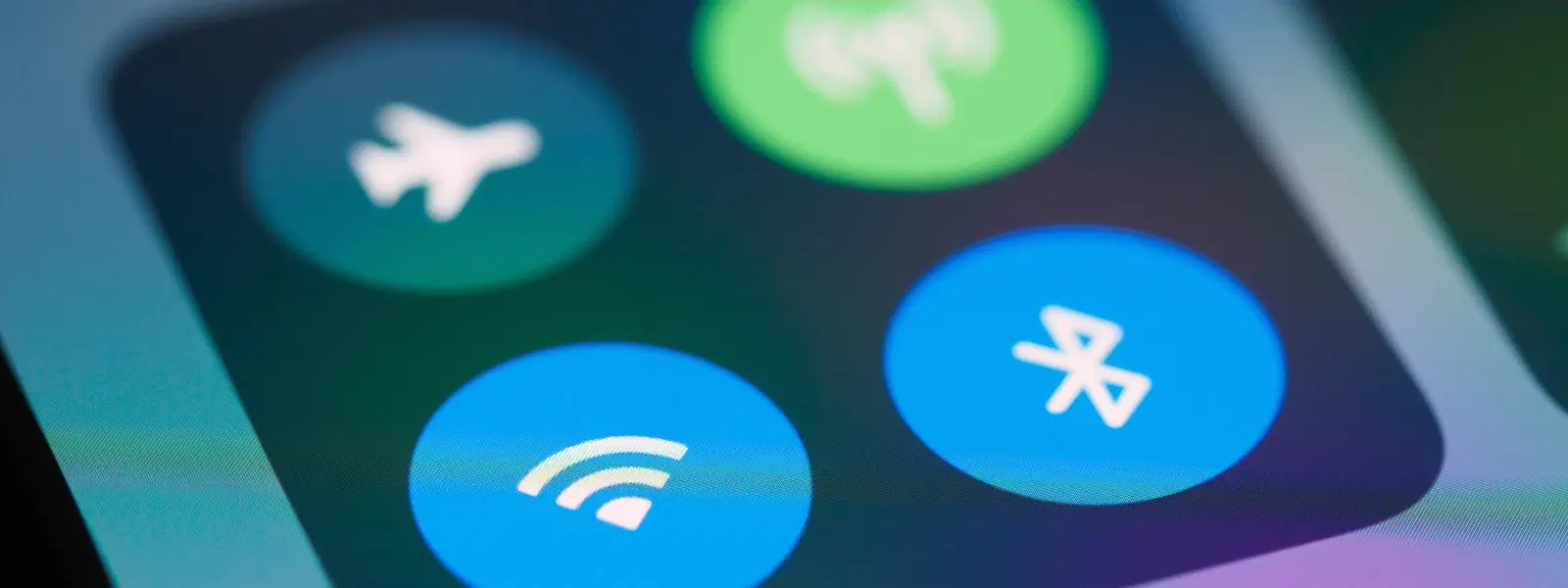
Consumer Electronics
•03 min read
Ever been stuck with a WiFi network that you no longer need or that keeps causing connection issues on your Mac? Managing WiFi networks on a Mac can seem daunting, but with the right steps, you can reset your MacBook's WiFi settings and create a more streamlined connection profile. In this guide, you will learn how to forget a WiFi network on a Mac in a simple, step-by-step process, help you clear WiFi settings on your Mac and overcome common connectivity issues.
Common Reasons to Forget Networks: Sometimes, outdated or incorrect credentials can lead to constant connection problems. You may also want to remove networks you no longer use. This process not only helps in troubleshooting connectivity issues, but it also reduces interference from unwanted networks.
Benefits of Clearing Saved Networks: By removing stored networks, you can enhance your security and simplify your MacBook WiFi preferences. A streamlined list means you're less likely to connect to outdated or insecure networks, ultimately leading to a better and safer digital experience.
Before you start, it is important to check your macOS version. Navigate to the Apple Menu > About This Mac to confirm your system details, as the steps may vary slightly depending on whether you're running macOS Ventura or an earlier version.
Next, access your WiFi preferences by opening System Preferences or System Settings. Locate the Network or WiFi section, where you can manage your saved networks. This approach not only helps you disconnect wifi on your MacBook but also makes it easier to manage your WiFi networks on your device.
Step 1: Open System Preferences or System Settings. Go to the Network section and select WiFi.
Step 2: View Saved Networks. Click on the Advanced button to see all the saved networks on your device.
Step 3: Select the Network to Forget. Highlight the network you want to remove. This step is crucial if you wish to delete saved WiFi on your Mac or edit your WiFi list on a Mac.
Step 4: Forget or Remove the Network. Click the '-' button or select the Forget option to remove the network from your list.
Step 5: Save Changes. Confirm your action by clicking Apply. This finalises the removal process, ensuring you successfully disconnect wifi on your MacBook.
Network Not Showing in Saved List: First, ensure your WiFi is turned on and the network is within range. Restart your Mac and verify again if you are having difficulty finding the network you wish to remove.
Unable to Forget a Network: Sometimes, admin restrictions or permission settings may prevent you from editing your WiFi list on a Mac. In such cases, consider resetting your WiFi settings on your MacBook by removing all saved networks and starting afresh.
Resetting WiFi Settings on Your MacBook: Navigate to System Preferences > Network, and remove all saved networks. Restart your MacBook to apply the changes for a clean slate in your saved networks.
Editing Your WiFi List: Through the Advanced menu, you can not only delete saved WiFi on your Mac but also rearrange the order of networks. Prioritise your connections so that your device automatically connects to your preferred networks first.
Proactive Management of Saved Networks: Regularly reviewing and clearing unused networks keeps your WiFi preferences clutter-free and secure. With simpler WiFi management, you can enjoy more efficient and uninterrupted connectivity, enhancing your overall digital experience.
Did You Know?
Forgetting a WiFi network not only improves connectivity but also enhances security by preventing unauthorised access via saved credentials. Keeping your network list updated is an essential step towards better digital hygiene.
Access System Settings > Network > WiFi, then click Advanced. Select the network you wish to remove and click the '-' button.
Check for any admin restrictions and try restarting your Mac. If the problem persists, reset your WiFi settings by deleting all saved networks.
Yes. Use the Advanced menu to drag and rearrange networks based on your preference, ensuring your Mac automatically connects to your preferred network first.
Go to System Preferences > Network, remove all saved networks, and restart your MacBook to apply the reset.
No. Forgetting a network on your Mac only removes it from that device; other devices will remain connected if they have their own saved credentials.
Forgetting WiFi networks on your Mac is a straightforward process that can help streamline your connectivity, improve security, and simplify your device's network management. By following this five-step checklist and utilising the advanced tips, you are better equipped to manage your saved networks and ensure that your Mac's WiFi preferences remain optimised for performance. Embracing clear guidance and simple steps can empower you to shop smartly, much like the way Tata Neu makes it easy for customers with features like NeuCoin rewards and expert guidance available on the platform.