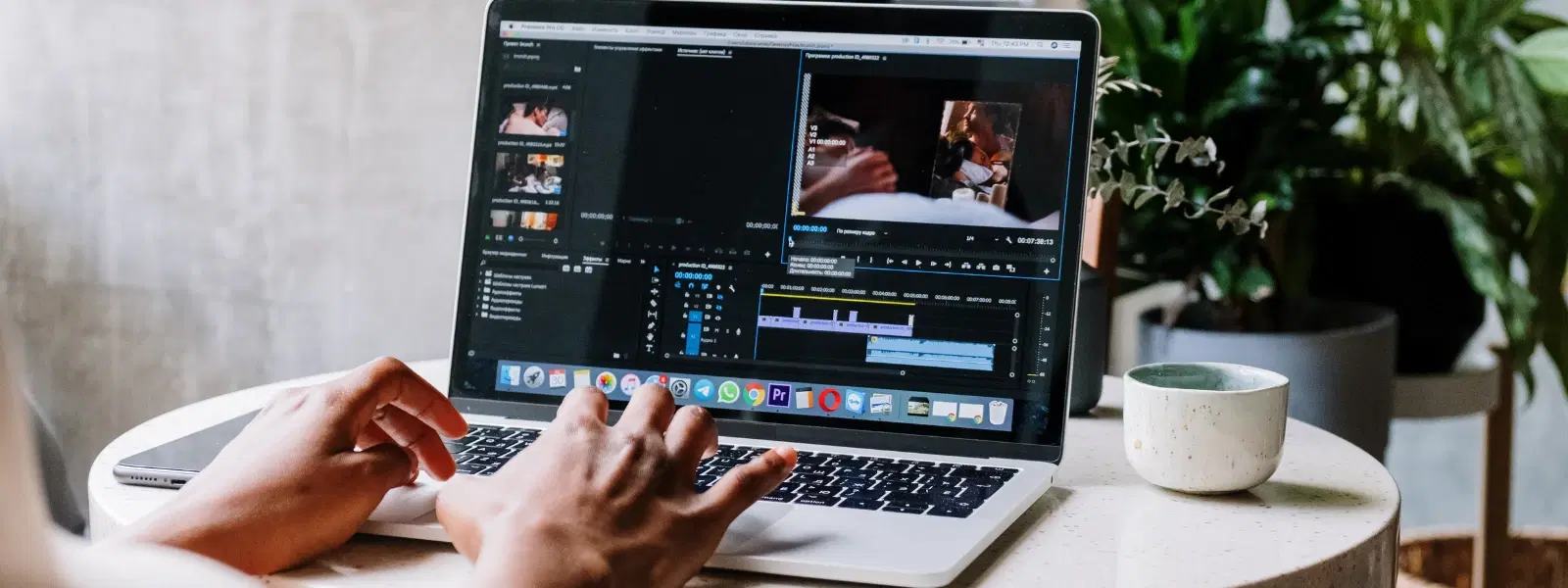
Consumer Electronics
•04 min read
Video editing has emerged as an essential skill for creators, professionals, and hobbyists alike. Whether you are producing a YouTube masterpiece or trimming family videos, Mac users have access to powerful tools to streamline their creative process. This comprehensive checklist will guide you on how to edit videos on Mac, offering insights into the best video editing apps for Mac, essential techniques, and practical tips to enhance your editing skills.
Before delving into video editing, ensure your Mac runs smoothly. Free up storage, close unnecessary applications, and update your system software if needed. This simple maintenance step is key to ensuring your editing software performs efficiently. A well-organised workspace contributes to a faster, more streamlined editing experience.
For simple video editing on Mac, make sure your device meets the minimum specifications. Adequate RAM, a fast processor, and sufficient storage are crucial. A machine with at least 8GB of RAM and a modern multicore processor will provide a good baseline for both basic and more advanced editing tasks.
Keep your video files organised by creating dedicated folders for different projects. This helps you quickly locate raw footage and edited video files. A logical file structure not only saves time but also enhances your overall workflow, allowing you to focus on creativity rather than file management.
For those seeking basic video editing software for Mac, free tools such as iMovie and QuickTime Player have plenty to offer. iMovie, in particular, is a great option for beginners who need straightforward tools to edit videos on MacBook. Its intuitive interface supports basic video editing on Mac, including functions such as how to trim videos on Mac and add transitions.
If you require more advanced features, consider premium software options. These tools provide enhanced functionality including advanced colour grading, audio mixing, and motion tracking. Such capabilities are ideal for those ready to progress in their video editing journey using powerful video editing tools tailored for professionals.
The best video editing apps for Mac not only offer a smooth editing experience but also come with a user-friendly interface suitable for novices and experts alike. These apps cover everything from basic video editing to more advanced techniques, ensuring you have the right tools at your disposal regardless of your level of expertise.
Pro Tip: Did You Know?
iMovie, a free tool included with macOS, is one of the best video editing apps for Mac beginners. It offers intuitive features like trimming, cropping, and adding filters, making it ideal for simple video editing on Mac.
Trimming is a fundamental technique in video editing. In QuickTime Player, simply open your video, click on the Edit menu, choose Trim, adjust the start and end handles, and save the new cut. This method allows you to remove unwanted parts seamlessly and is a must-know tip for anyone looking for how to trim videos on Mac.
Cropping videos helps focus on the desired subject and improve composition. When using iMovie or other intuitive video editing software, you can easily adjust the frame's dimensions. This simple technique is a key part of basic video editing on Mac, ensuring your content looks professional and is visually appealing.
Add filters, transitions, and text overlays with ease. These basic Mac video editing techniques can significantly enhance the look and feel of your content. By exploring these tools, you learn how to edit videos on MacBook in a way that retains both creativity and clarity.
Take your projects to the next level by experimenting with advanced features. Techniques such as colour grading, motion tracking, and audio mixing can elevate your work. By incorporating these Mac video editing tips, your videos will reflect a high standard of professionalism and creativity.
Plugins and extensions can significantly expedite your editing process. Streamlining repetitive tasks not only reduces editing time but also ensures consistency across projects. Whether you are a seasoned pro or just starting out, these additional tools are invaluable.
Understanding the differences in performance between MacBook Air and MacBook Pro is important. While MacBook Air is adequate for simpler projects, those needing intensive processing might prefer the robust performance of a MacBook Pro. Evaluate your needs and check availability based on your device capabilities.
After editing, it is essential to save and export your video in high quality. Choose the appropriate file format and resolution based on your project requirements. This step ensures your final video meets the quality standards required for sharing on various digital platforms.
Uploading videos to platforms like YouTube, Vimeo, or social media is straightforward once your video is exported. Most editing software offers direct sharing options, making the process simpler and quicker.
If you face any export or upload issues, check your file format settings and ensure you meet the platform's requirements. Simple adjustments can often resolve problems and help maintain the quality of your content.
You can use free tools like iMovie or QuickTime Player, which are included with macOS.
MacBook Air is suitable for basic video editing tasks like trimming and cropping but may face limitations with advanced features.
Open the video, select Edit and then Trim, adjust the handles to define the portion you want, and save the edited version.
Most video editing software like iMovie allows you to crop videos by adjusting the frame size and aspect ratio.
For beginners, iMovie is highly recommended. For more advanced needs, explore premium tools that offer a richer set of features.
Editing videos on a Mac can be both simple and powerful when you are equipped with the right tools and techniques. This checklist has covered everything from preparing your device to mastering both basic and advanced editing techniques. With a focus on practical steps and clear guidance, you are now ready to create stunning videos effortlessly. Enjoy the seamless experience of transforming your creative ideas into reality, and remember, with every transaction on Tata Neu, you earn NeuCoins that enhance your shopping and digital lifestyle.