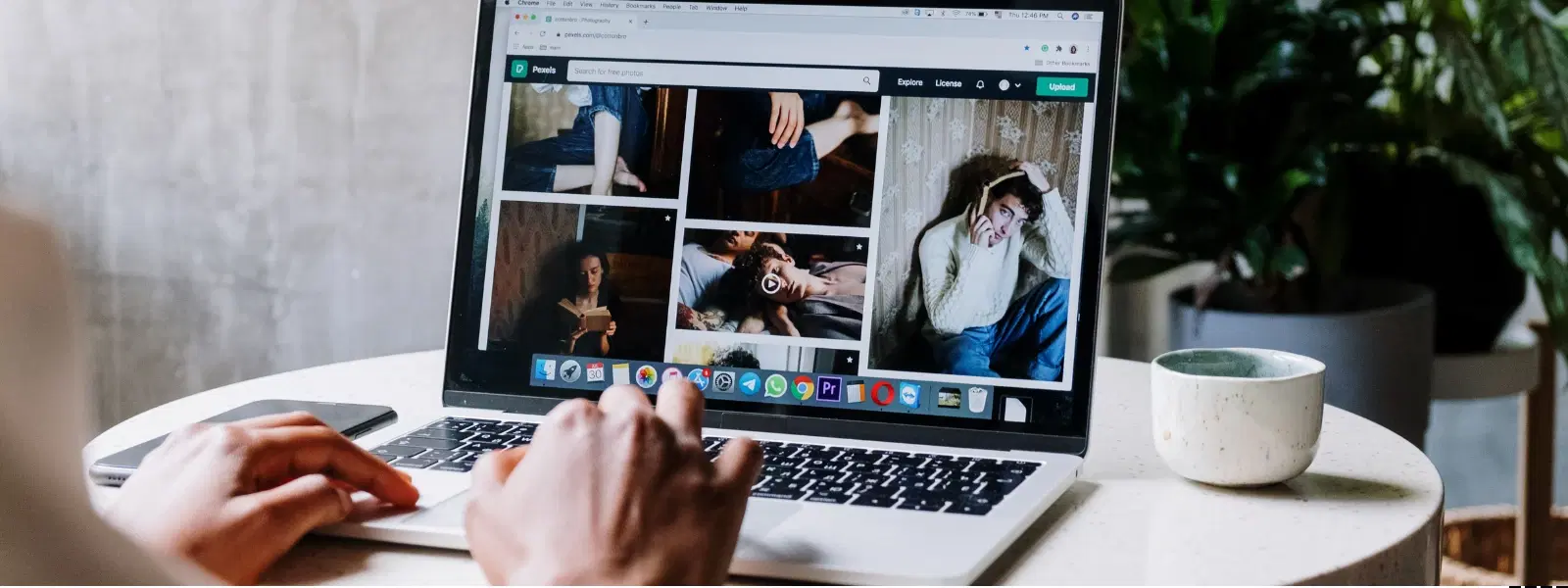
Consumer Electronics
•03 min read
Have you ever wanted to personalise your Mac even further by changing your username, but felt overwhelmed by the process? Renaming your Mac user account might seem daunting initially, yet with the right checklist, it becomes a clear and manageable task. In this guide, we explain how to change user name on Mac by walking you through every step. Whether you are updating your account for professional rebranding, fixing earlier errors, or simply desiring a fresh start, the following steps ensure that your Mac user account settings are updated effortlessly and securely.
There are several common reasons to change your Mac username. You might want to correct an error that occurred when you first set up your account, or you might be transferring ownership or rebranding for a more professional look. Personalising your username not only improves organisation but also adds an extra layer of identity to your device.
Before you jump into the steps, there are a few essential preparations you should make to ensure a smooth process. First, back up your data using Time Machine or an external drive. This precaution makes sure that you do not lose any important files during the update. Confirm that you have administrative access to your Mac. Additionally, close all active applications to avoid any interruptions. This careful preparation aids in a seamless macOS username change and reinforces your trust in your system.
For a hassle-free update, it is advisable to create a temporary administrator account. Doing so prevents any conflicts with your main account during this process. To create this account, navigate to the Mac system preferences username area by clicking on System Preferences and then selecting Users & Groups. Create a new administrator account, log in, and then proceed to update your main account settings.
Next, open Finder and locate your home folder. This folder’s name should mirror your desired username. Carefully rename the folder to ensure it aligns perfectly with the new account name. This step is crucial when you aim to rename account on Mac and modify user name on Mac accurately. Mistakes in this phase could lead to file path issues, so check for any errors before moving forward.
Return to System Preferences and access the Users & Groups section again. Select your account and click on Advanced Options. Here, update the field labelled 'Account Name' to match the new name you have chosen. This update seamlessly ties your user profile to your newly renamed home folder, ensuring your account remains consistent throughout your Mac.
Insight Corner: Why Backing Up Your Mac Is Crucial Before Renaming Your Account
Renaming your Mac username involves adjustments to pivotal system files. Without a proper backup, you risk encountering system errors or losing access to important data later on. Always safeguard your files with Time Machine or by using a reliable external drive before making any changes.
After updating your account, log out of the temporary administrator account and sign back into your updated account. This serves to verify that everything, from file paths to application settings, is in order. It is important to check that the updated mac account name update matches both the home folder and the new user profile.
If you find that your account is not functioning as expected, do not worry. Common issues may include discrepancies in file paths or permissions. Should any problems arise, revisit the steps to ensure consistency, or seek help with repairing broken permissions. Typically, these adjustments are minor and can be resolved with careful review.
While your journey to edit user name on Mac might have seemed technical at first, remember that each step has been designed to ensure a secure and simple macOS username change. Just as Tata Neu offers NeuCoins rewards to enhance your shopping experience with seamless transactions at Croma, this guide empowers you with the ease and confidence to update your system settings without disruption. With features like express delivery for orders placed before 6 PM and reliable after-sales support, you know that achieving your goals can be straightforward and hassle-free.
Navigate to System Preferences > Users & Groups, select your account, and update the 'Account Name' under Advanced Options.
No, creating a temporary admin account is necessary to avoid conflicts during the renaming process.
A mismatch could result in system errors, incorrect file paths, or difficulty in accessing files.
Yes, advanced users can use Terminal commands to update their username and home folder name, though this method requires caution and exact command entry.
Most applications will function normally, though certain software may require updated file paths.
Changing your Mac username is a straightforward process when approached methodically. By following this checklist, you can confidently rename your user account, update your home folder, and ensure your settings align perfectly. Just as Tata Neu builds trust with every seamless shopping experience, you too can update your system with precision and security. Enjoy the satisfaction of customising your Mac just the way you want it!