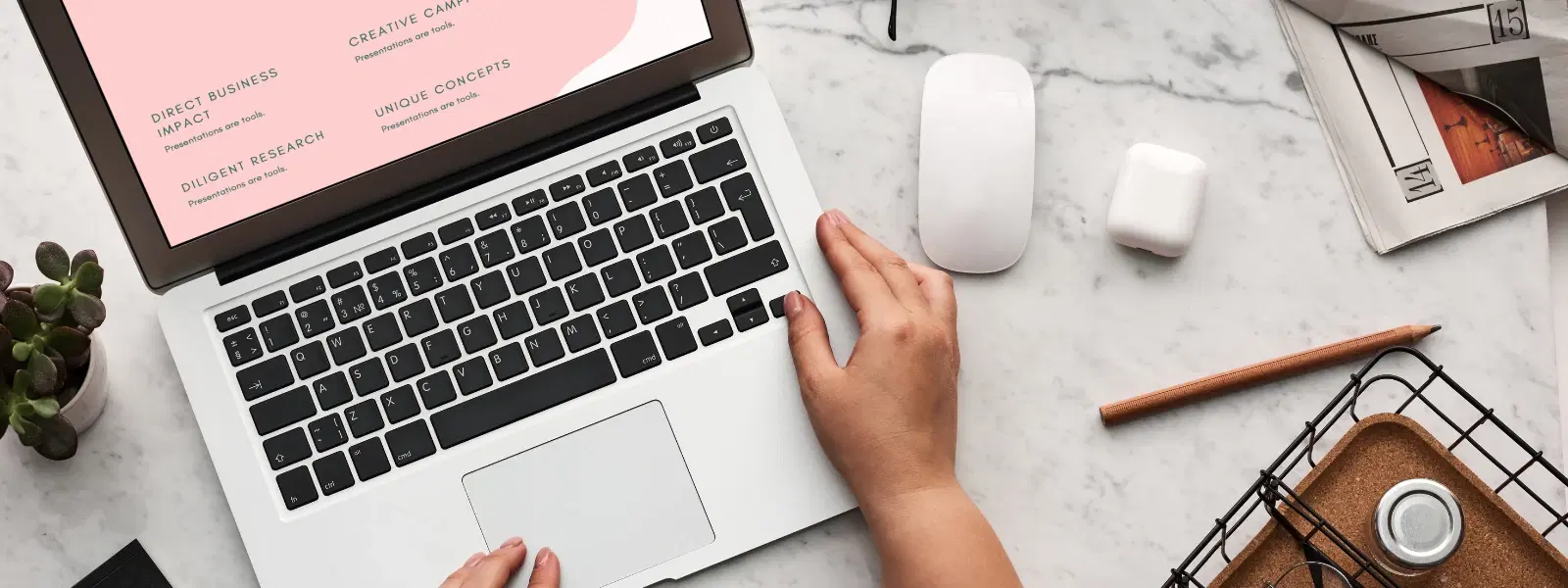
Consumer Electronics
•04 min read
Whether you're a seasoned Mac user or a newcomer, creating text files on macOS is a fundamental skill that can simplify your workflow. Many people use text files for coding, note-taking, and simple data storage. In this guide, you will learn how to create a text file in Mac using both user-friendly methods and command-line techniques. The checklist below is designed to help you create, save, edit, and manage your text files efficiently.
Text files are documents that contain plain text without any complex formatting. The most common format is plain text (.txt), which differs from rich text (.rtf) that supports formatted elements like bold or italics. They are widely used for simple coding scripts, writing quick notes, and keeping basic records.
macOS provides a range of native tools to create text files. You may use TextEdit for a graphical interface, or leverage the power of the Terminal for a more precise, command-line experience with commands. Automator also offers solutions for automating repetitive file creation tasks. Each tool serves different user needs while ensuring efficiency and simplicity.
Begin by launching TextEdit on your Mac. You can find it using Spotlight or by navigating through the Applications folder. Once open, remember that you can switch between plain text and rich text formats as per your needs. This flexibility helps if you need to write text file on mac for coding or note-taking.
After opening TextEdit, start typing your content. When you are ready to save text file mac, simply choose File > Save. Name your file and choose a location where it can be easily found later. Saving your work as a .txt file ensures it remains in plain text format, which is essential if you plan to edit text file mac later with another tool.
TextEdit also allows you to revise your files. If you need to write text file mac or make adjustments, simply open the file and edit as necessary. The interface supports both basic editing and more advanced formatting options if you opt for rich text, though plain text remains the standard for many technical tasks.
Accessing Terminal is straightforward. Open Spotlight and type 'Terminal' or locate it under Applications > Utilities. This method is ideal if you prefer to create text file mac terminal and work with command-line tools.
Once Terminal is open, you can create a new text file by typing a simple command such as touch filename.txt. Alternatively, if you need to write text file mac directly from the command line, you can use a command like echo "your text here" > filename.txt.
Editing your file via Terminal is simple. Use text file commands mac like nano filename.txt or vim filename.txt to open and modify your file directly in the command-line interface. These editors allow for quick, efficient editing and make it easy to manage your documents if you often work on technical tasks. (Note: Steps may slightly vary depending on your macOS version.)
(nano and vim are popular command-line text editors. Nano is beginner-friendly, while Vim offers advanced features for experienced users.)
Expert Tip: Simplify Text File Creation with Terminal Commands
Did you know? Using Terminal commands like touch or nano can save you time when creating and editing text files. These tools are especially useful for developers or power users who prefer a command-line interface over graphical tools.
Automator is a powerful tool on macOS that lets you automate repetitive tasks, including text file creation. It can be set up to run workflows in the background, making it easy to get routine tasks done automatically.
To make a streamlined process, open Automator and select to create a Workflow. Add actions that will automatically make text file on mac at a specified location with predefined content or template structures. This method is especially helpful for repetitive tasks.
Once the workflow is complete, save it and run it whenever needed. This automated approach minimizes manual work and ensures consistency, aligning well with efficient work practices.
Use system-wide shortcuts to expedite workflow. For instance, set up a custom shortcut to invoke your preferred text editor quickly, thereby streamlining the process to open text editor mac.
Good digital organisation enhances productivity. Use Finder to create dedicated folders and categorise your files. Organising your files ensures you can quickly locate and work on your saved text file mac whenever necessary.
Sometimes, you may need to convert .rtf files to .txt, or vice versa. This is easily done using TextEdit. Simply open the .rtf file and use the Save As option, selecting the desired file format. This flexibility ensures that whatever your text file needs are, your Mac can handle it.
To create a text file using Terminal, open Terminal and type touch filename.txt. This creates a blank text file in the current directory.
Plain text (.txt) contains unformatted text, while rich text (.rtf) supports formatting like bold, italics, and different fonts.
Yes, you can use Automator to create workflows that automate text file creation with predefined content or templates.
This guide has walked you through the essential steps for mac text file creation, from using TextEdit to leveraging Terminal commands and even automating the process with Automator. At Tata Neu, we understand that efficiency and effective management are key for the modern tech enthusiast and professional. The ease with which you can create and organise your text files on Mac is similar to effortlessly earning NeuCoins rewards every time you engage smartly with our platform. With Tata Neu's simple and customer-first approach, you can earn up to 5% NeuCoins, enjoy express delivery, and benefit from expert guidance, empowering your everyday projects.