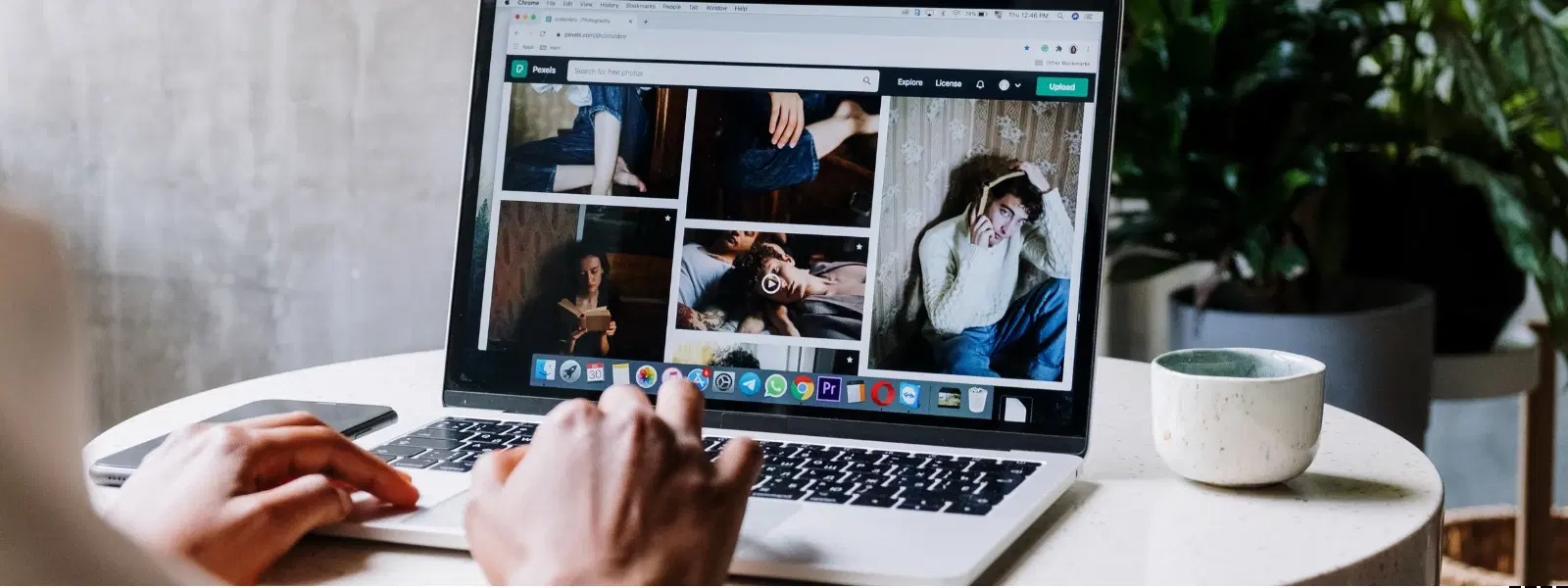
Consumer Electronics
•03 min read
Ever noticed your Mac heating up during intense tasks or extended use? A hot Mac can lead to performance issues, hardware damage and even shorten its lifespan. In this guide, you will learn how to check your Mac temperature, identify mac overheating symptoms and adopt simple practices to prevent mac overheating, ensuring your device runs efficiently.
Overheating can slow down your device, damage internal components and result in costly repairs. Common mac overheating symptoms include sluggish performance, unexpected shutdowns and loud fan noise – all clear signs that your Mac might be struggling. Recognising these macbook heat issues early means you can take action before serious damage occurs.
Great performance relies on effective mac thermal management. Keeping your Mac within safe temperature ranges is crucial; it not only maintains speed and efficiency but also ensures hardware longevity. When you monitor mac performance and temperature regularly, you help protect your device from the risks associated with heat.
While macOS offers several built-in tools like Activity Monitor for checking CPU usage, it does not provide direct options for checking mac temperature. For a comprehensive mac hardware temperature check, third-party solutions are the way to go.
There are several mac temperature monitoring tools available that offer precise readings. Apps such as TG Pro, iStat Menus and Macs Fan Control allow you to monitor mac CPU temperature with ease and display real-time stats right from your menu bar. These tools are essential if you want to check macbook temperature accurately during demanding projects.
Preventing mac overheating begins with ensuring proper ventilation. Avoid using your laptop on soft surfaces where airflow is limited, and remember to clean your vents regularly. Using a cooling pad or an external fan can make a significant difference, especially during resource-intensive tasks. These basic steps are key to mac thermal management.
Control of mac fan speed control can be achieved with tools like Macs Fan Control. This app lets you adjust fan speeds, balancing between noise and cooling efficiency. Managing the fan speed correctly ensures that your Mac maintains an optimal temperature even during heavy usage, protecting it from potential macbook heat issues.
Expert Tip: Optimize Your Mac’s Cooling System
Did you know? Regularly cleaning your Mac’s vents and fans can significantly improve airflow and prevent overheating. Dust buildup is one of the most common culprits behind heat issues.
If your Mac begins to overheat, the first step is to shut it down and let it cool. Unplug any peripherals and check for background apps or processes that might be causing excessive heat. Using Activity Monitor can help you identify apps that require immediate attention. Taking these steps promptly avoids the risk of long-term damage.
In situations where heat issues persist despite troubleshooting, it may be time to seek professional advice. A continuous pattern of abnormal mac hardware temperature check readings or unresponsive cooling fans signals that expert intervention would be beneficial. Remember, protecting your device is key to ensuring its long-term performance.
For users seeking reliable monitoring tools, choices range from free options such as Fanny to more advanced paid tools like TG Pro and iStat Menus. Each tool comes with unique features, allowing you to check macbook temperature based on your needs – whether for casual monitoring or for more in-depth diagnostics.
Macs Fan Control is a valuable app that allows you to take charge of your device’s cooling. Start by installing the app, then experiment with different fan speeds while monitoring how the temperature adjusts. With this balance, you not only manage mac fan speed control efficiently but also ensure that your device does not suffer from overheating during intensive tasks.
MacOS does not offer a built-in temperature monitor via Terminal. It is best to use third-party tools like TG Pro or iStat Menus for an accurate mac hardware temperature check.
For monitoring mac performance and temperature on a MacBook Air, consider installing apps such as Fanny or TG Pro which provide real-time updates on CPU and GPU temperatures.
Common signs include loud fan noise, sluggish performance, unexpected shutdowns and a chassis that feels notably hot.
Yes. With apps like Macs Fan Control, you can adjust the fan speeds manually, striking a balance between cooling efficiency and operational noise.
Absolutely. Fanny is a well-known free tool that many users rely on for monitoring mac temperature and fan speeds.
Keeping your Mac at a safe temperature is essential to preserving its efficiency and longevity. By utilising reliable mac temperature monitoring tools and following proactive tips for mac thermal management, you can minimise the risk of damage and avoid common macbook heat issues. Remember, a well-maintained Mac contributes to a seamless computing experience – much like enjoying the ease and convenience of smart shopping with Tata Neu, where you also gain NeuCoins rewards on every transaction.