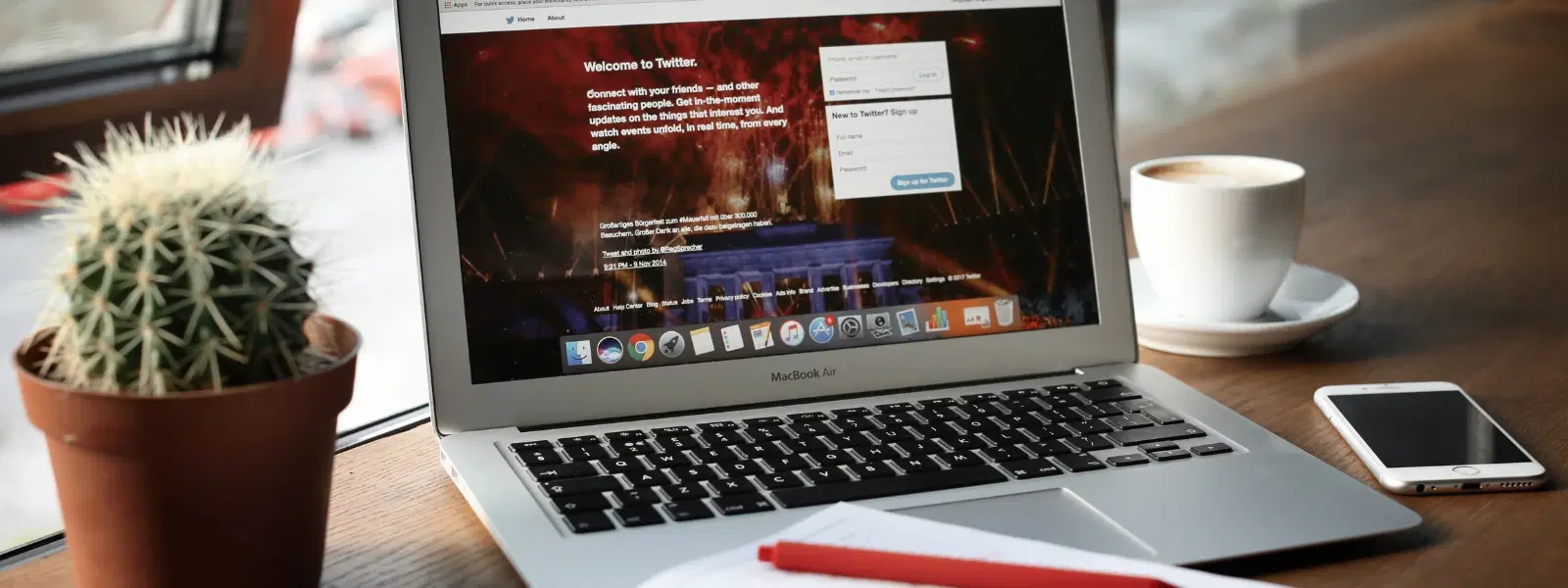
Consumer Electronics
•04 min read
Screenshots are an essential tool for capturing information, sharing visuals, and troubleshooting issues. If you have ever wondered how to screenshot using Mac, this guide is here to help you master the art of screen capture on your device. By reading on, you will learn about various Mac screenshot shortcuts, tools, and tips to capture, edit, and save your visuals with ease.
A screenshot is a captured image of the display on your computer. It is a quick way to save moments from your screen, whether it is sharing content, documenting an issue, or helping with troubleshooting. Mac users enjoy built-in features that make it easy to take a screenshot on Mac without needing extra software. The simple keyboard shortcuts offer convenience and speed, ensuring that you can capture important details in seconds.
The most popular techniques for taking a screenshot are built into macOS. Here are a few key shortcuts you can use:
Cmd + Shift + 3: Capture the entire screen.
Cmd + Shift + 4: Capture a specific portion of the screen.
Cmd + Shift + 5: Open the Screenshot toolbar to explore advanced screen capture options.
These Mac screenshot shortcuts are designed for efficiency. Whether you want to take a screenshot Mac quickly for sharing or use advanced tools to capture screen Mac details, these options provide flexibility and value.
If you need to capture a particular window or menu, use Cmd + Shift + 4 followed by the Spacebar key. This method allows you to precisely select the area you need. After capturing, the floating thumbnail appears, giving you the chance to make quick edits.
For users with Touch Bar-equipped MacBooks, Cmd + Shift + 6 helps you capture the Touch Bar's display. This is particularly useful for sharing specific configurations or settings that appear only on the Touch Bar. It is an excellent way to illustrate how your Mac operates in everyday use.
The Screenshot toolbar, accessible via Cmd + Shift + 5, offers several customisation options. From setting timers and choosing save locations to even recording a short video clip, these screen capture options Mac provide a versatile toolset designed to meet diverse needs. Whether you need a simple image or a guided process for your documentation, this tool has it covered.
By default, screenshots are saved on your Desktop. However, macOS also allows you to change this default location using the Screenshot toolbar. This flexibility is particularly useful if you prefer organising your files in specific custom folders.
Once you take a screenshot on Mac, the floating thumbnail may appear, enabling you to apply quick edits. You can use the Markup tools for basic adjustments like cropping and annotations. For more refined editing, opening the screenshot in Preview allows you to make further adjustments, ensuring that your image meets your requirements before saving it permanently.
There is also the convenience of sharing your screenshots directly. Whether you want to send an image via email or quickly transfer it to a messaging app, Mac’s clipboard functionality comes in handy. Simply hold the Control key while capturing to save your screenshot to the clipboard and paste it directly where needed. This feature helps in maintaining a smooth workflow, especially during presentations or collaborative projects.
If you encounter issues such as shortcuts not working or screenshots not saving, try restarting the Screenshot toolbar or checking your system permissions. These steps often resolve common problems and ensure that you can continue to capture screen Mac without interruption.
Insight Corner: Save Time with Screenshot Shortcuts
Did you know? You can hold the Control key while using screenshot shortcuts such as Cmd + Shift + 4 + Control to save your captures directly to the clipboard instead of creating a file. This is perfect for quick sharing on the go and helps you remain efficient during busy workflows.
While macOS provides a robust built-in tool, some users may explore alternative options for advanced features. Third-party applications might offer additional functionalities for specialised needs. However, for many, the native Mac screenshot tool is more than sufficient when combined with thoughtful screen capture options Mac provide.
Remember, practising these shortcuts and techniques will help you move swiftly through your tasks. For instance, regularly using the keyboard shortcuts not only makes it easier to save screenshot Mac images but also boosts overall productivity. Just as Tata Neu offers NeuCoins rewards and special benefits for smart, seamless shopping, mastering these Mac screenshot tips can help streamline your digital workflow.
Open the screenshot in Preview or click on the floating thumbnail to access Markup tools for cropping.
By default, screenshots are saved to your Desktop. You can change the save location using the Screenshot toolbar (Cmd + Shift + 5).
Hold the Control key while taking the screenshot to save it to your clipboard and then paste using Cmd + V.
While there is no dedicated snipping tool, the Screenshot toolbar (Cmd + Shift + 5) offers similar functionality, allowing you to select specific parts of the screen.
Use Cmd + Shift + 5 to open the Screenshot toolbar, where you can select the screen recording option.
Mastering screenshots on a Mac is simple and versatile. Whether capturing your entire screen, a specific window, or even recording video clips, these techniques help you make the most out of your digital workspace. By using built-in tools and custom shortcuts, you can streamline your work and communicate visually with clarity and confidence. This approach mirrors the Tata Neu experience, where simplicity, trust, and rewarding benefits like NeuCoins rewards encourage smart and efficient transactions.