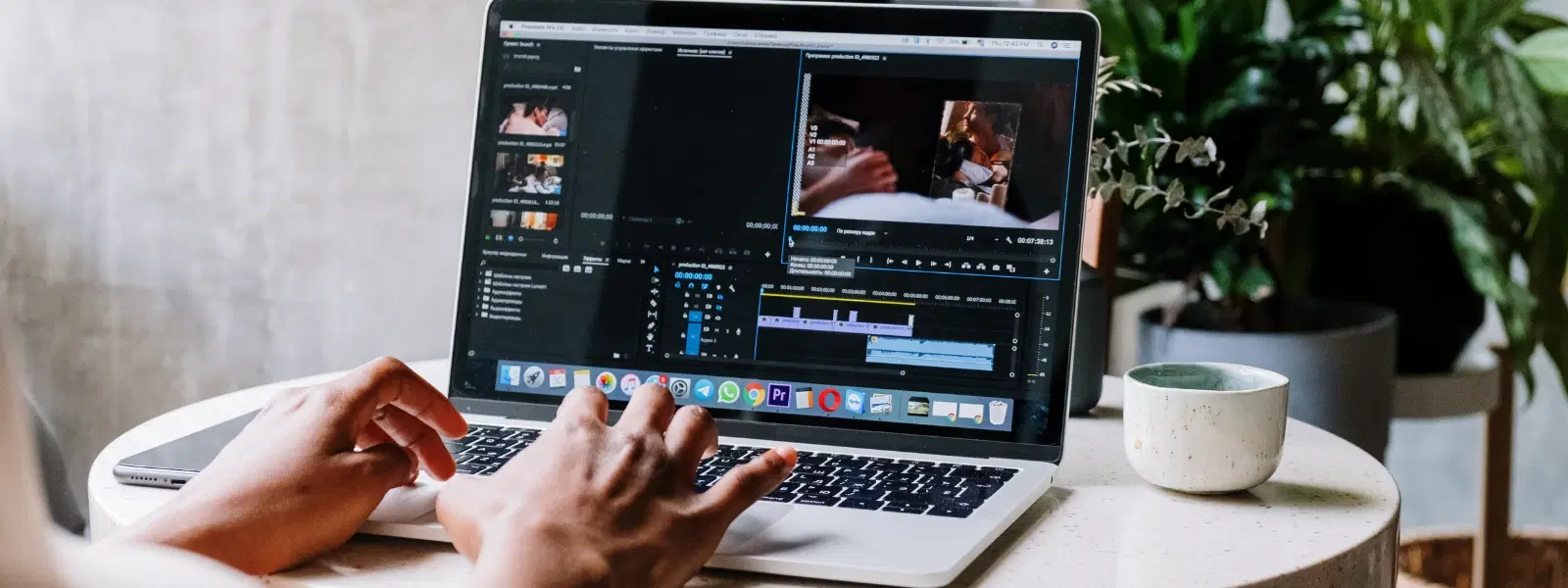
Consumer Electronics
•04 min read
Ever found yourself fumbling to capture the perfect screenshot on your Mac? Whether you're a seasoned Mac user or a newbie, mastering the art of screen capturing can save time and boost your productivity. This comprehensive checklist will walk you through how to take snippet on Mac like a pro. You'll learn step-by-step methods, handy keyboard shortcuts, and advanced tips to help you capture screen on Mac efficiently.
A screenshot is simply an image of whatever is displayed on your screen. It is commonly used to share important information, troubleshoot issues, or save visual information for future reference. Knowing how to screenshot on Macbook quickly can help you deal with everyday tech challenges and even serve as a handy reference during discussions or support calls. Mastering these techniques is crucial for anyone looking to capture screen snip details accurately.
Your Mac is equipped with several built-in shortcuts to capture screens. These include:
Cmd + Shift + 3: Capture the entire screen.
Cmd + Shift + 4: Capture a selected portion of the screen.
Cmd + Shift + 5: Open the screenshot toolbar for more options, such as capturing a window or recording your screen.
Cmd + Shift + 6: Specifically capture the Touch Bar (for MacBook Pro users).
These shortcuts are designed to simplify the process of taking screenshot on Mac, ensuring you can quickly achieve a precise result every time.
The screenshot toolbar is a powerful tool available when you use Cmd + Shift + 5. This toolbar gives you a range of options, such as:
Capturing the entire screen or a selected portion.
Capturing a specific window.
Recording your screen to create a video.
This feature-rich toolbar allows you to tailor your approach, whether you need a quick snapshot or a detailed screen capture session. With these mac screenshot shortcut options, you can enhance your workflow effortlessly.
Unlike some operating systems, Mac does not offer a dedicated "snipping tool for Mac" by default. However, the screenshot toolbar provides functions that are comparable to a snipping tool. For users needing advanced editing and annotation capabilities, third-party apps offer an extra layer of functionality. With tools available that mirror a mac screen clipping tool experience, you can work on your captures further without compromising on quality. The built-in options remain ideal for everyday tasks, ensuring simplicity and ease of use.
By default, screenshots are saved on your desktop, but you can customise this setting to better organise your files. Using the screenshot toolbar or Terminal commands, you can easily change the default save location. This is especially useful for those who frequently capture screen on Mac and want a dedicated folder for better file management.
After taking a screenshot on Mac, a small floating thumbnail appears for quick editing. This enables you to crop, annotate, or share your image immediately. Moreover, for more comprehensive editing, the Preview and Markup tools provide additional functionality. These options further enhance your ability to take screenshot on Mac by allowing you to customise and refine the images before sharing.
Memorising the key commands such as the Cmd + Shift + 3, Cmd + Shift + 4, and Cmd + Shift + 5 combinations can dramatically speed up your workflow. For those interested in optimising their experience, consider adjusting shortcut settings via your System Preferences. This personalisation can make how to snip on Mac even more intuitive.
Effective file organisation can save you time and reduce clutter. Naming your files systematically and arranging them into designated folders can make retrieving your captures seamless. Additionally, automation tools can be used to help organise files further. This method is valuable for users who rely on a sustainable workflow when they take screenshot on Mac daily.
Pro Tip: Did you know that you can use the 'Cmd + Shift + 5' toolbar to set a timer for your screenshots? This feature is perfect for capturing menus or dropdowns that disappear quickly. Mastering this trick can save you from countless retakes!
If your screenshots are not appearing where you expect, it might be due to issues such as low disk space or misconfigured save location settings. Checking your system's storage and ensuring your default settings are correctly adjusted usually resolves these issues.
Sometimes, your keyboard shortcuts may seem unresponsive. This could be the result of disabled settings or conflicting shortcuts within your system settings. Reviewing your System Preferences to ensure everything is enabled and free from conflict can quickly solve this problem.
No, Mac does not have a native "Snipping Tool" like some other systems. However, its built-in screenshot toolbar provides similar functionality.
Press Cmd + Shift + 4 to snip a selected area. Hold Control while capturing to save the screenshot to your clipboard. You can then paste it using Cmd + V.
By default, screenshots are saved to the desktop. You can change this using the screenshot toolbar or Terminal commands.
Click on the floating thumbnail that appears after capturing your screenshot. The editing options, including the crop tool, will then become available.
Yes, use Cmd + Shift + 5 to open the screenshot toolbar and choose the screen recording option for a seamless experience.
Embracing these efficient methods not only enhances your productivity but also reflects the ease and convenience that Tata Neu is known for. Much like how our platform offers NeuCoin rewards and special benefits on every purchase, customising your screenshot process can help you shop smartly, save time, and progress in your daily tasks. Tata Neu continues to be a trusted partner for quality consumer insights and tech solutions that empower you to move ahead with confidence.
This guide has highlighted the versatility of Mac's built-in tools, as well as the benefits of customising your screenshot workflow. From understanding basic shortcuts to adopting advanced features and troubleshooting common issues, you are now equipped to capture screen on Mac like a pro. Explore more tips and tech solutions through our trusted resources for a seamless digital experience.