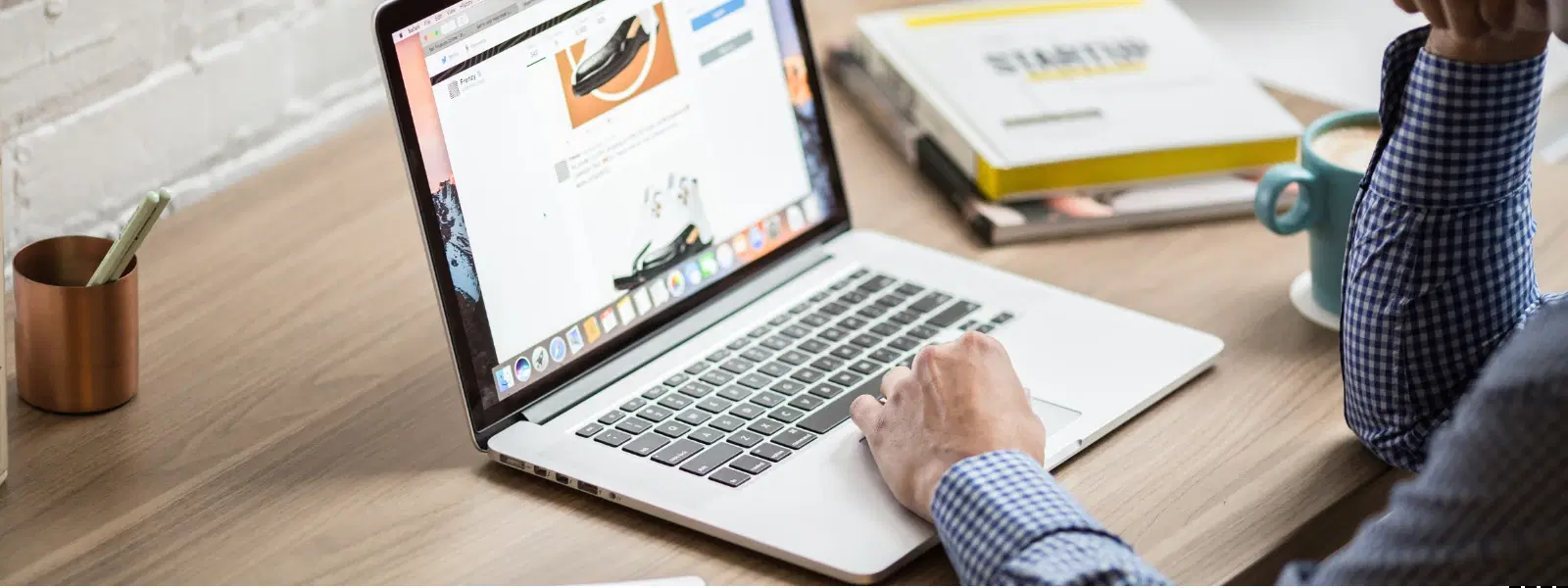
Consumer Electronics
•03 min read
Ever wondered which macOS version powers your Mac? Knowing your macOS version is essential for software compatibility, troubleshooting, and ensuring your system stays up-to-date. This guide offers a simple checklist on how to check mac os version using different methods. By the end, you will know how to check mac os version, understand its significance, and learn tips to manage system updates with ease.
Many applications require a specific mac operating system version to work properly. When you know how to check mac os version, you can confirm if your system meets the requirements for a new app or software update. This avoids disappointment during installations and ensures your devices work seamlessly.
Staying informed about your mac operating system version helps you decide if it is time for critical updates. This is important for both security and overall system performance. Regularly checking your mac os version info means you can be sure that your system benefits from the latest security patches and enhancements.
Follow these simple steps to identify mac system version details:
Click the Apple logo in the top-left corner of your screen.
Select "About This Mac" from the drop-down menu.
Check the mac operating system version displayed under the system name.
Another straightforward method for mac version lookup is through System Preferences:
Open "System Preferences" from your Dock or Applications folder.
Navigate to "Software Update".
The mac software version check is displayed at the top of the window.
If you are more comfortable with command line tools, try this method to determine mac os version:
Open Terminal from Applications > Utilities.
Type sw_vers and press Enter.
Your mac os version info will appear in the output.
Apple uses unique names, such as Ventura, Monterey, or Catalina, for each major mac os version. These names help users easily identify differences between versions. Understanding mac version identification allows you to quickly associate features and updates with each version number.
The latest mac operating system version often includes improved security, enhanced productivity features and intuitive design changes. For example, recent updates have introduced innovative features that boost system performance and overall usability. Like the express delivery on Tata Neu which ensures orders placed before 6pm are delivered the same day, staying up-to-date with your mac version brings convenience and smooth operation.
Insight Corner: Did You Know? macOS Versions Have Hidden Features!
Each mac operating system version introduces subtle yet impactful features. For instance, macOS Monterey added Focus Mode for better productivity while macOS Ventura emphasised system security enhancements. Knowing exactly how to check mac os version can help you unlock these hidden gems and maximise your Mac experience.
If you struggle to find your mac os version through the usual methods, the issue might be due to outdated system tools or a minor software bug. In such cases, try using the Terminal method or visit your device’s settings for another opportunity to perform a mac version lookup. If problems persist, consider contacting support for assistance.
After installing a new update, it is wise to verify your mac version details using the methods above. This ensures that the update was successful and that your device is now running the latest mac operating system version. Regular checks keep your system secure and operational, much like tracking NeuCoin rewards every time you shop on Tata Neu.
Open "About This Mac" from the Apple menu and check the version listed under the macOS name.
As of the current year, the latest version is macOS Sonoma.
Yes, open Terminal and type sw_vers to display your mac operating system version.
This may occur due to minor system glitches or an outdated setup. Try using "About This Mac" or Terminal instead.
Go to "System Preferences" > "Software Update" and follow the instructions to install the latest mac operating system version.
Knowing your mac os version is crucial for maintaining compatibility, security, and peak performance on your Mac. By following this checklist, you can easily identify your mac operating system version and feel confident that your system is ready for the latest updates and features. Embrace the smart shopping experience on Tata Neu where you can earn NeuCoins rewards on every transaction, ensuring that you not only shop effortlessly but also enjoy additional benefits. Happy exploring and may your tech journey be as seamless as the service Tata Neu and its partners provide!