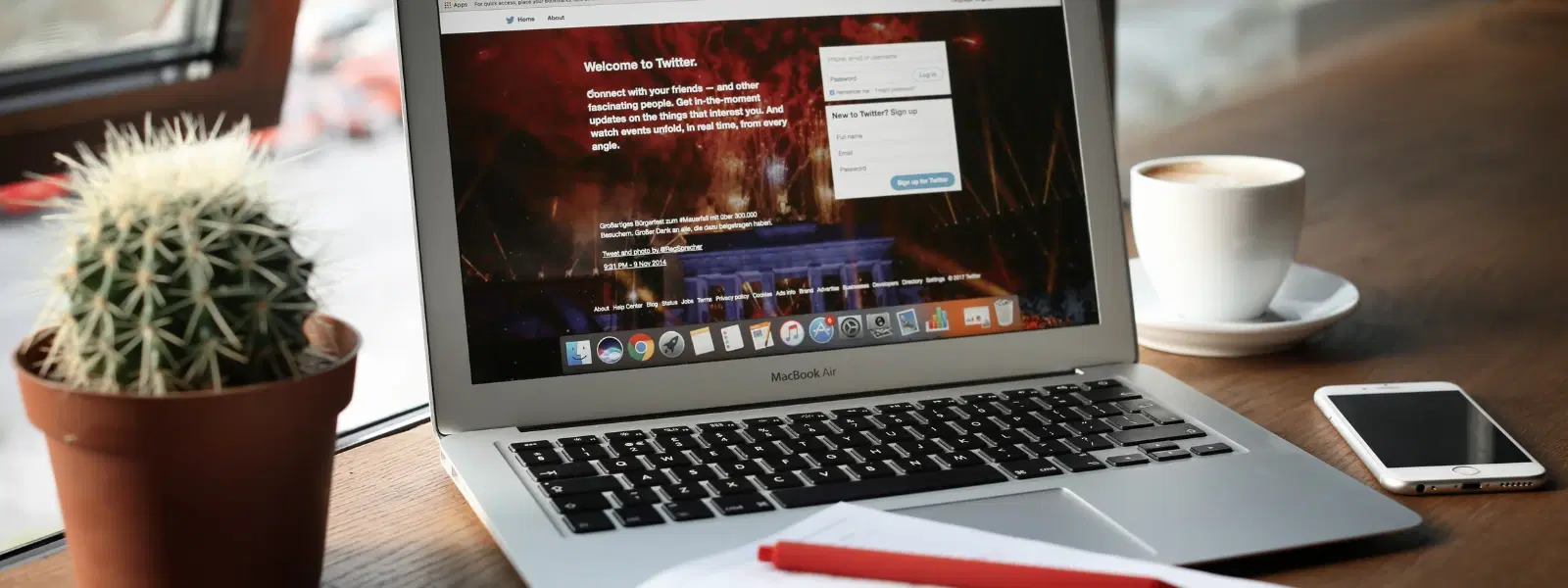
Consumer Electronics
•03 min read
The Mac Mini is one of Apple’s most versatile devices, offering powerful performance in a compact design. For many beginners, setting up and using it can raise plenty of questions. This guide answers the most common questions about setting up and using a Mac Mini, including practical tips for optimising performance, integrating accessories, and troubleshooting common issues. By the end of this guide, you will know exactly how to use a Mac Mini effectively, whether you are a first-time user or looking to enhance your setup.
The Mac Mini is a compact computer that combines style and performance in a small package. It is designed to offer robust capabilities while saving space. Its sleek design appeals to tech enthusiasts, young professionals, families and students alike who are looking to balance functionality with aesthetics. Whether you are using it for productivity or creative projects, the Mac Mini serves as a versatile tool suitable for a range of applications.
The Mac Mini runs on macOS, a streamlined operating system known for its ease-of-use and security. It houses powerful hardware components that deliver reliable performance. Since it does not include a built-in display, it functions as a standalone computer that needs peripheral devices such as a monitor, keyboard and mouse to operate. This makes it an excellent choice for users who prefer a customised workspace.
Getting started with your Mac Mini is straightforward. Begin by connecting the unit to a power source along with your chosen peripherals. The initial macOS setup includes selecting your language, region, Wi-Fi network and signing in with your Apple ID. Our simple guide on Mac Mini setup guide ensures that even those using Mac Mini for beginners feel confident on the first use.
Select a monitor that supports common connections like HDMI or USB-C. In our experience, many users benefit from understanding how to connect mac mini to a monitor seamlessly. If you face display issues, checking cable connections and verifying compatibility with your monitor are useful first steps.
The Mac Mini supports both wired and wireless setups. For a smooth experience, follow a simple process for pairing Bluetooth devices if you opt for wireless. This section of the mac mini user manual offers essential advice for setting up your peripherals. Once your mac mini keyboard and mouse setup is complete, you can explore the full functionality of your computer with ease.
Customising your macOS settings can greatly improve your workflow. From handy shortcuts to productivity hacks, discovering mac mini tips and tricks enriches your user experience.
Experience smoother operations by managing storage effectively and keeping your macOS updated. Regular software maintenance and timely updates can prevent slowdowns. Our advice on mac mini performance optimization also covers optimising memory usage for better speed. For those shopping on platforms like Tata Neu, remember that earning NeuCoins on every transaction is a great way to maximise rewards while investing in quality products. This makes it easier for you to upgrade or add accessories over time.
If you encounter issues such as Wi-Fi connectivity problems or difficulties pairing accessories, calm troubleshooting measures can help. Review steps in your mac mini troubleshooting tips guide for easy fixes to common problems. Resolving performance slowdowns or system crashes is often just a matter of adjusting settings or restarting your system.
The Mac Mini is compatible with a wide range of accessories. From external monitors and wireless keyboards to storage drives and docking stations, understanding mac mini accessories compatibility is key. Always check that your third-party devices meet the required specifications to ensure smooth integration with your Mac Mini.
Pro Tip: Maximise Your Mac Mini’s Potential
Did you know that regularly updating macOS not only ensures better performance but also introduces new features that enhance your Mac Mini experience? Always check for updates through System Preferences to stay ahead.
You can make use of screen sharing or connect your Mac Mini as an external display by using compatible cables. Make sure both devices are on the same Wi-Fi network for optimal performance.
Yes, as long as the monitor supports HDMI or USB-C connections. Some monitors may require an adapter to function properly.
The Mac Mini runs on macOS which is celebrated for its user-friendly interface and robust security features.
Manage your storage, keep the system updated, and close unused applications. Consider exploring our tips for mac mini performance optimization for further advice.
The Mac Mini supports a wide range of accessories. Always refer to the specifications provided in the mac mini user manual or the accessory manufacturer’s guidelines to ensure compatibility.
In summary, the Mac Mini is a robust and adaptable device that fits neatly into a variety of lifestyles. Whether setting up your first computer or fine-tuning a well-used device, the insights offered here will help you navigate the process with confidence. By understanding essential elements such as how do you use a mac mini, the step-by-step setup process, performance tips, and troubleshooting advice, you are well-equipped to enjoy a seamless experience. With trusted support from platforms like Tata Neu, where rewards such as NeuCoins further enhance every transaction, customers can shop smartly and progress confidently in their tech journey.