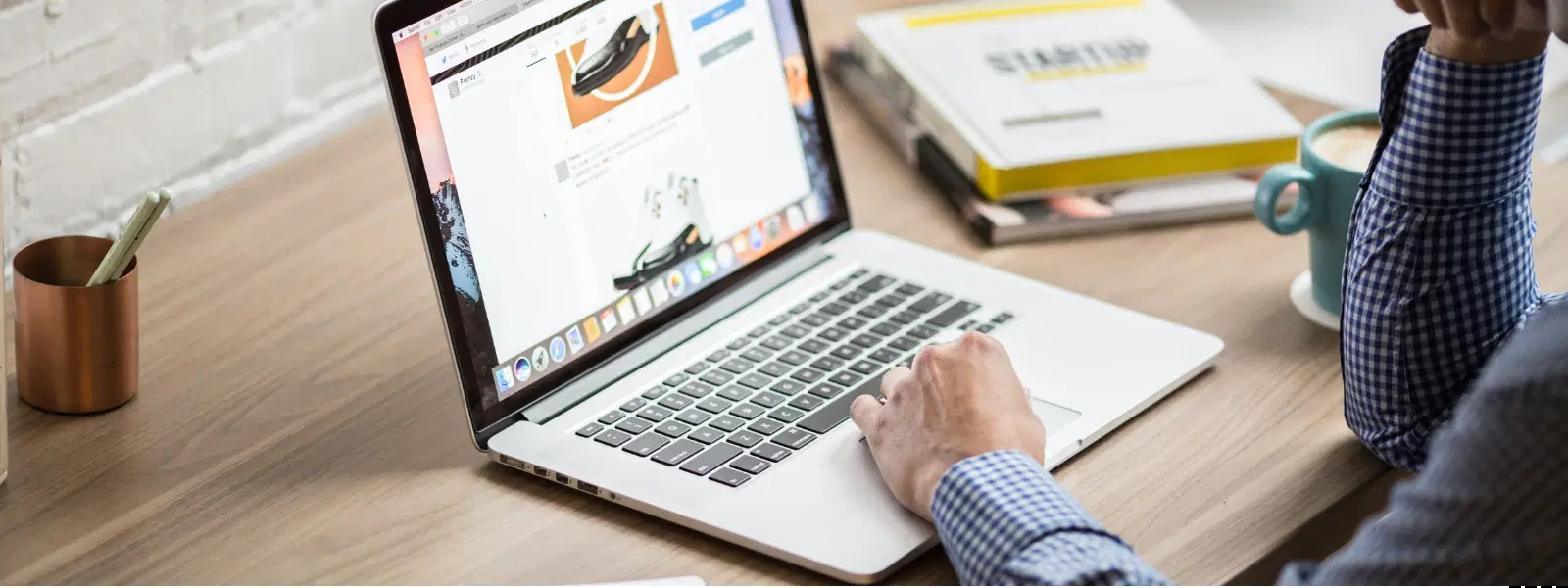
Consumer Electronics
•04 min read
Are cluttered folders slowing down your Mac and making it hard to stay organized? You're not alone! A well-organised Mac not only runs faster but also helps you find files when you need them, boosting productivity. This guide provides a comprehensive checklist on how to delete a folder on Mac safely and efficiently. Read on to learn step-by-step methods to delete files on Mac, remove folders on Mac, and maintain a clean workspace.
Decluttering your Mac can have a remarkable impact on its performance. Freeing up storage space by removing unnecessary folders helps your computer run smoother and makes it easier to locate important files. Whether you're clearing a trash folder on Mac or searching for old documents to delete, the process paves the way to a leaner digital workspace.
Before you move a folder to trash on Mac, it is crucial to back up essential files. Using Time Machine or an external storage device ensures you can recover any files you might need later. This cautious approach also prevents accidental loss when you permanently delete a folder on Mac.
Sorting through your folders may seem overwhelming at first. Start by identifying files that you no longer use. Use Finder’s search bar to locate old or unused folders. Tools available on your Mac can help you quickly sort and organise files, making it easier to decide which folders to clear on Mac.
Finder is a straightforward way to organise files on Mac. Simply select the folder you wish to remove, right-click, and choose to move it to the Trash. Remember: deleting items on Mac through Finder means that you need to empty the Trash later to permanently delete the folder.
For a quicker method, you can use keyboard shortcuts. Pressing Command + Delete will move selected folders to the Trash. This shortcut allows you to delete items on Mac efficiently, especially when you select multiple folders at once.
If you are comfortable with a more technical approach, Terminal offers a way to permanently delete folder Mac. By using simple commands, you can clear a folder on Mac with precision. Always double-check the folder path before executing commands to avoid removing files on Mac unintentionally.
Sometimes, a folder may not delete because it is locked or still in use. In these cases, check the file permissions and unlock the folder if needed. If the folder stubbornly remains, Terminal commands can help remove the folder on Mac safely.
Hidden folders can take up valuable space without you realising. Learn how to search for hidden folders in Finder or use Terminal commands to delete them. This step not only helps in organising files on Mac but also improves the overall system performance.
Automation tools are available that can help schedule regular cleanups. These tools can assist in deleting files on Mac periodically, ensuring that unwanted folders do not pile up. Automating cleanups saves time and keeps your digital workspace tidy.
Pro Tip: Avoid Accidental Deletions!
Did you know? Before deleting a folder, double-check its contents to ensure you’re not removing essential files. If you’re unsure, move the folder to an external drive or cloud storage temporarily. This way, you can revisit it later without losing important data.
After you have moved folders to the Trash on Mac, it is important to empty the Trash. Not doing so means that the files continue to take up space. A regular habit of emptying the Trash helps in maintaining a clean system.
Once you have deleted unnecessary items, re-arrange your remaining folders for better efficiency. Consider using clear naming conventions and a hierarchical structure. This makes it much easier to organise files on Mac and to locate what you need when you need it.
Regular maintenance is key. Set reminders to clean up new downloads or old files. Establish a system for archiving important documents. This proactive strategy ensures that you can always move folder to trash Mac or delete items on Mac without feeling overwhelmed.
Tata Neu offers a seamless digital experience, from exclusive offers to earning NeuCoins rewards with each transaction. Whether shopping for tech gadgets, home appliances, or personal care items, the platform has been designed with your convenience in mind. Enjoy benefits such as Express Delivery and expert guidance – a genuine effort to help you progress in life with smart choices every day.
The delete function on Mac is typically accessed via the Command + Delete shortcut, moving the selected folder to the Trash.
Files that refuse to delete may be locked or in use. Unlock them by selecting ‘Get Info’ and unchecking the Locked option. Alternatively, closing the associated application or using Terminal for forced deletion can help.
To permanently delete files, move them to the Trash and then empty it. Alternatively, advanced users can apply Terminal commands for immediate deletion.
Select multiple files by holding the Command key, click on each file, and then press Command + Delete to move them to the Trash.
Yes, you can move the folder to another location such as Documents or an external drive, without permanently deleting it.
Maintaining an organised Mac is a sustainable process that not only improves performance but also enhances productivity. By following this checklist, you can efficiently manage and remove folders on Mac, free valuable space, and setup systems that keep your files structured and accessible. Explore more tips and insights to keep your digital life in order and enjoy the added benefits like NeuCoins rewards every time you transact with Tata Neu.