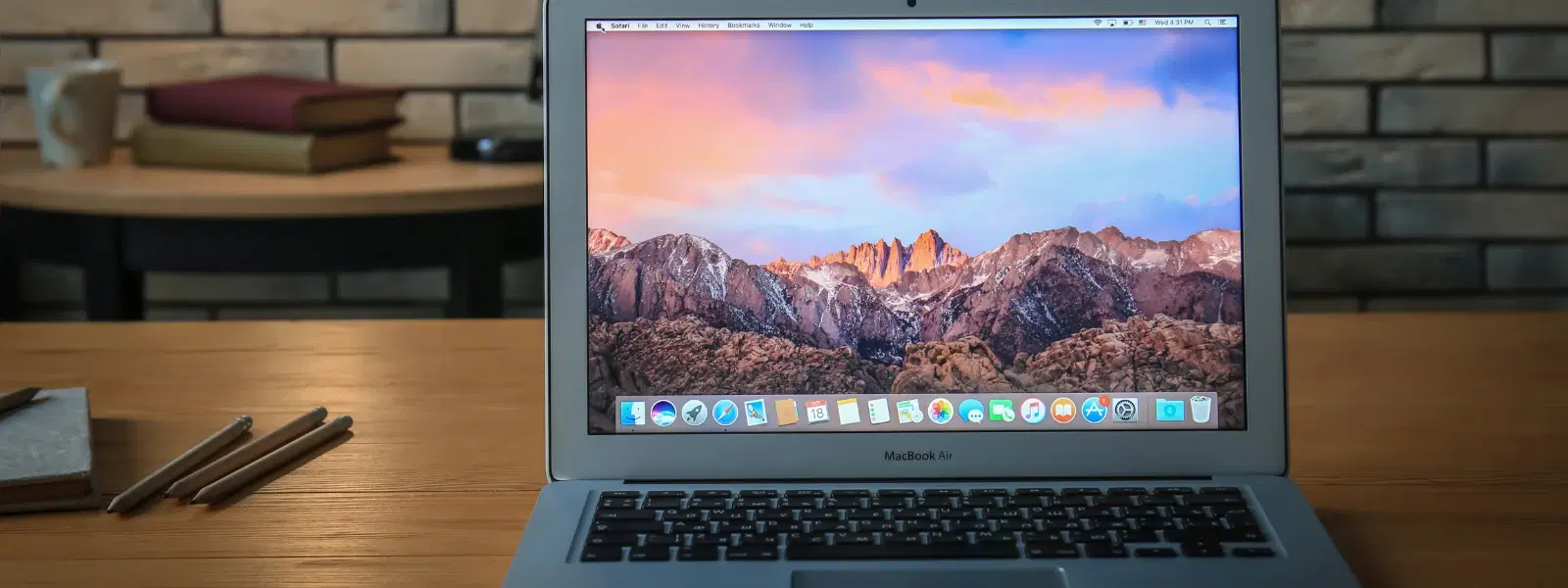
Consumer Electronics
•03 min read
Ever feel lost navigating folders on your Mac? You're not alone. Mastering folder access is the key to seamless file management. This guide offers a comprehensive checklist to help you navigate like a pro, from understanding Finder basics to using advanced shortcuts for efficient macOS folder navigation.
Finder is the central hub for managing files on your Mac. It allows you to access folders, open files on Mac, and view your documents in an organised manner. This tool not only supports your daily tasks but also offers easy solutions for mac file management.
Opening folders is simple. Double-click a folder icon in Finder to open it. You can also right-click and select the Open option or drag-and-drop items to view their contents. Whether you are learning how to open folder in mac or looking for mac folder access tips, these basic methods set the foundation for effective file organisation.
Accelerate your workflow with keyboard shortcuts. Press Command + O to open files, or use Command + Shift + G to jump directly to a specific folder path. These mac folder shortcuts can significantly improve how you navigate folders on Mac, making your file management quicker and smoother.
For those comfortable with a bit of coding, open your Terminal and use the command open [folder_path] to open directories directly from the command line. This method is ideal when you wish to quickly open directory mac style for efficient macOS folder navigation.
Sometimes you need to see files that are hidden by default. To reveal hidden files, press Command + Shift + Period (.) in Finder. You can also use Terminal to adjust the visibility settings. This trick helps in mac file organization and opens up complete access to folders on Mac.
Add frequently accessed folders to your Dock, Desktop, or Finder sidebar. These mac folder shortcuts are a great way to ensure you always have instant access to your essential documents. Organising your workspace becomes even more effective when you combine this approach with other mac file organization tips.
Keep your files tidy with simple practices such as tagging, using colour coding, and setting up smart folders. A well-organised digital workspace not only improves productivity but also makes finding files on Mac a breeze. With this setup, your path to efficient mac file management is clear and steady.
Customise Finder’s sidebar and toolbar to display your favourite folders. This mac finder tutorial offers an ideal way to optimise mac file management; you can quickly access your important directories without sifting through multiple screens. Enhancing the sidebar with your frequent choices accelerates navigation and streamlines your work.
Bookmark important folders by dragging them to the Finder sidebar or Dock. This method ensures that you can access key folders in just one click. If you ever wonder how to open library on Mac or where is the Go menu on Mac, remember that bookmarking is a simple and effective solution.
Pro Tip: Master Finder Shortcuts for Speed
Did you know? Using Finder shortcuts like Command + Shift + G to navigate directly to a folder path can save you hours of searching. Combine it with Terminal commands for ultimate efficiency.
Type open [folder_path] in Terminal to open a folder in Finder.
Use Command + O to open a folder or file directly in Finder.
Press Command + Shift + Period (.) in Finder to toggle hidden files.
The Go menu is located in the Finder toolbar, offering quick access to directories like Applications, Documents, and Downloads.
Drag the folder to the Finder sidebar or Dock to create a bookmark for instant access.
Mastering folder navigation on your Mac simplifies your workflow and saves time. By following this checklist, you can progress from basic Finder usage to expert-level macOS folder navigation. With these practical tips, and by exploring options like expressive NeuCoins rewards on Tata Neu, every digital task becomes smoother. Enjoy the ease and efficiency of organised mac file management and see how simple adjustments can make a big difference in your daily productivity.