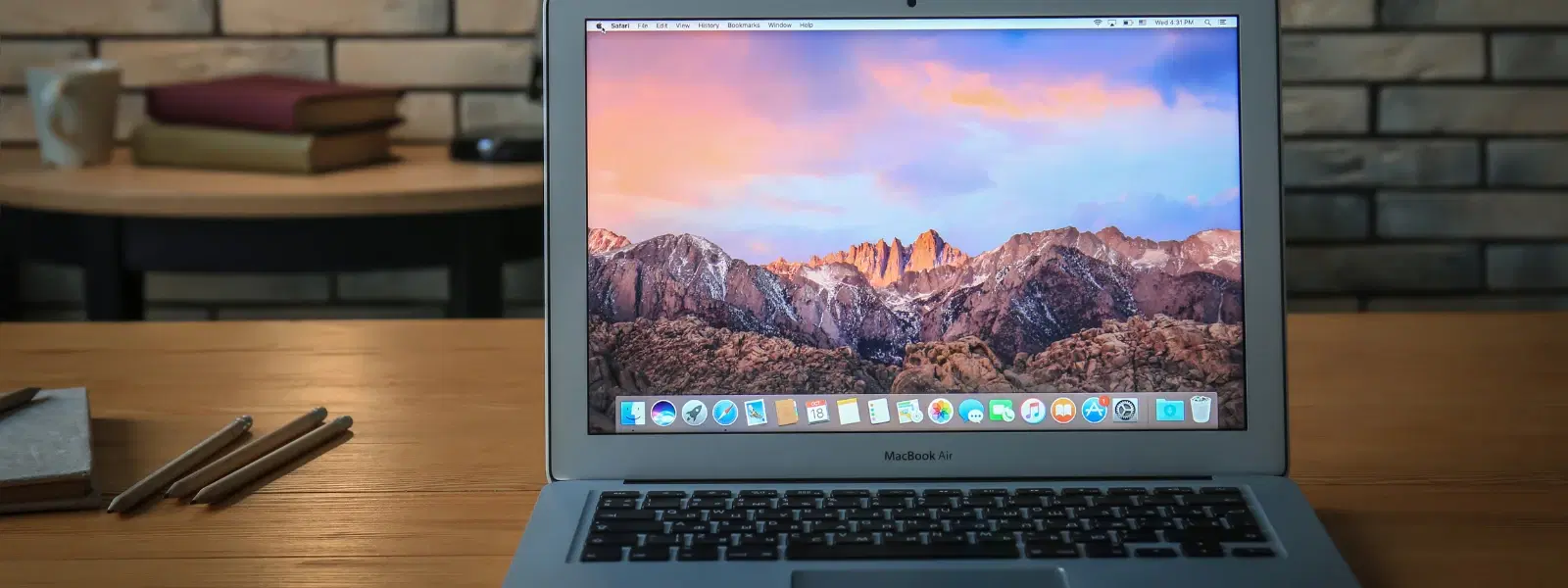
Consumer Electronics
•04 min read
Ever struggled to locate a file on your Mac or wondered how to retrieve its exact file path? You're not alone—many Mac users face this challenge daily. This comprehensive checklist is designed to help you understand file paths, locate them using the Finder and Terminal, and even manage hidden files. Whether you're a tech enthusiast, a family-oriented user, or a young professional seeking productivity boosts, these clear steps will simplify tasks like finding the file location on Mac and copying file paths with ease.
A file path is the full address that leads you to a specific file on your Mac. It outlines the sequence of directories and subdirectories where the file resides. For example, a typical Mac file path might look like /Users/yourusername/Documents/example.txt. This simple structure is crucial when you need to access files for programming, troubleshooting, or file sharing via Terminal or Finder.
Knowing how to get the path of a file in Mac is essential. You might need the file path for writing scripts, resolving software issues, or simply organising your digital workspace. File paths provide more precise information than just the file name or location, making them valuable in professional and personal tasks alike.
One of the easiest ways to locate a file directory on Mac is by enabling the Path Bar in Finder. Here’s how you can do it:
Open any Finder window.
Go to the View menu and choose Show Path Bar.
The full file path now appears at the bottom of the window.
This feature offers a visual guide, making it easier to understand where each file is located on your system.
Another straightforward method is using the Get Info option:
Right-click the file you wish to locate.
Select Get Info.
In the window that appears, look for the 'Where' field. This field displays the file's directory path.
This method serves as a quick reference when you need to access detailed information about a file's location.
To copy the file path, simply right-click on the file and choose the option that reads Copy [filename] as Pathname. Once copied, you can paste the file path into text editors or Terminal. This technique is especially helpful if you need to retrieve file path details in scripts, presentations, or for troubleshooting.
A more efficient way to copy file paths is by using a keyboard shortcut. After selecting the file, press Command + Option + C to instantly copy its full path. This shortcut is an excellent time-saver, particularly for users who frequently access file directories on Mac.
The Terminal offers powerful methods to access file path details, especially for advanced users. Start by opening the Terminal application on your Mac. To check the full file path of your current directory, type pwd (print working directory). Use the cd command to navigate to your desired folder and then type pwd to get full file path mac.
If you need to locate file directories that are not readily visible in Finder, advanced commands such as ls or find can help. These commands list files in directories and search for specific files, assisting you in retrieving file paths that may be hidden or stored in system directories.
Spotlight is a versatile tool on macOS that can also be used to search for files. Simply type the file name into Spotlight, select the file from the results, and choose Show in Finder to reveal the file path. This method is particularly useful when you're unsure of the file's location.
Sometimes critical files and their paths are hidden. In Finder, press Command + Shift + . to toggle the visibility of hidden files. In Terminal, additional commands can be used to view hidden directories. This capability helps advanced users access important system files without hassle.
Pro Tip: Simplify File Path Access with Finder Customization
Did you know you can customise Finder to always show file paths in the title bar? Simply enable 'Show Path Bar' in Finder Preferences to make navigation even easier.
Right-click the file, select "Copy [filename] as Pathname," and paste it wherever needed.
Open Terminal, navigate to the file's directory using cd, and type pwd to display the full path.
Press Command + Shift + . in Finder to toggle the visibility of hidden files.
Locate the file in Finder, right-click, and select "Copy [filename] as Pathname." Paste the path into your Python script.
Use Command + Option + C after selecting a file in Finder to copy its full path.
This checklist not only simplifies file management on your Mac but also ensures a more organised and efficient workflow. Tata Neu reflects this same philosophy of providing seamless and rewarding experiences. When you shop on Tata Neu, whether it's for the latest gadgets, home appliances, or personal care items, you earn NeuCoins with every transaction. This approach is just like optimising your file management workflow—simple, effective, and geared towards progress. With features like Express Delivery for orders placed before 6 PM and unmatched after-sales support, Tata Neu offers an experience that mirrors the reliability and clarity you enjoy when learning to access file path mac or retrieve file path mac on your system.
By mastering these techniques, users can overcome common challenges related to file paths, ensuring that your digital workspace, much like your smart shopping experience with Tata Neu, is both efficient and stress-free.