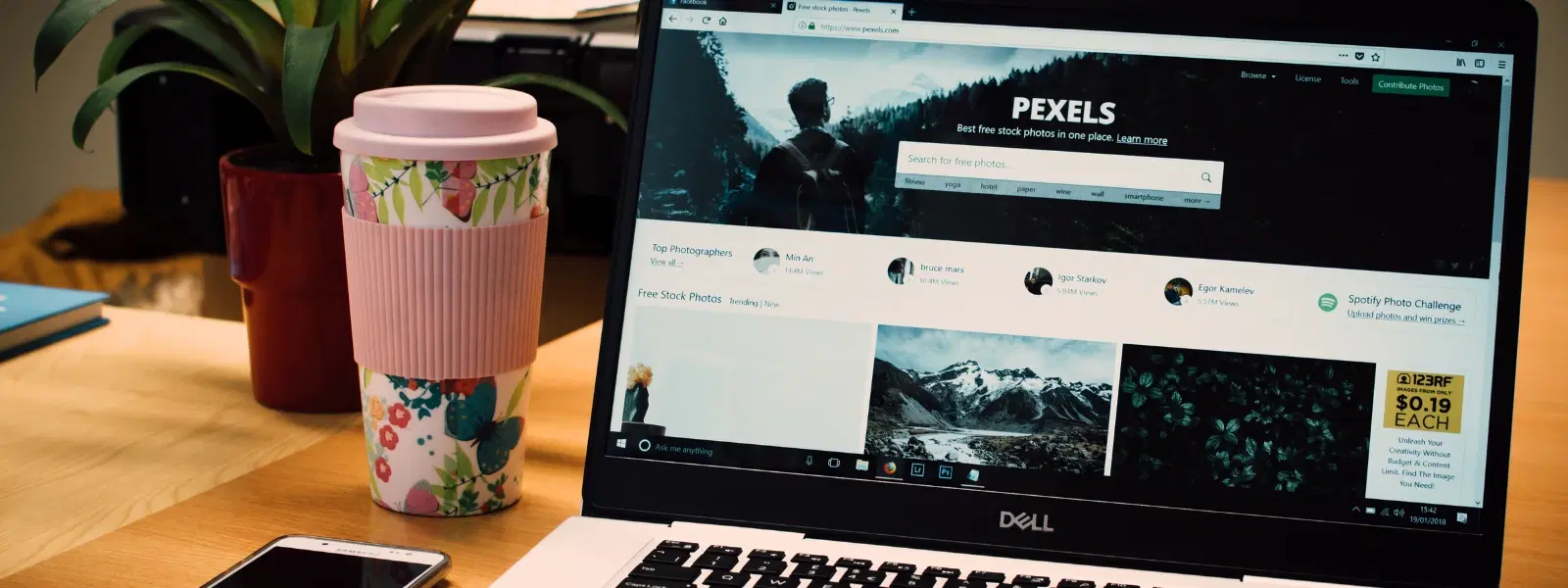
Consumer Electronics
•04 min read
Ever wondered how to make your browsing experience on Mac seamless and personalised? Setting your default browser is the first step to tailor your digital life to your preferences. In this guide, we explore every step you need to set default browser in mac efficiently and simplify your web journeys.
A default browser is the application that automatically opens when you click on a link or perform any web-based task. It streamlines your experience by directing you to your chosen platform for viewing websites. When you learn to make browser default mac, you are setting up an environment that works for you, increasing efficiency and reducing clutter.
There are many reasons to want to change your default browser. Sometimes your needs change; perhaps you prefer a browser with a better range of extensions or one that integrates seamlessly with macOS. For some, switching to a browser that offers improved security or unique features makes their digital experience more enjoyable. Being aware of your mac browser settings means you control how and when your links open, which can enhance both productivity and convenience.
Before making any changes, it’s helpful to know which browser your Mac currently uses. You can quickly check your default web browser mac by navigating through your system settings. This confirmation helps ensure that you are well prepared to configure browser mac without any unexpected interruptions.
If you haven’t already installed the browser you wish to use, this is the perfect time to do so. Whether it is a browser known for diverse extensions or one that prioritises intuitive integration with macOS, make sure the installation is complete and the application is up to date. A smooth installation process is the first step towards a successful macOS default browser setup.
If you are using macOS Ventura or a later version, follow these steps to switch default browser mac efficiently:
Open System Settings.
Navigate to the General section.
Find the Default web browser settings.
Select your preferred browser from the options available.
This series of actions ensures you truly set default browser mac with ease and confirm your customisation has taken effect.
Users with older versions of macOS can still configure their preferences without any hassle. Follow these steps:
Open System Preferences.
Click on General.
Locate the setting for the default web browser.
Select your browser to change default browser mac.
Many browsers also offer the option to set themselves as the default directly from within their settings. Open the browser you have in mind, navigate to its settings or preferences section, and look for an option to configure browser mac as your default. This approach works perfectly for users who might frequently switch between different browsers.
Pro Tip: Optimize Your Browser Experience on Mac
Did you know? Setting your default browser is just the beginning. To maximise productivity, explore browser-specific features like syncing tabs across devices, enabling extensions, and customising privacy settings. A well-configured browser can save you time and enhance your workflow!
Occasionally, you might find that a browser is missing from your list of default browser options mac. This issue can often occur if the installation was not completed correctly or if the browser version is outdated. Double-check the browser's installation and update it if available. Restart your Mac to refresh the system settings.
It may be frustrating if your default browser keeps switching back to Safari. This problem can often be resolved by verifying that your selected browser has been installed and updated correctly. Ensure you save your changes in the system settings, and then monitor your settings after each update. Take your time to review the instructions carefully to ensure you truly make browser default mac.
Beyond setting your default, it is beneficial to customise your browser settings. Tweak various aspects such as pop-up management, syncing bookmarks, and managing privacy settings to improve the overall experience. This fine-tuning is vital to truly set default browser mac as seamlessly as possible, ensuring every web task is aligned with your needs.
Sometimes, you may want to test different browsers for specific uses. This is especially true if you need to compare how websites display or test different security features. Learning how to switch default browser mac allows you to experiment without losing the simplicity of your setup.
Once you have set your default, dive into the settings to adjust cookies, extensions, and homepages that support your workflow. Effective customisation helps you create an environment that is not only efficient but also rewarding, much like earning NeuCoins rewards when you shop smartly on Tata Neu. These adjustments ensure everyday browsing aligns with your personal and professional needs.
For a cohesive digital experience, consider setting your preferred email app alongside your browser. This coordination creates a streamlined experience that mirrors the thoughtfulness of a great shopping experience on Tata Neu, where optimisation and convenience go hand in hand.
Open System Settings (macOS Ventura) or System Preferences (macOS Monterey and earlier), navigate to General, and select Chrome from the Default web browser dropdown menu.
Ensure the browser is installed correctly and updated to the latest version. Restart your Mac if the issue persists.
Yes, follow the same steps for setting a default browser and select Safari from the list of available options.
Navigate to your browser’s settings, find the Privacy and Security section, and enable pop-ups for specific websites or globally.
No, macOS allows only one default browser for all tasks, but you can manually open links in other browsers as needed.
Changing the default browser on your Mac is a straightforward process that can significantly streamline your online activities. Whether you are using macOS Ventura, Monterey, or even earlier versions, this checklist guide offers clear steps and troubleshooting tips to ensure your desired setup is achieved. Effective configuration of your default browser preferences not only improves productivity but also personalises your digital environment. Exploring further customisation and integration features can lead to a seamless tech experience, similar to the reliable support and exclusive rewards like NeuCoins on Tata Neu. Enjoy the comfort of a system that works the way you want – smooth, secure, and tailored just for you.