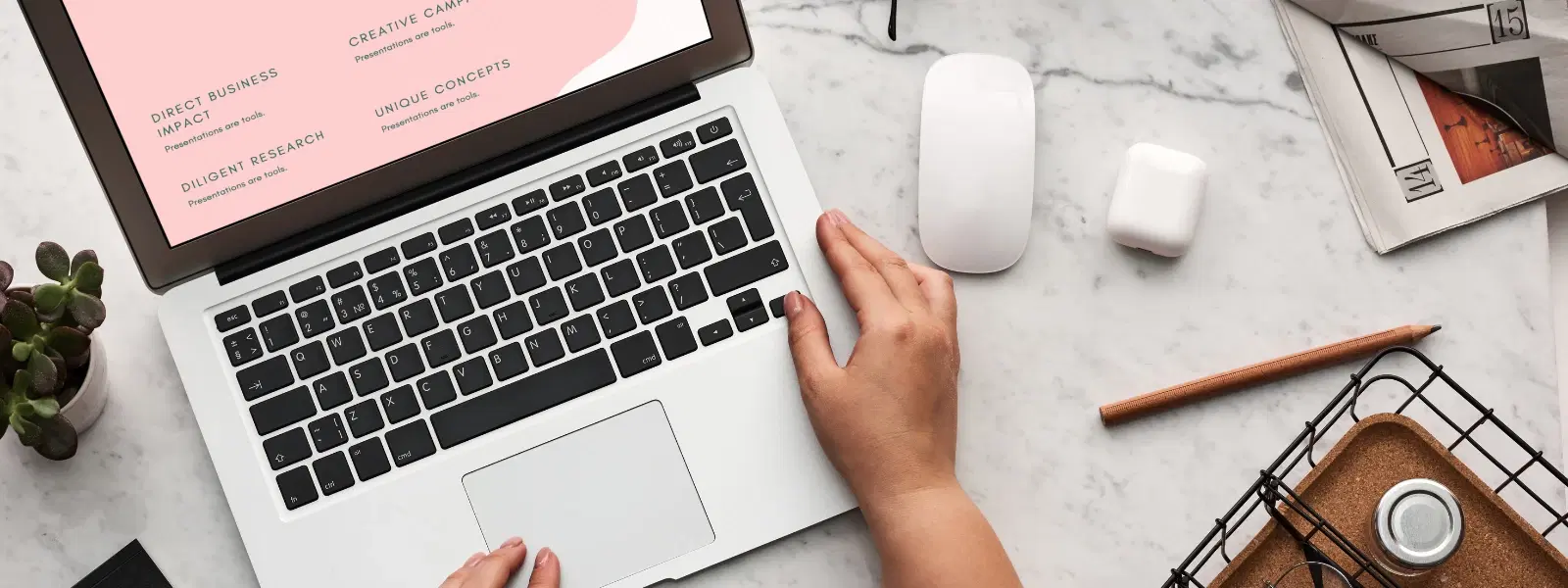
Consumer Electronics
•03 min read
Ever found yourself stuck trying to copy and paste on your Mac? Whether you're a new user or simply looking to master the art of text editing, knowing how to copy and paste on Mac can make your life much easier and boost your productivity. In this guide, we explore frequently asked questions, provide a mac copy paste tutorial, and share expert tips on everything from the basic copy and paste shortcuts on Mac to advanced keyboard functions for efficient text editing.
Copy-paste is a vital feature that allows you to duplicate content quickly. This function plays a crucial role in text editing, file management, and overall productivity. Mac offers seamless integration of this feature with intuitive mac keyboard functions and user-friendly copy paste commands Mac that make everyday tasks simpler.
The simplest method involves keyboard shortcuts. To copy text on Mac, simply select the text and press Command + C, and then use Command + V to paste. Alternatively, you can use the menu bar by selecting Edit > Copy and Edit > Paste. For those who prefer using a mouse, Control-click or right-click options also offer these functions with ease.
The efficiency of mac text editing tips increases when you master your keyboard shortcuts. Here are some essential ones:
Command + C for copying selected content
Command + V for pasting the copied content
Command + X for cutting and relocating text
Command + Option + Shift + V for pasting and matching the destination style
If you're wondering how to duplicate text on Mac effortlessly, try using Command + D for quick duplication. Combining this with basic copy paste commands Mac can help streamline your workflow, especially when editing multiple sections of a document or code.
Pro Tip: Boost Your Copy-Paste Efficiency
Did you know you can paste items in their original format or match the style of the destination text using Command + Option + Shift + V? This shortcut is perfect for keeping your documents clean and professional.
The Mac clipboard serves as a temporary storage space for your most recently copied items. Understanding how to use mac clipboard effectively can help you manage content more efficiently. You can even view your clipboard content using Finder or Terminal.
The Universal Clipboard feature allows you to copy on your Mac and paste on your iPhone or iPad, syncing your clipboard effortlessly across devices. This sync is hugely beneficial for those who work on multiple devices and value seamless integration.
Sometimes, the copy-paste feature may seem unresponsive. Common issues include conflicts with keyboard shortcuts, temporary glitches, or system settings that need a refresh. Restarting clipboard services or clearing the clipboard often resolves these issues.
For those keen on mac text editing tips, using third-party clipboard managers such as Paste can offer enhanced functionality. Additionally, keeping your macOS updated improves system performance and reduces errors. This ensures you continue benefiting from features like neuCoins rewards on Tata Neu, where every smart transaction expands your opportunities to shop seamlessly.
Select the text and press Command + C to copy, then use Command + V to paste. For images or files, you can also use Control-click or the menu bar options.
You can utilise the keyboard shortcuts Command + C for copy and Command + V for paste. Navigating with arrow keys and selecting text with Shift helps manage without a mouse.
Enable the Universal Clipboard in System Preferences > General. Once your devices are logged into the same Apple ID, you can copy on one device and paste on another with ease.
Mac uses Command + C and Command + V for copy-paste functions, whereas Windows utilises Ctrl + C and Ctrl + V. Additionally, Mac supports advanced shortcuts like Paste and Match Style.
If copy paste commands Mac are not operating as expected, try restarting your Mac, clearing the clipboard via Terminal commands, or checking for system updates to remedy any glitches.
Mastering how to copy and paste on Mac not only simplifies text editing but also enhances your overall productivity. By embracing these shortcuts, exploring the clipboard features, and utilising troubleshooting tips, you can manage your work more efficiently. This way, you have more time to explore smart shopping opportunities on Tata Neu, where you can earn NeuCoins rewards and enjoy benefits like Express Delivery for timely service. The ease and convenience of Tata Neu help you progress in life by transacting smartly and effortlessly.