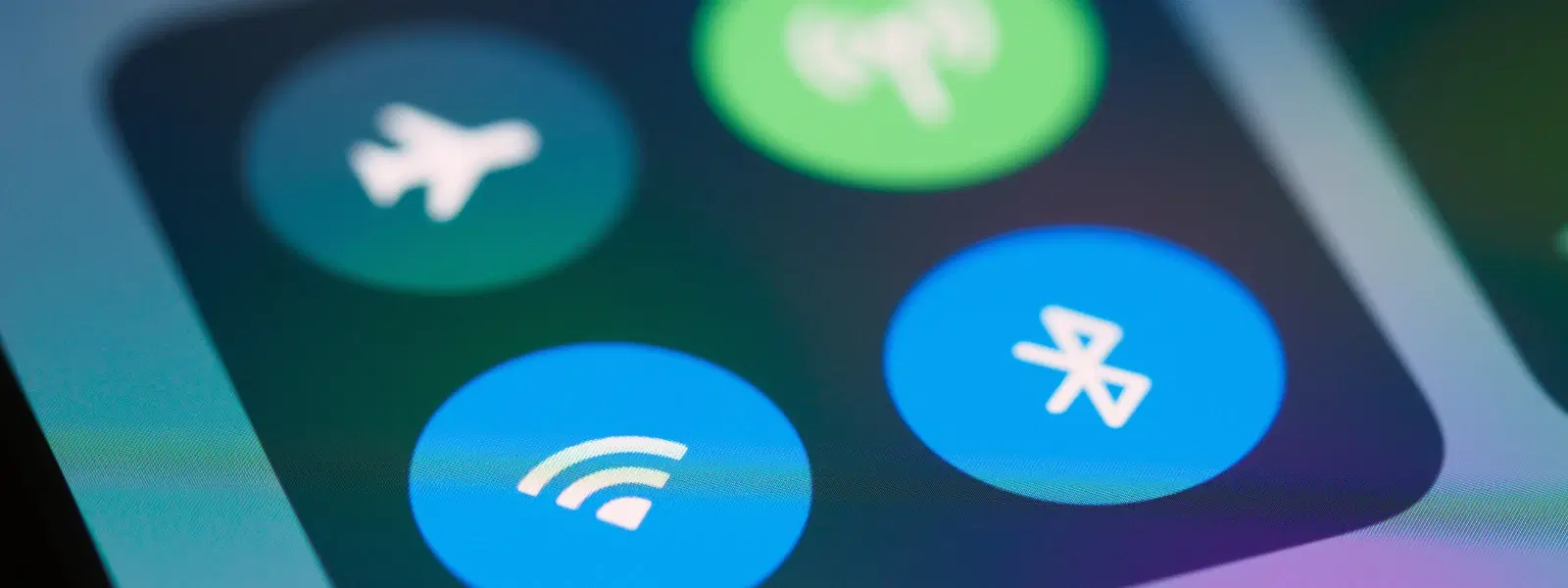
Consumer Electronics
•03 min read
Ever connected to a Wi-Fi network on your Mac, only to realise later that you no longer need it cluttering your saved networks? You’re not alone! Managing saved networks is key to ensuring better connectivity, maintaining your privacy, and simplifying troubleshooting. In this guide, you will learn how to forget a network on Mac step by step, as well as how to remove Wi-Fi networks on Mac, delete saved networks, and reset network preferences for a smoother digital experience.
When you keep old or unnecessary networks saved, your Mac might struggle with connectivity issues or face potential security risks. Whether it’s a public Wi-Fi network you no longer trust or outdated network credentials, forgetting a Wi-Fi connection on Mac helps shorten the list, making it easier for your device to connect to trusted sources.
Clearing your network settings not only enhances your device’s performance but also boosts your privacy and security. With fewer networks to choose from, your Mac can focus on maintaining strong connections, ultimately leading to improved performance and easier troubleshooting during mac network troubleshooting sessions.
Before you start, verify your macOS version as the steps to forget saved Wi-Fi on Mac can slightly differ. For instance, macOS Ventura and Monterey may have minor variations. To check, click the Apple menu and select "About This Mac" for your version details.
Once you have confirmed your macOS version, navigate to your Wi-Fi settings. This is where you can view and manage your saved networks. Ensure you are comfortable with basic navigation in System Preferences or System Settings, depending on your macOS version.
Step 1: Open System Preferences (or System Settings on newer macOS versions). Begin by locating the settings icon on your Dock or through Spotlight search.
Step 2: Navigate to the "Network" section where all your connectivity options are displayed.
Step 3: In the Network section, select "Wi-Fi" and view the list of saved networks. Here, you can manage Wi-Fi settings on Mac efficiently.
Step 4: Choose the network you want to forget and click the "Remove" or "Forget" button. This action helps to delete saved network on Mac and disconnect wireless network Mac from the list.
Step 5: Finally, save your changes and restart your Wi-Fi connection to confirm that the network has been removed. This step ensures you have effectively reset network preferences Mac, paving the way for a more personalised connectivity experience.
Pro Tip: Reset Network Preferences for a Fresh Start
Did you know? Resetting your network preferences can resolve persistent Wi-Fi issues and improve connectivity. Use this option when troubleshooting or clearing all saved networks at once.
If you cannot find the option to forget a network on Mac, consider alternative methods such as using Terminal commands or manually clearing your network settings through the Advanced settings panel.
For a complete refresh, resetting network preferences can clear all saved Wi-Fi Mac connections. This process helps manage Wi-Fi settings on Mac by providing a clean slate, which is especially useful during mac network troubleshooting.
To further enhance your device’s performance, organise your saved networks and prioritise those you frequently use. This approach not only prepares you for unexpected network issues but also aligns with the principle of smart shopping on platforms like Tata Neu. Remember, every time you shop using the Tata Neu app, you earn NeuCoins rewards, which further enhance your overall experience.
Navigate to System Preferences > Network > Wi-Fi, select the network, and click "Forget."
Restart your Mac and ensure the network is active. If it remains grayed out, reset your network preferences.
Yes, by resetting your network preferences from System Preferences > Network > Advanced.
The process is similar but may require accessing "Advanced" settings under the Network tab.
No, forgetting a network only removes it from the specific Mac’s saved list.
Managing Wi-Fi settings on your Mac is essential for maintaining seamless connectivity, improving security, and ensuring effective troubleshooting. By following this checklist, you can easily forget saved Wi-Fi Mac connections, reset your network preferences, and enjoy a streamlined digital experience. As you continue to discover the benefits of smart, hassle-free connectivity, remember that just like your tech investments, each step you take can help progress your daily digital life with ease, much like the rewards and benefits you earn on Tata Neu.