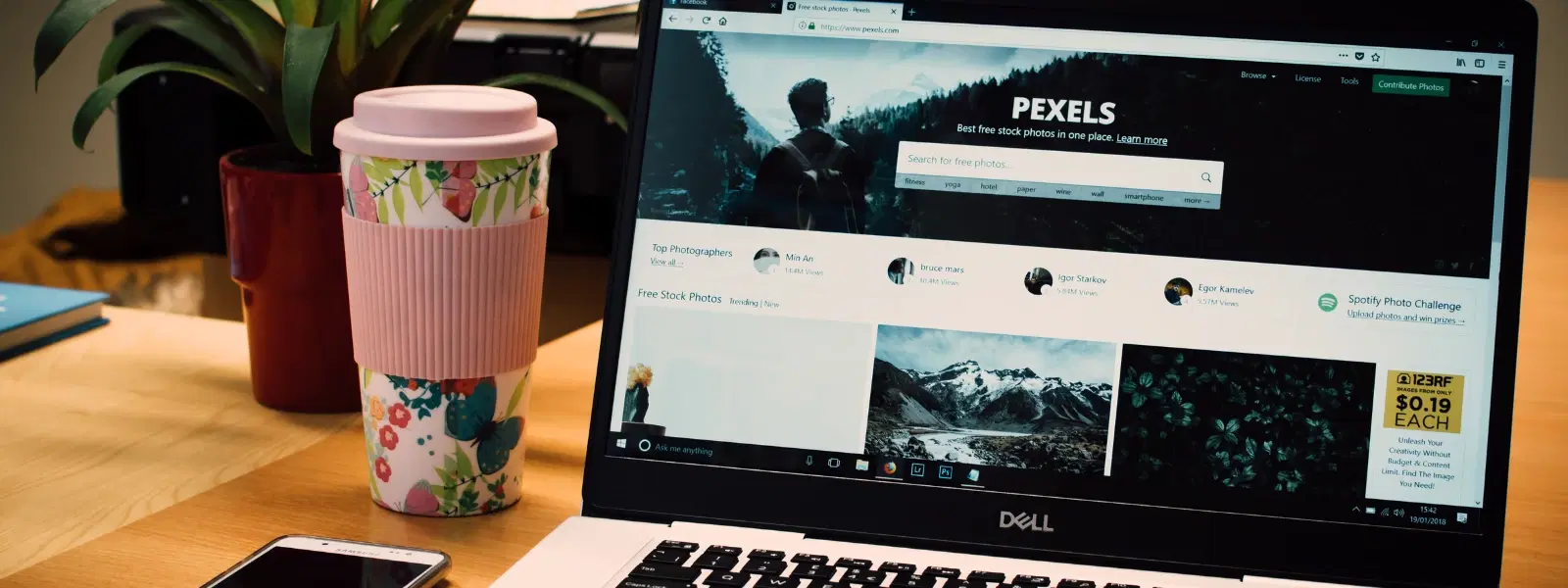
Consumer Electronics
•04 min read
Ever found yourself clicking a link on your Mac, only to have it open in a browser you don’t use? Changing your default browser is a simple yet effective way to personalise your macOS experience so that every web link opens in the browser of your choice. This guide provides a clear checklist on how to change default browser on Mac, ensuring that you can enjoy improved efficiency and a customised browsing experience. Whether you want to set default browser on Mac for better performance or to access specific browser features, our step-by-step instructions make the process easy to follow.
The default web browser on your Mac is the application that opens when you click any web or email link. For most Mac users, Safari is the pre-selected choice. However, many prefer to switch browser Mac defaults to options like Chrome, Firefox or Edge for a variety of reasons. By deciding on how to set browser Mac defaults, you ensure that every web link aligns with your daily workflow and personal preferences.
There are several reasons to update default browser Mac settings. Some users favour browsers which perform better with their preferred extensions or offer unique features suited to their everyday tasks. Switching browser Mac can also improve productivity since it aligns with how you work. This simple change can offer a more seamless web experience, making it easier to navigate your digital world.
Before you can change browser settings on your Mac, ensure you have installed your preferred browser. Whether you choose Chrome, Firefox, or another browser, download the latest version to guarantee full compatibility with macOS browser settings. Keeping your browser updated means smoother transitions and fewer hiccups during the configuration process.
Your macOS browser settings may vary slightly depending on your operating system version. For example, the steps in macOS Ventura differ from those in Monterey or earlier. To check your macOS version, simply go to the System Preferences and review your system information. This step is crucial for knowing the correct procedure to change browser settings Mac.
For users running macOS Ventura or later, changing your default browser is straightforward. Open the System Settings and navigate to General. You will see an option for Default Web Browser. Click the dropdown menu and choose your preferred browser. This method updates your default browser configuration Mac quickly and efficiently.
If you are using an older version of macOS, the process may look slightly different. Open the System Preferences, then go to the General tab. The setting for default web browser should be visible here. If your preferred browser is not showing up, verify that it is installed and updated. Restart your Mac if necessary to reflect the changes.
Certain browsers offer the option to become the default browser within their own settings. Launch your chosen browser and head to its settings menu. Look for an option that mentions default browser or similar wording. Follow the instructions provided, and your browser will set itself as the default. This approach is practical for those who switch browser Mac frequently.
Insight Corner: Customisation Counts!
Did You Know? Customising your default browser and email app can save you up to 30 seconds per task when opening links or emails. Over time, this adds up to hours of productivity!
Once you have updated your default browser, it may be beneficial to change additional settings. Adjust browser settings Mac to manage pop-ups and website permissions. Learn to enable or disable pop-ups in your browser's Privacy and Security settings. These tweaks enhance your surfing experience while maintaining a secure online environment.
Many users like to synchronise their default email app with the browser settings on their Mac. This way, email links open directly in your app of choice, be it Gmail, Outlook or another email client. To update default email app settings, open your Mail application, navigate to Preferences, and choose your preferred option. A smooth integration between your browser and email settings makes daily tasks more efficient.
If your preferred browser is missing in the default browser menu, check that the application is correctly installed and updated. A system restart may also help. Sometimes, minor glitches can prevent your browser from appearing. Confirm that you have the latest version installed and repeat the steps to switch browser Mac.
Occasionally, users experience a reversion to Safari after restarting their computer. This may occur due to system restrictions or an incomplete change of settings. Verify that your chosen default browser is highlighted and reapply the changes if necessary. Consistent application of the new settings should resolve the issue.
If you are using an older macOS version, you might encounter compatibility limits when updating default browser Mac settings. In such instances, consider securing any available macOS updates. Should updates not be possible, the troubleshooting techniques mentioned earlier may aid in resolving any discrepancies.
Open System Settings > General > Default Web Browser, and select Chrome from the dropdown menu.
Go to Mail > Preferences > General, and select Gmail as the default email reader.
Ensure the browser is installed correctly and updated to the latest version. Restart your Mac if the issue persists.
No, macOS allows only one default browser for all web-related tasks.
Go to your browser settings and enable pop-ups under the Privacy or Permissions section.
This checklist for changing your default browser on Mac is designed to empower you with knowledge and ease of use. With these simple steps, you can customise your macOS experience and align it more closely with your lifestyle. Enjoy a personalised web browsing environment that truly matches your needs. Similar to how Tata Neu offers you NeuCoins rewards and special benefits, taking control of your digital experience can lead to smoother, more rewarding daily operations.
By streamlining your browser setup and exploring macOS browser settings, you're setting up a system that complements your productivity-boosting devices. Our easy checklist should guide you through the entire process, ensuring your settings are optimal for both performance and security. Once you have configured your default web browser and email app properly, every click and every task flows more seamlessly. Understanding and utilising these settings can make your device a more effective tool, much like the convenience you experience when transacting on Tata Neu.