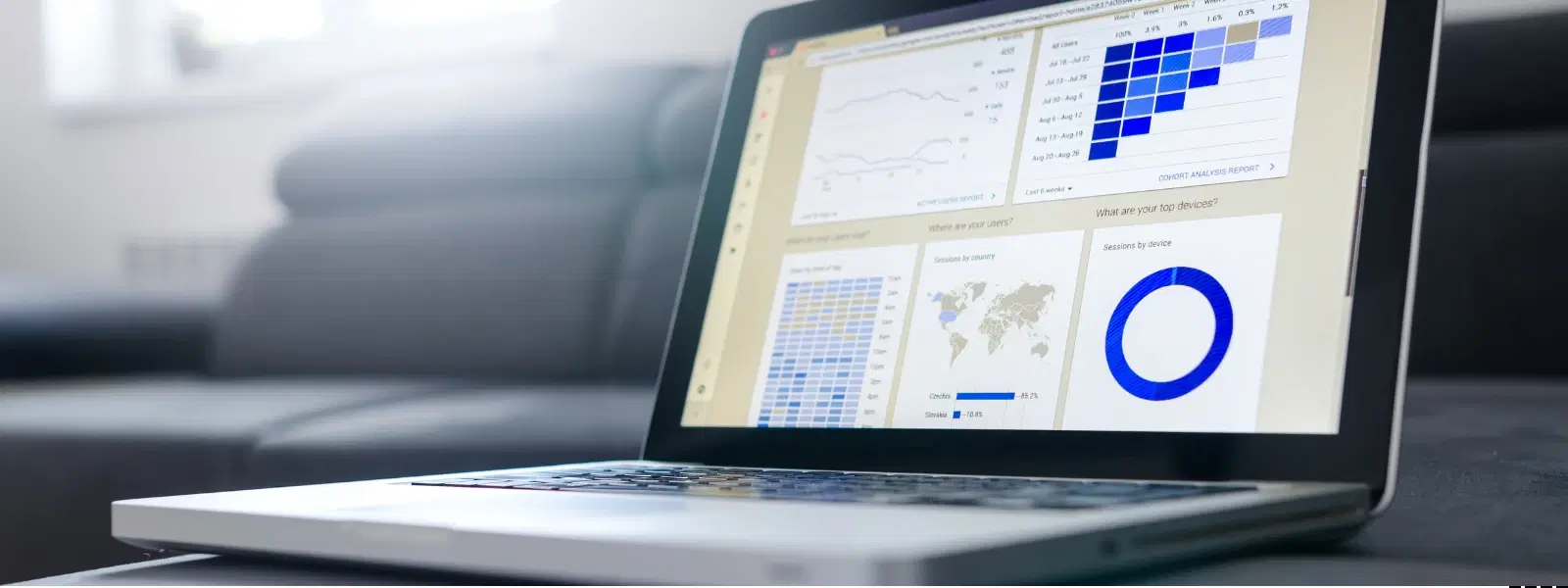
Consumer Electronics
•04 min read
Imagine losing all your important files, cherished photos, or critical work documents in an instant—sounds like a nightmare, right? Backing up your Mac is the ultimate safeguard against data loss. This guide answers the most frequently asked questions about how to backup computer mac. Whether you're looking for simple solutions or advanced techniques, you'll discover mac computer backup options that suit your needs. By the end of this post, you'll understand various mac data backup solutions and learn how to implement them step by step.
Your Mac holds a lot more than just system files. It contains your work, family photos, and personal memories. Hardware failures, accidental deletions, malware attacks, or system crashes can all lead to the loss of these items. Taking proactive measures is the best way to protect your digital life and preserve your valuable data.
Creating regular backups offers peace of mind. You get a safety net that allows you to recover files quickly during an emergency. Knowing that your Mac files are securely stored makes it easier to focus on what matters most without worrying about data loss.
Time Machine is a built-in feature on Mac that simplifies the backup process. Here’s a simple guide to using Time Machine:
Open Time Machine in the Settings menu.
Select an external drive or network storage as your backup location.
Enable automatic backups to keep your data up to date.
Restoring files is just as straightforward. Enter Time Machine, navigate to the desired backup date, and restore your files with a few clicks. For those seeking mac system restore guide tips, Time Machine provides an easy way to revert to previous file versions or recover after a major issue.
Using an external drive is a reliable way to save mac files. Many users opt for external hard drives or SSDs because they offer ample storage for large data sets. Simply connect your drive and manually copy important files. Remember to choose a drive that suits your storage needs, and follow mac hard drive backup tips for optimal performance.
Cloud backup for mac is another viable solution. Services like iCloud enable you to synchronise your files across devices and ensure that your data is securely stored offsite. Not only does this method protect your data from local hardware failures, but it also makes accessing your files on the go convenient and secure. The key is to compare cloud storage plans and choose one that offers robust security features while fitting your budget.
Encrypting your backups is critical for maintaining privacy and security. If you choose to backup mac to external drive, activating encryption adds an extra layer of defence against unauthorised access. Most modern external drives offer simple encryption settings that you can enable through your Mac’s system preferences.
In addition to native options, third-party software provides flexible mac computer backup options. These tools can be tailored to various needs, offering extra features such as scheduling, incremental backups, and more detailed restore options. For those wanting secure mac backup methods, such software can complement other backup strategies.
If you need to perform a factory reset on your device, backing up your data is essential. Use Time Machine or cloud backup for mac to create a complete copy of your files before proceeding. This ensures that all your important data is secure and can be restored afterward. Always verify that your backup is current and includes every essential document or photo.
Sometimes, system issues require a complete restore. The mac system restore guide typically involves booting into recovery mode. Connect your backup drive, restart your Mac, and hold down Command + R. From there, select 'Restore from Time Machine Backup' and follow the on-screen instructions. If issues arise during the process, refer to troubleshooting guides to resolve common errors.
Pro Tip: "Did you know that using multiple backup methods—such as combining Time Machine with cloud storage—provides an extra layer of protection? Diversifying your backup strategy ensures your data remains safe even if one method fails."
Plug in your external hard drive, open Time Machine, and select the drive as your backup disk. Time Machine will automatically back up your files at regular intervals.
Yes, you can manually copy files to an external drive or use third-party backup software, offering a more customisable data protection approach.
The required space depends on your data volume. Ensure your external drive or cloud storage plan provides enough capacity to accommodate all files and system data.
iCloud is convenient for syncing files, but it should be used alongside other methods like Time Machine or external drive backups to fully protect your data.
Connect your Time Machine drive, restart your device while holding Command + R to enter recovery mode, and select 'Restore from Time Machine Backup', then follow the prompts.
Backing up your Mac is a critical step in protecting your data from loss. With options ranging from the simple Time Machine backup tutorial to more complex methods like cloud backup for mac, you can secure your important files with ease. At Tata Neu, we believe in offering solutions that empower you to shop smartly with the convenience of Express Delivery and the added benefit of earning NeuCoins. These benefits, along with expert guidance and reliable after-sales support, ensure you have the safety net needed to progress in your digital and everyday life.