%20(Presentation)%20(1600%20x%20600%20px)(555)-2aad00cf-2229-4d49-8c6a-fa74f22af2b2.webp&w=3840&q=75)
Consumer Electronics
•04 min read

Buy Apple Pro Pencil For iPad (Magnetically Attaches, MX2D3ZM/A, White) online at best prices from Croma. Check product details, reviews & more. Shop now!
Whether you're an artist, a student, or a professional, the Lenovo Stylus Pen is a game-changer for precision, productivity, and creativity. As stylus technology grows in popularity, its significance for Lenovo devices becomes increasingly clear, helping users unlock new opportunities with every stroke.
The Lenovo Stylus Pen is an innovative tool designed to enhance your digital experience. It not only boosts accuracy and creative expression but also offers a seamless interface with your device. The term encompasses various models including the Lenovo Active Pen, Lenovo Digital Pen, and Lenovo Touch Pen, each catering to different needs and preferences.
When exploring your options, you'll frequently come across the differences between the Lenovo Active Pen and the Lenovo Precision Pen 2. The former is ideal for everyday note-taking and productivity, while the latter is tailored for artists and individuals who crave finer control for detailed drawing and precision. Such versatility means that whether you're jotting notes or sketching your next masterpiece, there is a stylus for every Lenovo user.
Your journey with a stylus begins by confirming the compatibility of your device. Many Lenovo devices such as the Lenovo Tab P12, Yoga series, and IdeaPad Flex 5 are designed to work seamlessly with their stylus pens. Whether you are looking into a Lenovo pen tablet solution or simply a stylus for Lenovo, checking your device’s specifications ensures a smooth and pleasant experience.
Verifying compatibility is simple. Start by reviewing your device’s technical specifications on the official support page or user manual. Look for key terms such as Lenovo pen compatibility or stylus for Lenovo. In many cases, the settings menu of your device includes details that help you confirm if your device supports a particular stylus model.
Occasionally, you might face minor issues like temporary unresponsiveness or registration failures when pairing your stylus with your device. Restarting the device, checking for updates, or consulting Lenovo's support resources typically resolves these common challenges.
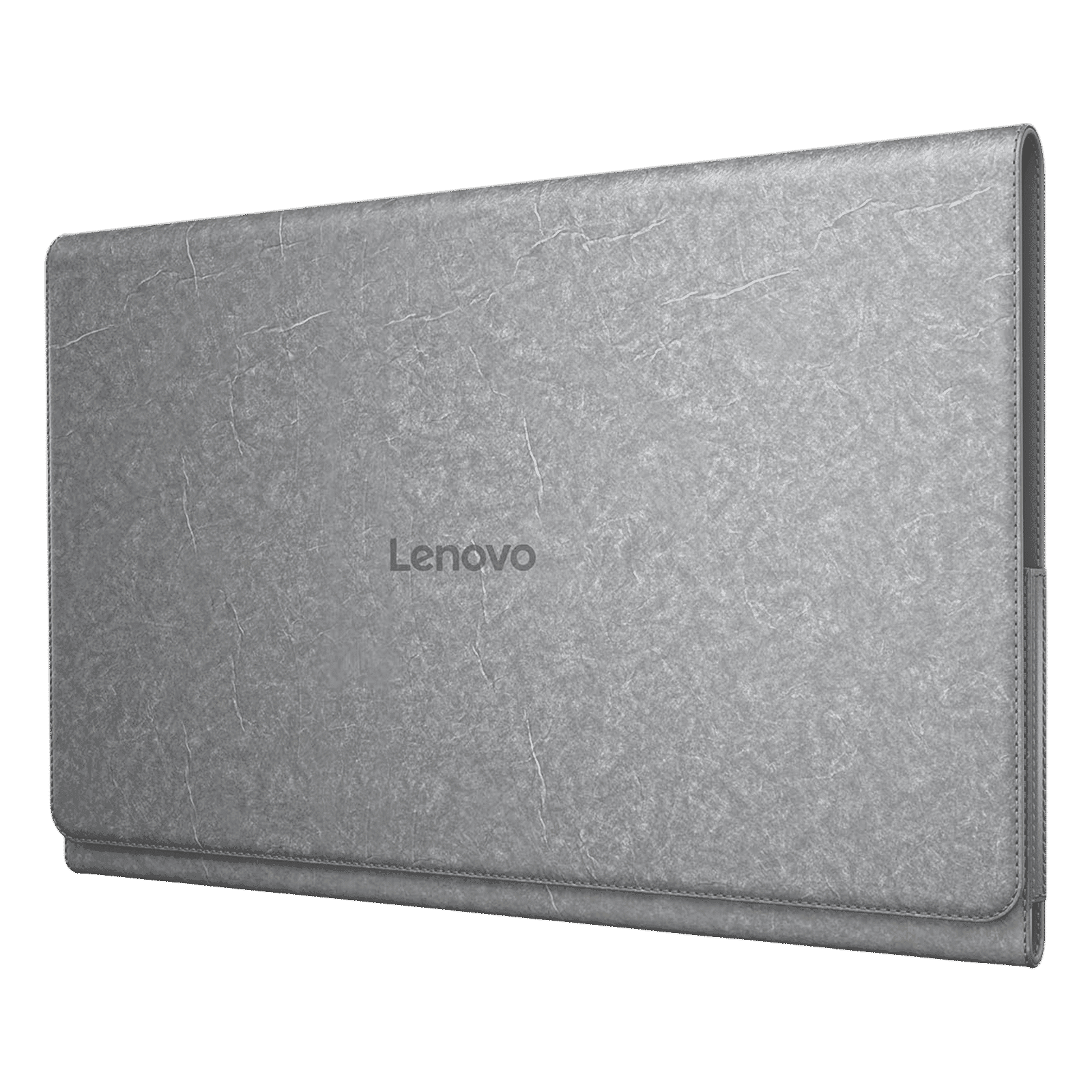
Buy Lenovo Sleeve PU Leather Folio Case for Lenovo Tab Plus (All-Round Protection, Luna Grey) online at best prices from Croma. Check product details, reviews & more. Shop now!
The allure of the Lenovo Stylus Pen lies in its ability to deliver enhanced precision during writing and drawing. With pressure sensitivity technology and effective palm rejection, your creative expressions come to life whether you are using a Lenovo drawing pen or exploring other Lenovo stylus features. These technical yet user-friendly enhancements ensure your work is captured accurately.
For those who demand a personalised touch in their creative process, many models offer customisable buttons and tilt detection. This means you can adjust settings to suit specific tasks, whether it's editing digital documents or crafting intricate illustrations.
Reliable battery performance is essential for any device accessory. Lenovo stylus pens, such as the Active Pen, are designed to sustain long hours of creative work. Many models rely on replaceable batteries or rechargeable options, ensuring that your tool remains effective and dependable throughout the day.
Pro Tip: Maximise Your Stylus Experience
Did you know? Using a screen protector designed for stylus use can enhance the pen's precision, reduce wear and tear, and provide a paper-like writing experience for Lenovo devices.
Establishing a connection between your stylus and your Lenovo device is straightforward. Ensure your device's Bluetooth is active, press and hold the pairing button on the stylus, and select the pen from the Bluetooth settings on your laptop or tablet. This step-by-step approach answers the common query of how to connect your Lenovo stylus to your laptop.
Maintaining your stylus is as important as using it. Regular cleaning, careful storage, and periodic checks for firmware updates can extend the life of your stylus and keep its performance at its peak. Such routine care helps ensure that every interaction remains smooth and intuitive.

Buy Lenovo 100 Wireless Keyboard & Mouse Combo (106 Keys, 1000 DPI, Spill Resistant, Black) online at best prices from Croma. Check product details, reviews & more. Shop now!
If you experience issues such as unresponsiveness or difficulties with pairing, simple steps like restarting the device or replacing the battery or connecting cables can resolve the issue quickly. Keeping close to both the user manual and supportive resources will always be beneficial.
When choosing the ideal stylus for your Lenovo device, consider factors like device compatibility, primary usage (be it note-taking, drawing, or general productivity), and budget. By balancing these elements, you can select the best stylus for Lenovo to match your lifestyle and requirements effortlessly.
For those whose creative work demands precision, the Lenovo Precision Pen 2 stands out as a superb choice. Meanwhile, individuals looking for a tool for everyday productivity and seamless note-taking may find the Lenovo Active Pen more aligned with their needs. Each model provides unique benefits, allowing you to unlock your device's full potential.
To connect your Lenovo stylus, ensure Bluetooth is enabled on your device. Press and hold the pairing button on the stylus, then select it from your device's Bluetooth settings.
Yes, the Lenovo Active Pen offers excellent precision, pressure sensitivity, and palm rejection, making it a great choice for note-taking, drawing, and general productivity.
Most Lenovo stylus pens, like the Active Pen, use AAAA batteries or rechargeable options. Refer to the user manual for specific instructions on charging or replacing the battery.
The Lenovo Stylus Pen is a versatile tool designed to enhance creativity and productivity across a wide range of Lenovo devices. By understanding its features, compatibility requirements, and recommended care, you can unlock a seamless and satisfying experience every time you use your pen. Trust in the expertise and innovation behind Lenovo, combined with a rewarding experience on Tata Neu, where every transaction is a smart step towards a smarter life.