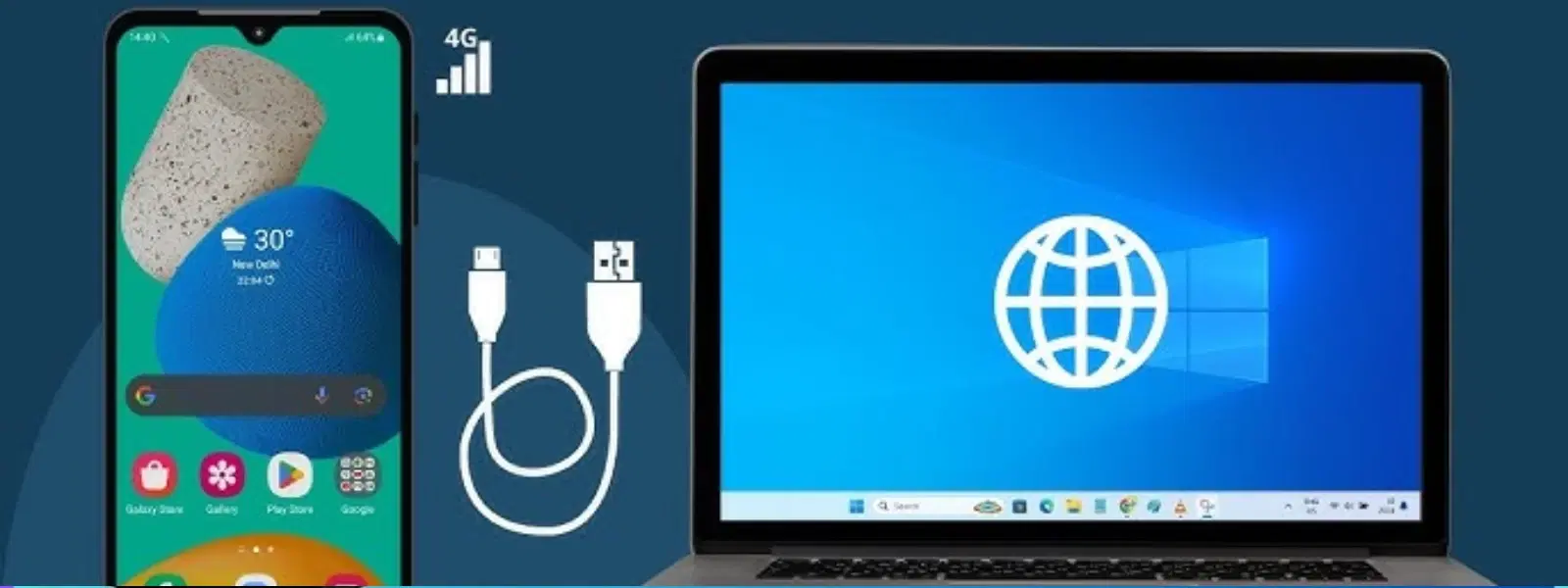
Consumer Electronics
•05 min read
Imagine turning your mobile device into a portable internet provider with just a USB cable. USB tethering is a powerful yet underutilised feature that can save the day when you face unreliable Wi-Fi or simply need a steadfast connection for work or leisure. Whether you are troubleshooting connectivity issues or requiring secure internet on the go, understanding how to do USB tethering offers you a handy solution that is both reliable and straightforward.
USB tethering allows you to share your mobile internet connection with a computer or other connected devices through a USB cable. Unlike Wi-Fi tethering or Bluetooth sharing, this method often provides a faster and more stable connection. With reduced battery consumption and enhanced security, USB tethering is an invaluable tool when reliability and privacy matter most. You get a dependable internet connection, reducing the stress caused by unpredictable Wi-Fi hotspots or public networks.
One of the key benefits is the stability of the connection. USB tethering often surpasses other connection methods in terms of speed and consistency. This is particularly useful for users who need steady connectivity during important online tasks like remote work or live streaming. In addition, it is secure; since the connection is wired, there is less risk of interference or hacking attempts compared to open wireless channels. Lastly, it can help reduce the drain on your mobile device's battery, ensuring you stay connected for longer periods.
For Android users, initiating USB tethering is both simple and efficient. Start by connecting your smartphone to your computer using a high-quality USB cable. Go into your device's settings and find the 'Network & Internet' section, where you will see an option for 'Hotspot & tethering'. Tap on 'USB tethering' to enable it. The computer should automatically recognise your device and establish an internet connection. Remember to check if your mobile data is active as this connection relies solely on your phone’s network.
The process for setting up USB tethering on laptops and PCs is just as straightforward. On a Windows computer, once you have enabled USB tethering on your phone, the system will detect a new network connection. For users of Windows 7, 10, and 11, this process is similar, though interface appearances may vary. Mac users can follow a comparable approach by connecting the phone via USB, then navigating to the network settings to view the tethered connection. Ensuring the latest drivers can help avoid any configuration hiccups and provide the best performance.
While the process for iPhones is slightly different, it remains user-friendly. Connect your iPhone to your computer using a suitable USB cable and tap on 'Trust This Computer' if prompted. Then, navigate to the iPhone settings, then to the 'Personal Hotspot' area. Enable the hotspot and check the option that allows you to share your connection via USB. The computer should now detect the new network. It is important to note the subtle differences in settings between Android and iOS devices, so following the steps specific to your device is key to a smooth setup.
If you find that your USB tethering connection is not working as expected, there are a few common issues to consider. First, ensure that the USB cable is functioning properly; a damaged or generic cable might hinder performance. Check that your device recognises the tethering connection, and review your mobile data settings to confirm that you are connected to a network. Additionally, for Windows and Mac systems, verifying that the proper drivers are updated can resolve many basic connectivity problems.
When basic checks do not resolve the issue, try restarting both your mobile device and your computer, then re-enable the tethering settings. This simple action can often clear underlying software glitches that may block the connection. Updating device drivers on your computer might also be necessary – especially if the system struggles to recognise the tethered connection. Sometimes, diagnosing problems with your mobile network itself is required to ultimately stabilise your USB tethering setup. By taking these steps, you can ensure persistent and reliable internet access even in challenging situations.
Many users have discovered that USB tethering goes beyond simply sharing an internet connection. For professionals working from home, it offers a reliable backup during times when primary Wi-Fi connections face interruptions. It is also a dependable solution in emergency scenarios when standard internet is suddenly unavailable. Whether you need a secure connection for reviewing important documents or wish to enjoy seamless entertainment streaming, USB tethering efficiently bridges the gap between a mobile data plan and a wired connection.
Pro Tip: Maximise Your USB Tethering Speeds
Did you know that using a high-quality USB cable can significantly improve tethering speeds and reliability? Avoid generic or damaged cables to ensure seamless internet access.
While USB tethering primarily focuses on sharing internet between one mobile device and a single computer, it can also be utilised for establishing connections with multiple devices in certain contexts. However, as attaching multiple devices simultaneously may lead to restrictions or reduced performance, it is often better to explore alternatives such as built-in Wi-Fi hotspots when extending the connection to many devices. It is crucial to evaluate the internet usage needs and balance them efficiently, especially when security and speed are top priorities.
When sharing your mobile data through USB tethering, safeguarding your connection is essential. Always confirm that your phone’s operating system is updated to ensure the latest security patches are applied. Consider using secure passwords when shifting between tethering options or switching to hotspot modes if necessary. These practices help prevent unauthorised access and keep your data safe and under control, reinforcing the trustworthiness and reliability that users expect from state-of-the-art connectivity setups.
One common concern for users is the potential drain on mobile battery life during prolonged tethering sessions. Efficient usage practices, such as disabling tethering features when they are no longer required and optimising device settings for energy conservation, can help mitigate this issue. A simple strategy is to remain aware of your device's battery progress and disconnect the tethering connection if no longer necessary. These small steps ensure that you enjoy uninterrupted productivity without compromising on energy efficiency.
Alongside the practical and technical aspects, there are steps you can take to enhance your overall tethering experience. Choose periods when network usage is lower to improve speeds, especially if multiple users rely on the same connection. Regularly checking your device settings and ensuring that power-saving features do not interfere with the tethering process will help maintain consistent performance. By monitoring these factors closely, you can enjoy both unparalleled speed and a smooth online experience across your devices.
Go to your device's settings, locate the tethering or hotspot section, and enable USB tethering. Connect your device to a computer using a USB cable.
Yes, most smartphones support USB tethering. Connect your phone to the PC via a USB cable and enable the tethering option in your phone's settings.
USB tethering typically works the other way around, sharing the phone's internet with the laptop. To share internet from a laptop to a phone, use a mobile hotspot or Wi-Fi sharing option instead.
Check your USB cable, ensure the tethering option is enabled, update your device drivers, and confirm that mobile data is active.
Most modern smartphones and computers support USB tethering, but older devices may lack compatibility.
USB tethering is a powerful tool for achieving stable and secure internet access. With its enhanced speed, reduced battery drain, and improved security, it provides a seamless solution for various needs, whether you are working remotely, need an emergency online connection, or simply want to experience uninterrupted browsing. By understanding how to do USB tethering, you are better equipped to optimise your connectivity while also benefiting from a customer-first approach that values efficiency and simplicity. Explore more innovative solutions in consumer electronics and pair them with rewarding experiences like earning NeuCoins – a testament to a reliable, customer-centred lifestyle.