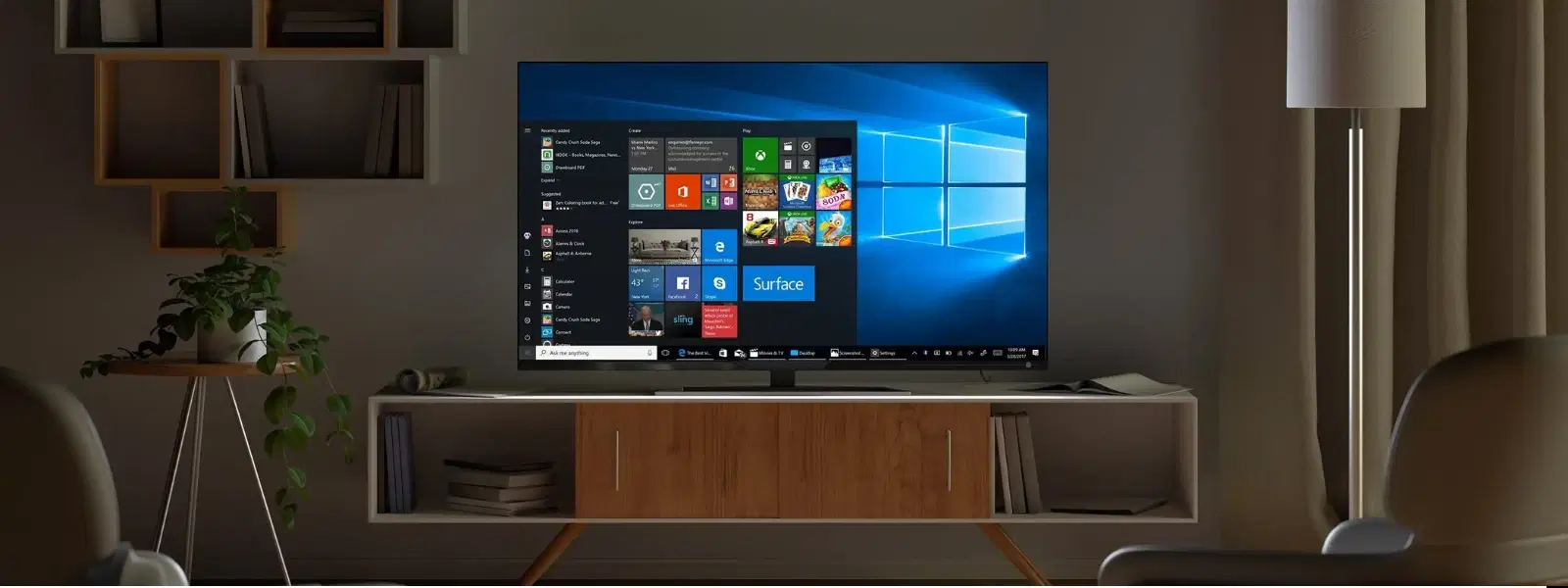
Consumer Electronics
•04 min read
Struggling with USB port issues on your Windows 10 device? You're not alone! Faulty or outdated USB drivers can disrupt your workflow and cause frustrating connectivity problems. In this guide, you'll learn how to update usb port drivers windows 10, update USB drivers on Windows and fix USB port issues Windows in a few straightforward steps. The process includes updating, reinstalling, and troubleshooting USB drivers to ensure smooth connectivity and optimal performance.
USB drivers are the essential software components that enable communication between your computer’s hardware and software. By facilitating the connection between the physical USB ports and your operating system, these drivers ensure that devices like smartphones, cameras, and external drives operate seamlessly. Keeping these drivers updated is key to maintaining compatibility and maximising performance.
Using outdated drivers can lead to various connectivity issues, such as devices not being recognised, slow transfer speeds, and even complete failures with error messages like "USB port not working." Such issues can disrupt your daily tasks, cause system instability, and potentially lead to hardware malfunctions. Regular updates are crucial to repair USB port driver problems and help you resolve USB connectivity issues effortlessly.
One of the simplest and most effective ways to verify the status of your USB drivers is by using Device Manager on your Windows 10 system. To get started, open Device Manager by typing "Device Manager" into the Windows search bar. Once open, locate the "Universal Serial Bus controllers" section. Here, you can easily spot any devices flagged with error icons or warnings, indicating outdated or problematic drivers.
You might identify issues if your system displays error messages like "Device not recognized" or prompts indicating "Driver missing." Other symptoms include intermittent connectivity or completely unresponsive USB ports. Recognising these signs early can help you embark on the right usb driver troubleshooting guide and decide on a suitable method for resolving the issue quickly.
One of the simplest ways to update device drivers for USB ports is by using Windows Update. This method automatically searches the internet for the latest driver updates and installs them, saving you time and ensuring that your system is secure from vulnerabilities. While this process is convenient, bear in mind that it may not always provide the latest manufacturer-specific features, leaving some advanced functionalities unaddressed.
If Windows Update doesn't suffice, you can manually update USB drivers through Device Manager. Simply right-click the problematic USB driver and select "Update driver." Choose the option to search for updated drivers online, and allow Windows to fetch the most recent version. This method can be especially useful when Windows fails to recognise that a driver update is available. Many users appreciate this approach because it offers more control over the installation process.
Whenever possible, downloading drivers directly from the manufacturer’s website can be the most reliable route. Trusted sources often provide the most accurate and compatibility-tested drivers for your hardware. Locate the specific USB drivers for your device model on the manufacturer's section of the website, download, and install them to ensure a cleaner, more efficient update process. This straightforward approach can save you extra time trying to troubleshoot persistent problems.
Several reliable third-party tools can assist with driver updates. While options such as CCleaner and Smart Driver Care can automate the process, they come with pros and cons. These tools are designed to scan your system and update the drivers automatically, which is convenient. However, it’s important to scrutinise the tool to ensure that it meets your security standards and aligns with your preference for expert guidance.
If updating isn’t resolving the problem, a reinstallation might be necessary. Begin by opening Device Manager and locating the problematic USB driver. Right-click on it and select the option to uninstall the device. Before proceeding, ensure you have backed up any essential data, as a precautionary measure. Uninstalling eliminates the corrupted or out-of-date driver, setting the stage for a fresh installation.
Once the faulty driver is removed, you can reinstall it using Windows Update or by installing the driver downloaded from the manufacturer’s website. Follow the prompts on your system, and if the system does not automatically recognise the connected device, consider manually initiating a search for updated drivers. If the reinstallation does not immediately resolve the issue, additional troubleshooting methods such as a driver rollback or even a system restore may be needed.
In many cases, simple fixes can resolve usb port issues Windows. Start by restarting your computer, as this can often reset minor software glitches. Ensure that all physical connections are secure and consider switching the USB cable or port if one seems unresponsive. These basic checks are crucial before diving into more advanced techniques or using installing USB driver updates manually.
If basic steps fail to resolve the problem, there are more advanced techniques available. Using tools like Event Viewer to diagnose driver-related errors can be very effective. You can also consider performing a driver rollback if a recent update is causing issues, or even a system restore to revert changes that might have affected USB functionality. These methods ensure you have an arsenal of strategies when faced with persistent USB connectivity issues.
Insight Corner: "Did You Know?"
Keeping your USB drivers up-to-date not only resolves connectivity issues but also enhances your system’s security by patching vulnerabilities that hackers might exploit.
You can update USB port drivers through Windows Update, Device Manager, or by downloading the latest drivers from the manufacturer’s website.
Use Windows Update or manually search for updated drivers in Device Manager. Alternatively, third-party driver updater tools can simplify the process.
Fix USB driver issues by reinstalling the driver, updating it via Windows Update, or troubleshooting through Device Manager.
Open Device Manager, locate the "Universal Serial Bus controllers" section, and inspect driver status for any warnings or errors.
Updating USB port drivers on Windows 10 is essential for maintaining device functionality and ensuring optimal performance. By following the step-by-step guidelines provided above, you can efficiently update, reinstall, and troubleshoot your USB drivers. With streamlined methods and advanced troubleshooting techniques, resolving USB connectivity issues is easier than ever. Remember, by keeping your drivers updated and earning NeuCoins rewards on Tata Neu when you shop for technological solutions such as high-performance gadgets or essential home appliances, you not only secure your workflow but also enjoy the extra benefits of a trusted platform. Tata Neu offers an ecosystem where transactions are safe and smart, enhancing your digital lifestyle through a seamless blend of online conveniences and offline experiences.