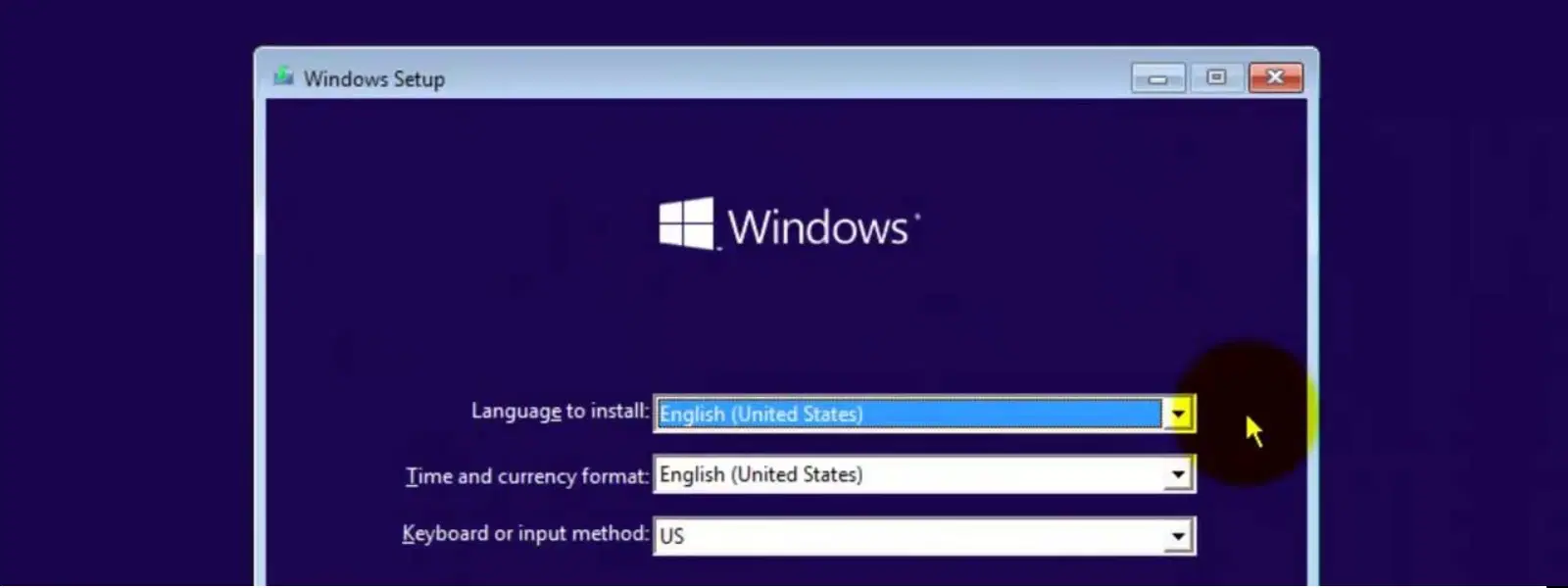
Consumer Electronics
•04 min read
Updating your BIOS is crucial for ensuring seamless system performance and enhanced hardware compatibility. When you don’t have a USB drive handy, it might feel like a setback. However, there are multiple alternatives that allow you to update BIOS settings safely and effectively. In this comprehensive guide, you will learn about the role of BIOS in your system, the benefits of keeping it up-to-date, and step-by-step instructions to update motherboard firmware without the need for a USB drive.
The BIOS (Basic Input/Output System) acts as the vital interface between your computer’s hardware and software, ensuring that your system functions correctly from the moment you power it on. Modern computers might use UEFI, which offers a more advanced and user-friendly version of BIOS with additional features. Understanding the difference between traditional BIOS and UEFI can help you navigate the update process with greater ease.
Updating your BIOS can provide several significant benefits. It improves hardware compatibility, fixes bugs that may be affecting system performance, and incorporates critical security patches. On the other hand, running an outdated BIOS might lead to performance bottlenecks or even hardware issues. With methods to flash BIOS without USB now available, you can ensure your system remains robust and secure.
Before beginning the update process, it is essential to determine your current BIOS version. You can do this by accessing your system settings or using the command prompt. Identifying this version ensures that you download the correct update file, making the subsequent steps much more straightforward.
Data backup is a crucial step before making any changes to the BIOS. Create a system restore point or use reliable backup tools to protect your important files. This preparation helps minimise the risk of data loss in case anything goes amiss during the update process.
Having a stable power and internet connection is vital for a successful BIOS update. Interruptions during the update can lead to defects in the BIOS upgrade process, potentially jeopardising your system. Verify that your computer is connected to a reliable power source and maintain an uninterrupted internet connection while downloading any necessary update utilities.
Many manufacturers provide a BIOS update utility that allows you to update your system directly via software without requiring external USB media. This method involves downloading the BIOS update file from the manufacturer’s website, installing the utility, and executing the update process. These software-driven steps are designed to be user-friendly and pose minimal risk when followed correctly.
The UEFI Firmware Settings option provides a built-in alternative to traditional methods. By accessing these settings through your system's configuration menu, you can initiate the BIOS update process directly from within your computer’s environment. This over-the-air approach to updating motherboard firmware simplifies the process while ensuring that the update is applied accurately.
Certain modern motherboards offer an online BIOS update function. With this feature, the BIOS upgrade process is conducted via an internet connection, eliminating the need for any manual downloads or the use of USB drives. While this method simplifies the update procedure, it is recommended to check compatibility and stability conditions, as some models may have limitations. Express Delivery of updates to your system is one benefit of embracing such technology, though it is advised to check availability of this feature through your system’s support page.
Pro Tip: Always Verify BIOS Compatibility
Did you know that using an incompatible BIOS update can permanently damage your motherboard? Always double-check your motherboard model and BIOS version on the manufacturer’s website before proceeding – this extra precaution can save you time and effort.
Despite careful planning, there are instances when the BIOS update might not proceed as expected. In such cases, follow the recommended recovery instructions provided by the manufacturer. These often include reinitiating the update utility or reverting using a previously saved BIOS file. Avoid quick fixes that might lead to further complications, and consult the detailed guides on your system support page to prevent inadvertently bricking your motherboard.
One of the most critical aspects of a BIOS update is ensuring that the file you are using matches your specific motherboard model. Do not overlook this detail. Consult your system documentation or the manufacturer’s website to verify that the update is designed for your hardware. This careful matching process helps safeguard system performance and prevents potential errors during the upgrade process.
If you encounter persistent issues or are unsure about any step of the BIOS update process, it may be prudent to seek professional assistance. Signs such as repeated update failures or unresponsive systems are clear indicators that a technician’s expertise might be required. Engaging professional help is a wise decision when the integrity of your system is at stake.
Yes, you can use methods like the BIOS update utility provided by your motherboard manufacturer or the UEFI Firmware Settings on your system.
Manual updates can be completed via UEFI settings or by downloading a manufacturer-provided BIOS update utility and following the simple on-screen instructions.
If your motherboard does not support Q-Flash, consider using the manufacturer’s software utility or UEFI Firmware Settings as effective alternatives.
Many users share their experiences of updating the BIOS through alternate methods like online updates or via the UEFI Firmware Settings, making it a well-accepted practice for non-USB BIOS updates.
Yes, it is safe when you adhere strictly to the manufacturer’s instructions, ensure compatibility with your system, and maintain a stable power supply and internet connection during the update process.
In summary, updating your BIOS without a USB drive is not only possible but also highly efficient when following the outlined methods. The upgrade process helps enhance system stability, security, and compatibility, ultimately ensuring that your system operates at its best. Thorough preparation—such as checking your current BIOS version, backing up essential data, and ensuring a reliable power and internet connection—is key to a smooth BIOS upgrade process.
This guide has shed light on multiple methods for flashing BIOS without USB, demonstrating that innovations such as the BIOS update utility, UEFI Firmware Settings, and even online BIOS update processes are viable alternatives. With the confidence in the trustworthiness of Tata Neu as your go-to platform for reliable and customer-first tech guidance, you can now explore your options with clarity and assurance.
Remember, taking the necessary precautions will help you avoid common pitfalls. Continuous learning and adapting these practices not only safeguard your system but also elevate your overall tech experience. Explore more consumer electronics insights and remain updated with the latest trends to enhance your digital lifestyle.