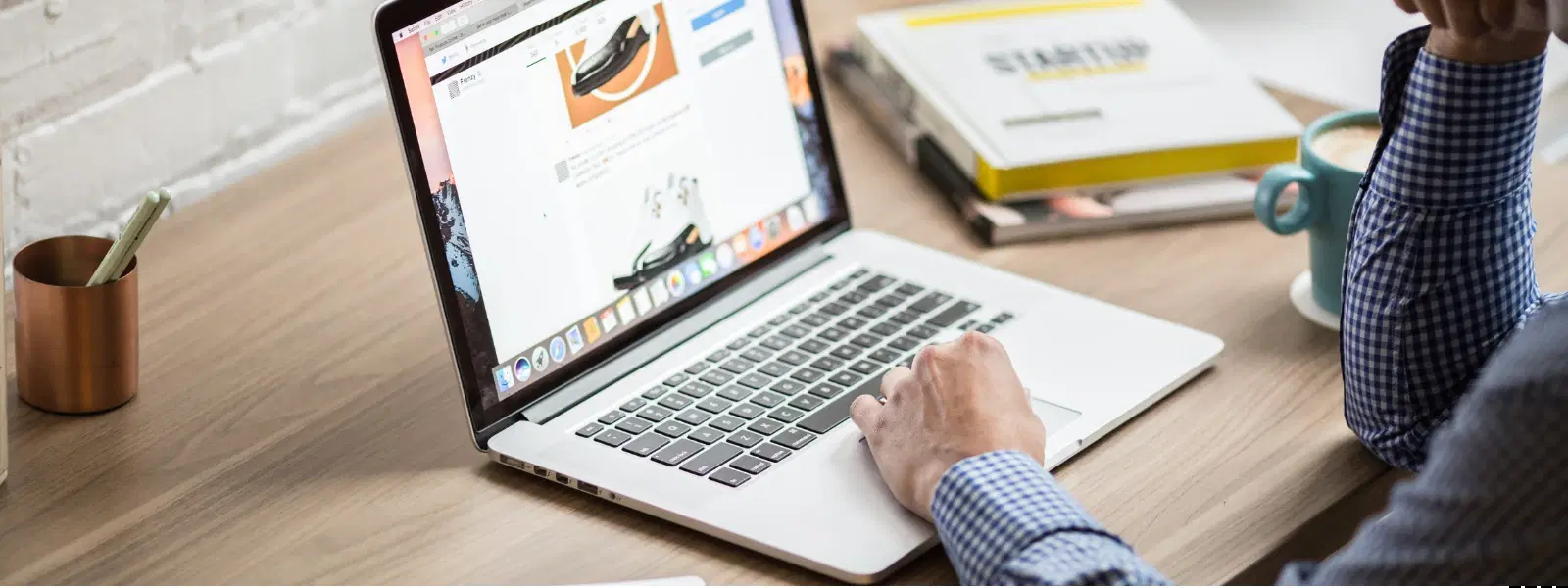
Consumer Electronics
•03 min read
Is your Mac cluttered with apps you no longer use? Freeing up space and improving performance is easier than you think. In this guide, you'll discover a complete FAQ on how to uninstall on Mac. From simple steps using Finder to advanced methods for stubborn apps, we will walk you through every stage of the process to help you clean up Mac applications and keep your system running at its best.
Unused apps take up valuable storage, preventing your Mac from performing at its peak. Uninstalling apps not only clears space but also makes it easier to manage important files and applications.
Removing unwanted apps can speed up your Mac. Less clutter means your system can run more efficiently, ensuring smoother performance when you need it most, whether you're working or studying.
A tidy Applications folder helps in quickly finding the tools you use daily. This mac app removal guide shows you how to maintain an uncluttered workspace, mirroring the customer-first ethos of platforms like Tata Neu that encourage smart shopping and progress through convenience.
To uninstall apps on Mac via Finder, follow these steps:
Open Finder and navigate to the Applications folder.
Select the app you wish to delete and drag it to the Trash.
Remember to check the Library folder for any associated files that may need removal for a complete cleanup.
If you want to remove programs from Mac that were downloaded from the App Store:
Open Launchpad and find the app.
Click and hold the icon until it jiggles.
Tap the 'X' button that appears. If the app hesitates to delete, troubleshoot by restarting your Mac or ensure the app isn’t currently running.
Drag and drop unwanted apps into the Trash. After moving all the desired applications, empty the Trash to permanently delete the apps from your Mac.
Some applications come with their own uninstallers. Check the app’s folder for an uninstaller and follow the provided instructions.
For more tech-savvy users, uninstall software Mac tutorial can include using Terminal:
Open Terminal.
Type sudo rm -rf followed by the appropriate app path.
Press Enter and carefully follow on-screen prompts. Be cautious to avoid mistakes.
Consider using trusted third-party tools like CleanMyMac to delete applications on Mac thoroughly. These tools can help remove unwanted apps Mac by cleaning up residual files and optimising system performance.
Pro Tip: Avoid App Clutter with Regular Maintenance
Did you know? Regularly reviewing and uninstalling apps you no longer use can help keep your Mac running smoothly and prevent storage issues. Set a reminder to clean up your Applications folder every few months!
If an app refuses to delete from Launchpad, restart your Mac and try again. Ensure the app is not currently in use, and if needed, log out and back in to resolve any pending problems.
Some system or built-in apps cannot be uninstalled. Instead, consider hiding them or moving them to a separate folder to reduce clutter without affecting your Mac’s performance.
Navigating to the Library folder may reveal residual files. Carefully remove these files to ensure a comprehensive app removal process and effective clean-up.
After uninstalling unwanted apps, it is important to find and delete residual files. This practice ensures that no unnecessary data slows down your Mac.
Tools like CleanMyMac can help automate the process of cleaning up Mac applications. These tools search for forgotten files and remove them, providing an extra layer of assurance that your system is neat and efficient.
Finally, restarting your Mac after uninstalling apps can help refresh the system and complete the clean-up process. A quick reboot ensures that any lingering issues are resolved promptly.
Use Finder to locate the app and delete it manually, or try using Terminal commands. For built-in apps, consider hiding them instead of deleting.
Yes, you can uninstall apps on Mac through Launchpad by clicking and holding the app icon until it jiggles, then clicking the "X" button.
Tools like CleanMyMac or AppCleaner are highly recommended for efficiently finding and deleting leftover files.
Apple restricts the deletion of certain built-in apps. However, you can hide them or move them to a separate folder to reduce clutter.
Open Terminal, type sudo rm -rf followed by the app’s file path, and hit Enter. Be cautious when using Terminal, as incorrect commands can cause issues.
Uninstalling apps on Mac is essential for freeing up space, improving performance, and keeping your system organised. This guide provided a range of methods—from basic to advanced—to help you remove unwanted apps on Mac with ease. Much like the smart and seamless shopping experience on Tata Neu with features such as NeuCoins rewards and express delivery, managing your Mac effectively can lead to a smoother, more streamlined digital life.