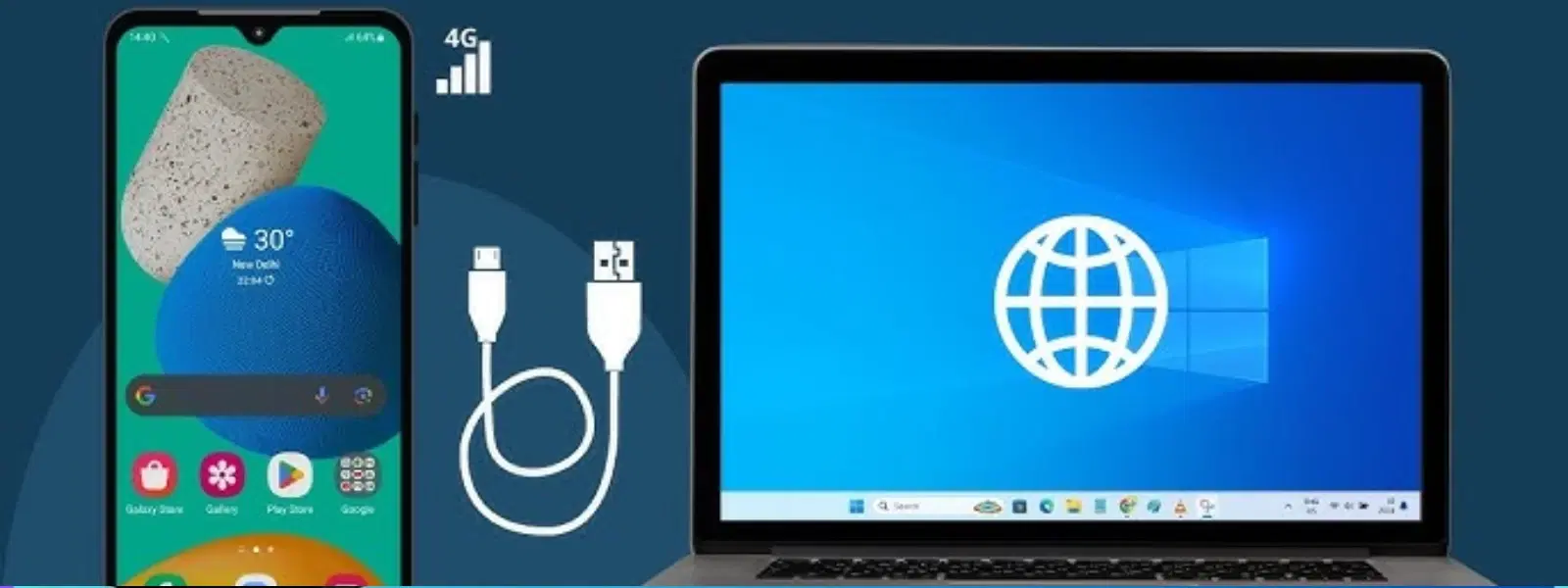
Consumer Electronics
•04 min read
Imagine being able to share your mobile internet connection with your laptop or desktop via a simple USB cable. USB tethering allows you to create a reliable, wired connection that can offer stable connectivity and even reduce battery drain when compared to other methods such as hotspots. By utilising this guide alongside Tata Neu’s platform, you can enjoy not only a seamless USB tethering experience but also earn NeuCoins on every purchase, ensuring your digital lifestyle is both connected and rewarding.
USB tethering involves linking your smartphone or tablet to another device using a USB cable so that your device’s internet access is shared. This method is particularly beneficial in environments where a stable internet connection is needed but Wi-Fi is either unavailable or unreliable. Unlike Wi-Fi or Bluetooth tethering, a USB connection tends to be more consistent and secure.
USB tethering is ideal for situations that require a dependable connection, for example when you need to connect your laptop to the internet during travel or at locations with limited Wi-Fi availability. It is an attractive option for those looking to "turn on USB tethering" and quickly connect their devices without worrying about the instability of wireless connections.
For Android users, enabling USB tethering is straightforward. First, connect your smartphone to your computer using a USB cable. Navigate to the Settings menu and look for the 'Network & Internet' section or a similar category such as 'Connections'. You should see an option called USB tethering. Toggle this feature on to allow your computer to share the internet connection provided by your mobile data plan. Popular brands like Samsung, Redmi, OnePlus, and Realme follow similar processes with only slight differences in the layout. Learn how to turn on USB tethering on popular models like OnePlus and Redmi. If the option does not appear, consider checking your cable or looking into your device’s USB settings.
At times, you might find that USB tethering is disabled or missing. This usually indicates that the service is unavailable due to configuration issues such as outdated drivers or restricted settings. Depending on your device’s OS version, some settings may appear differently. Enabling 'Developer Options' and resetting the USB settings often resolves the issue. If you experience issues such as 'USB tethering not working', updating your device's software can also be a useful step in ensuring smooth functionality.
For iPhone users, the process comes under the Personal Hotspot settings. Connect your iPhone to your computer using the provided USB cable. Head into the Settings menu, tap on 'Personal Hotspot', and then enable the feature by toggling it on. Although this process is slightly different from the Android experience, it also offers a simple way to activate USB tethering and enjoy a stable internet connection.
While both Android and iPhone enable USB tethering, the differences lie in the approach and nuanced settings. With Android, finding the option can be more direct within the connectivity menus whereas iPhone users need to manage it under Personal Hotspot settings. Nevertheless, both platforms aim at providing a secure and efficient method to share your mobile data by connecting internet via USB tethering.
If you are troubleshooting issues where USB tethering is not working, consider checking for problems such as a faulty USB cable, outdated or missing drivers, or even incompatibility issues with your connected device. These issues might frustrate users trying to enable USB tethering quickly; however, careful checking of the cable and timely driver updates may solve the problems.
To optimise your USB tethering experience, ensure that your device’s operating system and drivers are updated. Advanced users might also check system compatibility and consider updating settings in the developer options. For example, resetting your USB configuration when problems arise can restore a seamless connection, allowing you to engage in an uninterrupted online experience.
Pro Tip: Keep Your Device Updated for Seamless Tethering
Keeping your smartphone’s operating system and drivers updated ensures compatibility and smooth USB tethering. Outdated software is a common culprit behind connectivity issues.
USB tethering is not just limited to transferring internet to a laptop. Many users find that leveraging USB tethering allows them to connect their Windows or Mac computers in scenarios where Wi-Fi is unreliable. By effectively utilising the feature, you can enhance productivity whether you are at work or studying, ensuring that you remain connected. You might notice how USB tethering can simplify your connectivity in challenging situations.
Beyond computers, USB tethering may also be used to extend internet connectivity to tablets, gaming consoles, or even any compatible USB device. This versatility means that whether you are a tech enthusiast or simply looking to enjoy uninterrupted digital entertainment, USB tethering offers a convenient solution. It’s easy to see how USB tethering can enhance your digital lifestyle, providing reliable connectivity across multiple devices.
Access your phone's Settings, connect your USB cable, and enable USB tethering under Network & Internet or Personal Hotspot options.
This might be due to outdated drivers, a faulty USB cable, or the option being disabled. Checking and updating your device's settings can help resolve the problem.
Navigate to Settings > Personal Hotspot, connect via USB, and toggle the Personal Hotspot option on.
Go to Settings > Connections > Mobile Hotspot and Tethering, connect your device via USB, and toggle USB tethering on.
For Realme users, it often helps to enable Developer Options and reset USB settings, ensuring that your cable is functional and drivers are up to date.
USB tethering stands out as a convenient and secure option for sharing your mobile internet connection with other devices. Whether you are using an Android or an iPhone, the step-by-step instructions and troubleshooting tips provided in this guide are designed to help you activate USB tethering with confidence. Embracing this streamlined way of connecting can simplify your digital life, ensuring you stay online with minimal interruptions. At Tata Neu, we understand your need for reliability and ease, and our trusted partnerships ensure that every shopping experience is as seamless as your USB tethering connection.