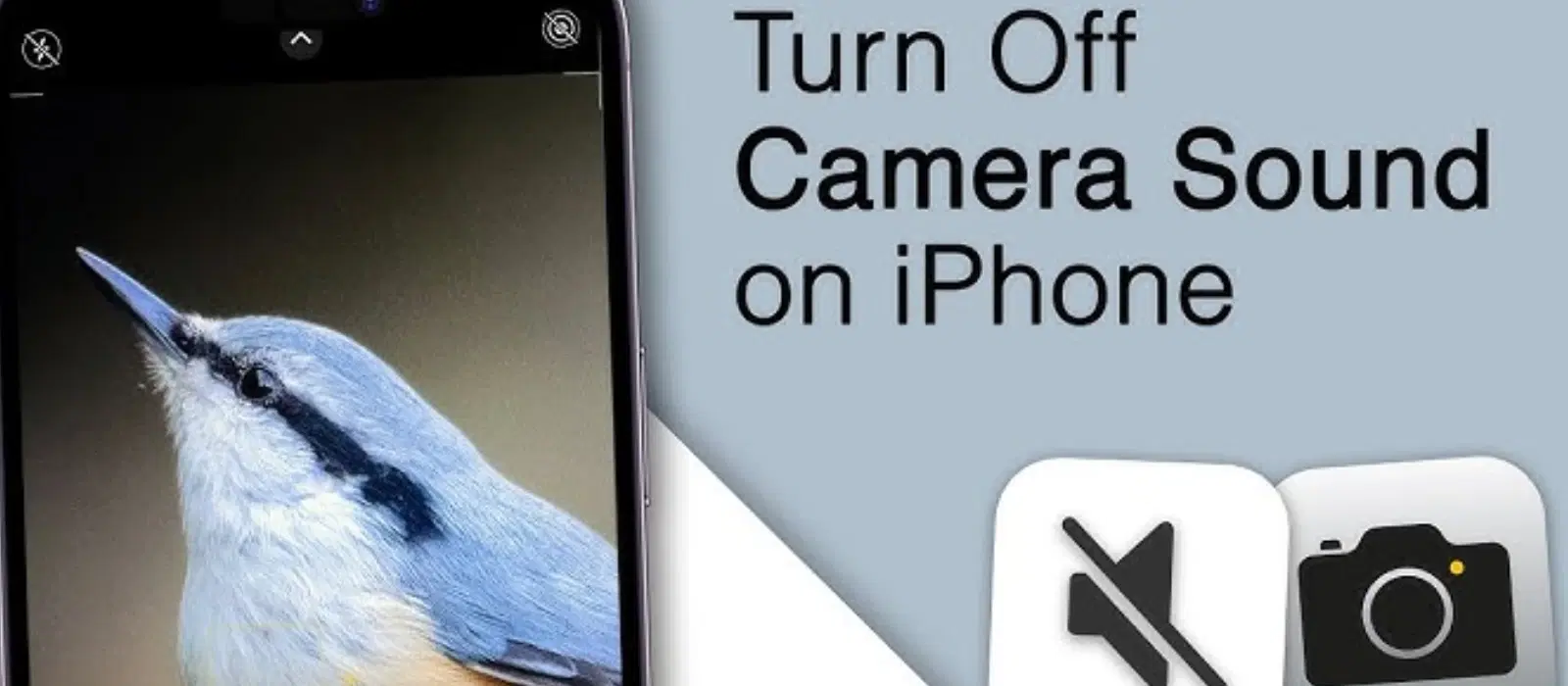
Consumer Electronics
•05 min read
Imagine you are at a serene location, ready to capture a beautiful moment with your iPhone, but the loud camera shutter sound disrupts the tranquility. This scenario is common and can be quite inconvenient. If you’ve ever wondered how to mute the camera sound on your iPhone, you’re not alone. In this guide, we’ll walk you through simple steps to mute the camera sound on your iPhone, ensuring you can capture moments discreetly. At Tata Neu, we are dedicated to enhancing your experience with expert advice and comprehensive after-sales care.
Why Mute the Camera Sound?
Privacy Concerns: Sometimes, you may want to take photos without drawing attention to yourself, especially in public places.
Discretion in Quiet Environments: Whether you’re in a library, a meeting, or a quiet cafe, a loud shutter sound can be disruptive.
Avoiding Disturbance: In places like theatres or concerts, a sudden camera click can be distracting to others.
Legal Considerations: It’s important to note that in some regions, it’s legally required for smartphones to emit a sound when taking photos to prevent unauthorized photography. Always be aware of local laws and regulations.
Using the Silent Mode Switch
Locate the physical mute switch on the side of your iPhone.
Flip the switch downwards to enable silent mode. You’ll see an orange indicator.
With silent mode on, the camera shutter sound will be muted when you take a photo.
Adjusting Volume Settings
Press the volume down button on the side of your iPhone until the volume is completely lowered.
This will mute the camera sound along with other system sounds.
Using the Live Photo Feature
Open the Camera app on your iPhone.
Tap the Live Photo icon (it looks like a set of concentric circles) to enable Live Photo mode.
When Live Photo is enabled, the camera shutter sound will be muted.
Third-Party Apps
There are several reputable third-party apps available that can help you mute the camera sound on your iPhone. These apps often provide additional features and customization options.
Using Do Not Disturb Mode
Go to Settings on your iPhone.
Select Do Not Disturb.
Toggle the switch to enable Do Not Disturb mode. This will silence all notifications and sounds, including the camera shutter.
Exploring iOS Settings
Navigate through iOS settings to discover additional sound control options. For instance, you can customize the sound settings for individual apps, including the Camera app.
Did you know that the camera shutter sound on smartphones was initially designed to mimic the sound of traditional cameras? This sound provides auditory feedback, ensuring users know a photo has been taken. At Tata Neu, we understand the importance of seamless technology experiences. Our comprehensive after-sales support ensures you get the most out of your devices, including assistance with technical settings.
You can use the volume buttons to lower the sound or enable Live Photo mode to mute the camera sound.
It depends on your region. Some areas require the camera sound to be on for privacy reasons. Always check local laws.
Yes, the methods mentioned work on most iPhone models, but it’s always good to check your specific model’s settings.
Yes, enabling Live Photo will mute the camera shutter sound on your iPhone.
Yes, several third-party apps are available that can help you mute the camera sound and offer additional features.
Yes, plugging in headphones before taking a photo can redirect the shutter sound to the headphones, effectively muting it.
Tata Neu offers expert advice, comprehensive after-sales support, and exclusive benefits like NeuCoins, express delivery, and reliable after-sales support, making your shopping experience at Croma seamless and rewarding.
In summary, there are several ways to mute the camera sound on your iPhone, from using the silent mode switch to enabling Live Photo. At Tata Neu, we are committed to providing you with expert advice and comprehensive after-sales support to enhance your tech experience. Explore our offerings for more tips and exclusive benefits like NeuCoins, express delivery, and reliable after-sales support, making your shopping experience at Croma seamless and rewarding.
Use the silent mode switch or volume buttons to mute the camera sound.
Enable Live Photo for a quieter shutter experience.
Explore third-party apps for additional sound control.
Utilize Tata Neu’s expert guidance and after-sales support for any technical assistance.
Take advantage of Tata Neu’s exclusive benefits like NeuCoins, express delivery, and Tata Neu HDFC Bank credit card perks.