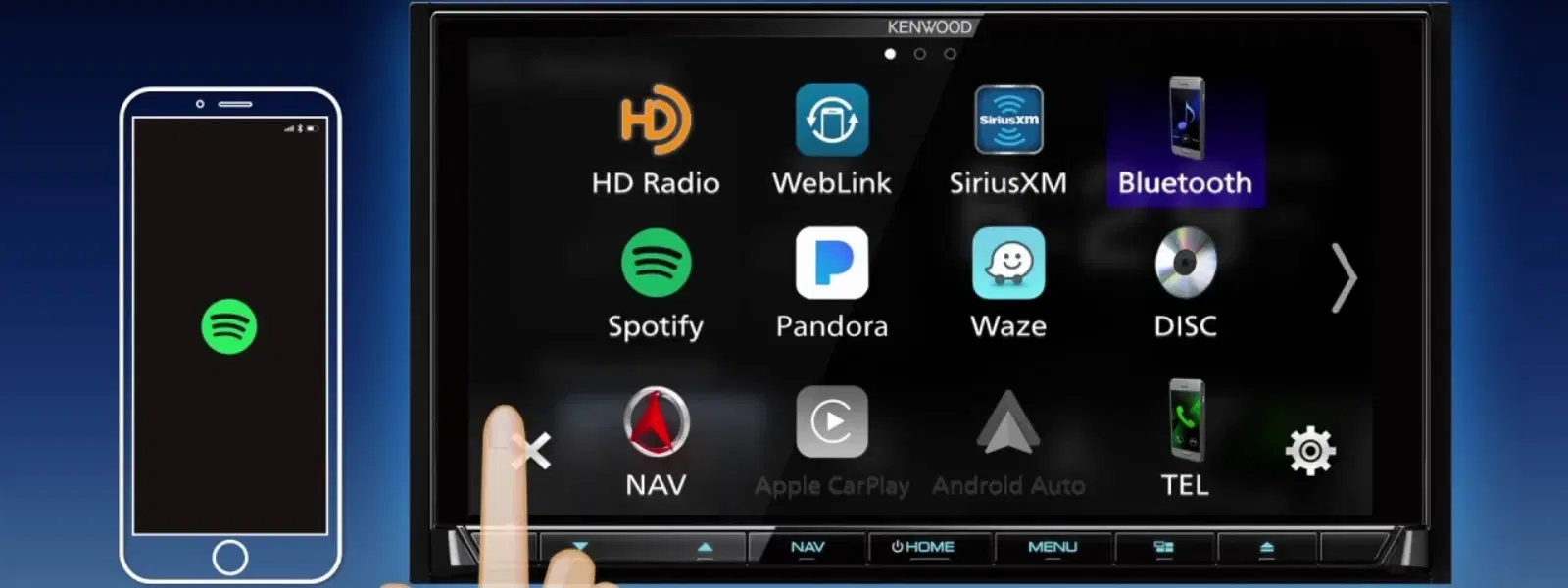
Consumer Electronics
•05 min read
In a world increasingly reliant on wireless connectivity, transferring files without a USB cable has become a necessity rather than a luxury. This guide explores how to transfer files from mobile to laptop without USB, highlighting seamless wireless methods that cater to a wide range of needs. By the end of this guide, you will discover various wireless file transfer methods including Bluetooth, Wi-Fi, cloud storage, NFC, and file-sharing apps, all designed to handle transferring both small and large files efficiently. With Tata Neu, you not only enjoy a seamless wireless experience but also earn NeuCoins rewards on every purchase, adding extra value to your tech lifestyle.
USB cables have served us well for many years, but they come with limitations such as physical dependency, device compatibility issues, and inevitable wear and tear. In contrast, wireless methods offer an attractive alternative with the flexibility to transfer files quickly and efficiently without being tied down by cables. These methods ensure that your file transfers remain hassle-free even when you're on the move or dealing with multiple devices.
Consider situations where you are travelling and forgot your cable, or when you need to share files between devices that have incompatible ports. There may be instances where you prefer not to use a cable to avoid clutter on your workspace. Wireless file transfer methods come as a neat solution, ensuring you can focus more on your tasks and less on connectivity issues. Plus, with exclusive Tata Neu benefits like express delivery for orders placed before 6 PM and reliable after-sales support, your tech lifestyle is further enhanced.
When it comes to basic file transfers, Bluetooth proves to be a reliable option. To get started, enable Bluetooth on both your mobile and laptop devices. Once both devices are active, pair them and select the files you wish to send from your mobile. Simply accept the transfer prompt on your laptop to complete the process. Remember to keep the devices close together as proximity can optimise Bluetooth transfers. Note that while perfect for small files such as documents and images, Bluetooth may not be the fastest for larger files.
Bluetooth is ideal if you are dealing with small-sized files and if you are using older devices where more advanced wireless technologies might not be available. It remains a straightforward solution offering simplicity and ease for everyday file sharing needs.
Wi-Fi Direct is an excellent option when you need faster file transfers. The method works by enabling Wi-Fi Direct on both devices to establish a direct connection without the need for a router. After connecting, you can transfer files seamlessly between your devices. The speed and connectivity it offers make it suitable not only for transferring documents and images but also larger multimedia files.
In addition to Wi-Fi Direct, several file-sharing apps have emerged that simplify mobile to laptop file sharing solutions even further. Popular apps offer cross-platform compatibility, high-speed transfers and user-friendly interfaces. These apps allow you to transfer files seamlessly without getting bogged down by traditional methods. They are especially useful if you wish to avoid physical cables while ensuring your data reaches its destination quickly and reliably.
Pro Tip: Choose the Right Wireless Method for Your Needs
Wireless file transfer methods vary in speed, convenience and compatibility. For quick transfers, Bluetooth and NFC are great options. For larger files or cross-platform sharing, apps and cloud storage services are your best bet.
Cloud storage not only offers a reliable way to transfer files but also provides the convenience of storing and accessing your files across multiple devices. To utilise cloud storage, simply upload your files from your mobile to the chosen cloud service. Then, access and download them to your laptop at your convenience. This method is particularly useful when transferring large files or when you want to create backups.
Cloud storage is best for scenarios where you have larger files to transfer or need consistent access to your files from various locations. It supports data sharing without limitations on file size, provided your storage plan allows it, making it a reliable option for both everyday use and critical backups.
NFC (Near Field Communication) enables rapid file transfers with a simple tap. To use NFC, enable the feature on both your mobile and laptop (if supported) and bring the devices close together. Note: NFC support may vary by device—please check your device specifications for compatibility. This method works best for very small files and quick sharing. However, there are limitations such as the need for close proximity and occasional compatibility issues with certain devices.
For those moments when you need to transfer larger files without the convenience of a cable, consider advanced solutions like FTP servers or LAN-based transfers. These methods leverage your local network to provide an efficient file-sharing experience, although they may require a bit more technical know-how. If advanced setups like FTP or LAN transfers seem challenging, refer to your device's technical manuals for guidance. Balancing the advantages against the extra setup steps will help you decide if these solutions are right for your specific needs.
Automating file transfers can simplify your digital life even further. Tools such as Microsoft Phone Link and KDE Connect are designed to keep your devices synchronised seamlessly. These tools not only save you time but also help ensure that you always have the latest version of a file available across all your devices.
Automatic syncing means you no longer have to manually transfer updated files every time changes are made. This is especially useful for collaborative projects or for those working across multiple devices. The ability to synchronise files in real time reduces manual effort and minimises the risk of version conflicts while ensuring productivity remains on track.
You can use Bluetooth, Wi-Fi Direct, file-sharing apps, or cloud storage services to transfer media wirelessly.
Wireless options include Bluetooth, Wi-Fi Direct, cloud storage, NFC and file-sharing apps like AirDroid or Snapdrop.
Choose a wireless method based on your needs: Bluetooth for small files, Wi-Fi Direct for faster transfers, or cloud storage for large files.
Offline methods include Bluetooth, Wi-Fi Direct, NFC and file-sharing apps that do not require an internet connection.
Wireless file transfer methods have revolutionised the way we share data between devices, eliminating the need for USB cables entirely. From Bluetooth to Wi-Fi Direct, cloud storage to NFC, there is a solution suitable for every file size and requirement. Understanding these options empowers you to select the method that best meets your needs and enjoy seamless file sharing between your mobile and laptop. With Tata Neu, you can further enhance your tech lifestyle through NeuCoins rewards, express delivery, and unparalleled after-sales support. Explore more innovative tech solutions within the consumer electronics category and live the ease of modern digital connectivity.