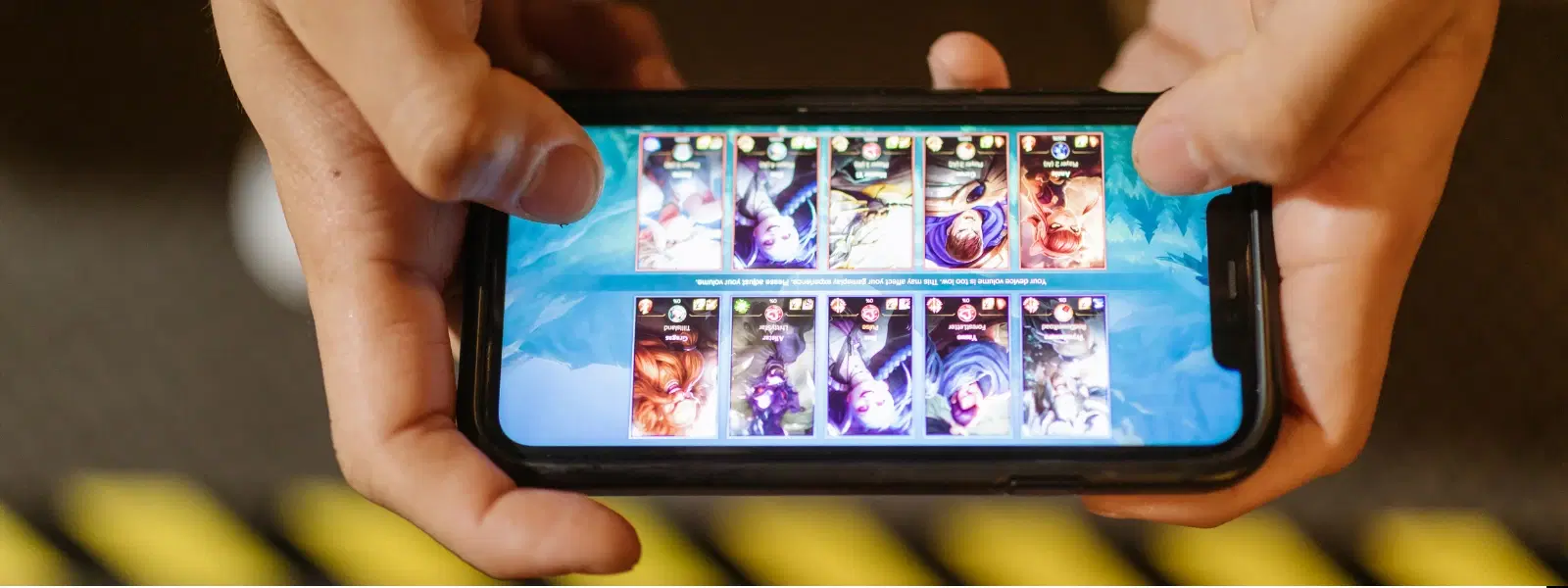
Consumer Electronics
•04 min read
Your smartphone screen is your gateway to the digital world, but is it performing at its best? Whether you’re troubleshooting issues or simply curious about its quality, understanding how to check phone display performance like a pro is essential. In this guide, you will discover easy steps on how to check your phone display – from screen brightness and resolution to touchscreen responsiveness and damage assessment. By following these practical techniques, you can quickly identify issues before they escalate and ensure your device works flawlessly every day.
A high-quality screen is more than just a pretty display. It improves your overall experience by ensuring clear images, crisp text, and smooth responsiveness during everyday tasks. From browsing your favourite websites to streaming videos or gaming, clear display performance plays a key role in how effectively you interact with your device. Good screen quality can even boost productivity as it makes delicate tasks easier to manage.
It is important to be aware of common issues that can disrupt your user experience. You might encounter dead pixels, uneven brightness levels, or touchscreen sensitivity problems. Even minor physical damage such as small scratches can affect the clarity of your mobile display. Keeping an eye on these aspects will help you address potential problems early on.
Many smartphones come with built-in tools to test screen performance. For instance, Android devices often support secret codes such as *#7353# that allow you to quickly check the LCD display and assess touchscreen responsiveness. These tools offer a straightforward method to inspect different aspects of your phone’s screen without the need for third-party apps.
If you require additional insights, reliable third-party applications can offer features such as dead pixel detection and resolution analysis. These applications are designed to provide a deeper look into every facet of your smartphone screen. With these apps, you can easily test phone display brightness, inspect mobile screen resolution, and verify phone touchscreen functionality, all while earning NeuCoins rewards when you shop on Tata Neu.
Beyond software diagnostics, a thorough visual inspection is also highly effective. Simply observe the screen under different lighting conditions to check for consistency in brightness and clarity. Use basic gestures to test touchscreen sensitivity and confirm that there is no lag or unresponsiveness. This hands-on approach provides a simple yet reliable method of identifying issues in your display performance.
Pro Tip: Use Secret Codes for Quick Screen Diagnostics
Did you know that most Android devices offer secret diagnostic codes like *#7353#? These codes enable you to quickly test your phone's LCD display, touchscreen functionality, and other features without the need for extra apps. Always refer to your phone's user manual or online support to find the right diagnostic tool specific for your device.
One of the simplest ways to evaluate your smartphone screen is by checking its brightness. Start by adjusting your brightness settings to see how the display responds in various lighting conditions. If you notice difficulties in reading or excessive glare, these could be signs that the display requires professional calibration.
The clarity of images and text largely depends on your phone’s resolution. Look for settings within your device that offer resolution details or run a diagnostic tool that provides resolution analysis. A higher resolution means sharper visuals, which is crucial for both professional work and leisure activities.
To ensure that your touchscreen is operating smoothly, perform a series of swipe tests or multi-touch gestures. If you observe delays or finger tracing issues, it may indicate sensitivity problems. Verifying phone touchscreen functionality helps to catch these issues early, so that you can enjoy seamless navigation and interaction with your device.
For those who are more tech-savvy, external equipment such as colourimeters and spectrometers can be used for advanced testing. These tools measure brightness levels more accurately and can test for colour accuracy, ensuring you receive the true quality of your display. While such equipment might be more common among professionals, understanding their basic principles can also guide you in making informed purchase decisions, especially when investing in new gadgets.
An effective method to assess display clarity is to observe the screen from different angles and distances. Read text and view images to check for consistency and clarity. Additionally, examine your screen closely for signs of physical damage such as tiny cracks or scratches. An undamaged screen not only improves user experience but also adds to the longevity of your smartphone.
After identifying a minor issue, there are several simple fixes you might consider. Recalibrating the touchscreen might aid in resolving responsiveness delays, or you might find that adjusting the brightness display settings helps even out the lighting across your screen. These straightforward solutions enable you to maintain your device without needing to resort immediately to professional repair.
While DIY fixes are often successful for minor issues, more serious cases such as cracked screens or persistent touchscreen responsiveness problems require professional assistance. In these instances, consulting a technician is the best course of action to ensure your device receives the proper repair or replacement services. With trusted support systems like ZipCare offered by Croma, you can rest assured that your smartphone will be handled with care and expertise. And as you shop on Tata Neu, you even have the chance to earn up to 5% NeuCoins, adding extra value to your consumer experience.
You can test your phone screen using built-in diagnostic tools, secret codes, third-party applications, or manual inspection techniques.
The *#7353 code is a quick diagnostic tool for Android devices that helps test various features like the LCD display and touchscreen responsiveness.
You can check your display screen by accessing your phone’s settings, using specialised diagnostic apps, or conducting manual tests for brightness, resolution, and touchscreen performance.
By learning how to check phone display quality, you are taking a proactive step to maintain optimal performance and prolong the life of your device. By regularly evaluating your phone’s brightness, resolution, clarity and identifying any touch sensitivity problems, you can avoid major issues and enjoy a seamless digital experience. Remember that your smartphone is an essential tool, and keeping it in top condition is key to a smart, connected life. Whether you are a tech enthusiast, a busy professional, or a curious student, these insights can help you make more informed choices about your consumer electronics.
Explore more about trusted platforms like Tata Neu where every shopping experience is designed with convenience and rewarding benefits in mind. With features like Express Delivery for orders placed before 6PM and an excellent NeuCoins rewards system, you can enjoy both smart shopping and excellent after-sales support. Let your curiosity guide you to smarter consumer decisions and a more enriching digital lifestyle.