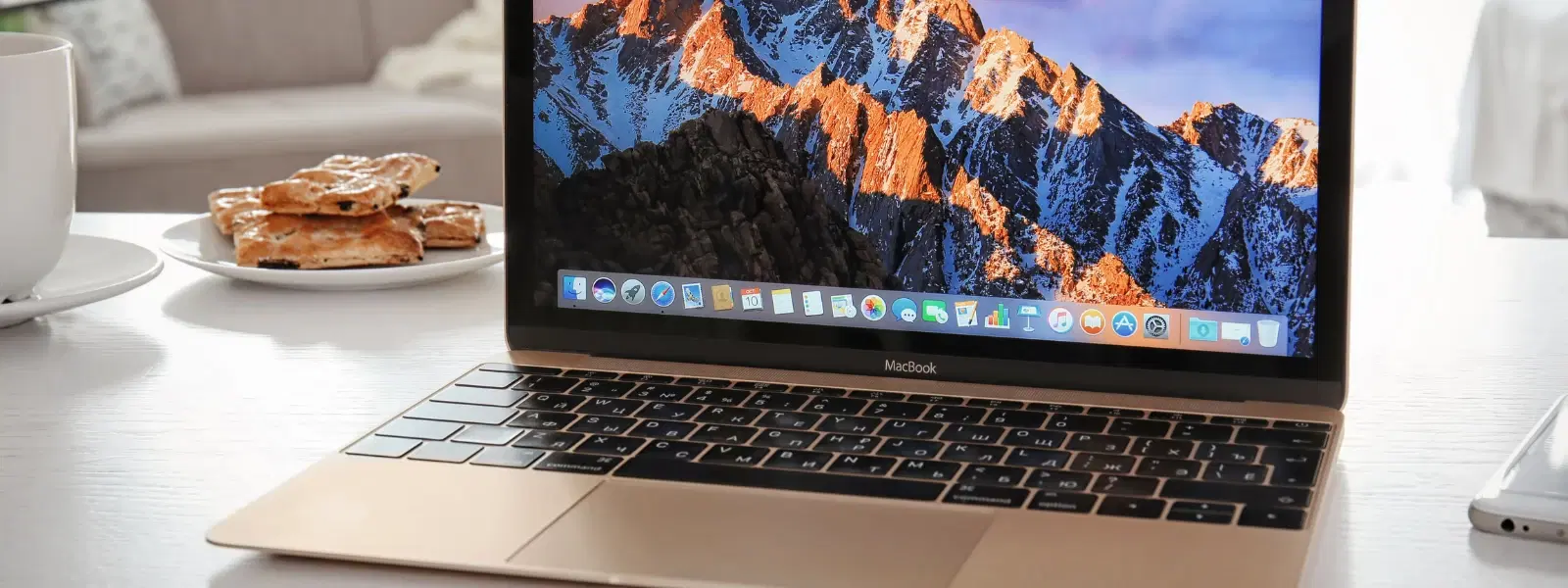
Consumer Electronics
•04 min read
Have you ever needed to switch between users on your Mac but weren’t sure of the quickest and most efficient way to do it? Mac user account management is a breeze once you know the basics. Whether you want to switch accounts on Mac quickly, change user on Mac without interrupting your workflow, or even log in as another user Mac, this guide is here to help you navigate the process with ease.
Mac user accounts let different people keep their own files, settings, and preferences separate. This is especially useful for families sharing a device or professionals who need a personalised workspace. With Mac multiple user accounts, you can enjoy a personal environment on a shared device while ensuring your files stay secure.
Your Mac offers various account types such as standard, administrator, and guest accounts. Each has unique permissions. Standard accounts are ideal for daily use, while administrator accounts give more control over system settings. Guest accounts are perfect for temporary users, ensuring privacy and safety for everyone.
Before you can easily switch profiles on Mac, you must have separate user accounts set up. Open System Preferences and navigate to Users & Groups. Here, you can create new accounts, add profile pictures, and manage user permissions. This process helps keep your personal data secure and makes logging in as another user Mac a seamless experience.
Fast user switching can be a real time-saver. This feature lets you jump from one account to another without the need to log out completely. To enable it, go to System Preferences > Users & Groups > Login Options and check the option for Fast User Switching. In macOS Ventura and earlier versions, this feature is easily accessible and ensures that you can switch between users on Mac quickly.
The menu bar is one of the simplest ways to experience Mac user account switching. By enabling Fast User Switching from System Preferences, an icon appears on the menu bar. Simply click it, and you can change user on Mac with a couple of clicks. This method is particularly valuable if you often need to switch accounts quickly.
For newer macOS versions, the Control Center offers another effective way to switch between users. Access the Control Center and tap the user icon to log in as another user Mac. This method is designed with simplicity in mind, ensuring smooth navigation between profiles.
If your Mac is equipped with Touch ID, you can set it up for each account. This feature makes switching profiles on Mac as simple as a fingerprint scan – an especially convenient option for fast user switching Mac. It saves time and reduces the hassle of entering passwords repeatedly.
Pro Tip: Streamline User Switching with Touch ID
Touch ID isn’t just for unlocking your Mac—it’s also a powerful tool for switching between user accounts. If your Mac supports Touch ID, set it up for each user account to switch profiles in seconds with just a fingerprint.
Another method to switch accounts on Mac is from the lock screen. You can log out or simply lock your screen and then select the desired profile. Using the lock screen ensures that your sessions remain secure. However, it might take a few extra seconds compared to using the menu bar.
Did you know that keyboard shortcuts are available for quick user switching on Mac? These shortcuts allow you to transition between profiles without the need for your mouse or trackpad. You can even customize these shortcuts via System Preferences, tailoring them to your workflow and ensuring efficient Mac user management.
The traditional method of switching users on Mac involves logging out completely and then logging back in as another user. This method, while sometimes slower than Fast User Switching, ensures that all sessions start afresh. It’s a practical approach when you want to close all applications and processes for security or troubleshooting purposes.
You can use Fast User Switching, which allows you to switch between accounts without logging out. Enable this feature via System Preferences > Users & Groups > Login Options.
Go to System Preferences > Control Center, then enable Fast User Switching under the related section.
Yes, if your Mac supports Touch ID, you can set it up for each user account. Once configured, simply use your fingerprint to swiftly switch between user profiles.
Click the Apple menu in the top-left corner, select "Log Out [Your Username]", and then log into the other user account.
Yes, you can enable a guest account via System Preferences > Users & Groups > Guest User. Guest accounts are temporary and do not save data after logging out.
This guide shows that switching users on Mac need not be overwhelming. With the practical tools at your disposal like Fast User Switching, the menu bar, Control Center, and even Touch ID, you can enjoy a seamless transition between accounts. Much like the smart ways you enjoy NeuCoins rewards when transacting on Tata Neu, a little preparation goes a long way in enhancing your daily digital tasks. The simplicity and efficiency of functions like Express Delivery on Tata Neu reflect the kind of modern convenience you might expect in managing your tech needs swiftly and smartly.
By streamlining Mac user account switching, you not only optimise your workflow but also enhance security and personalisation. Keep exploring these tips and appreciate the balance between functionality and ease of use, much like smart shopping solutions that offer NeuCoin earn rewards and expert guidance on Tata Neu.