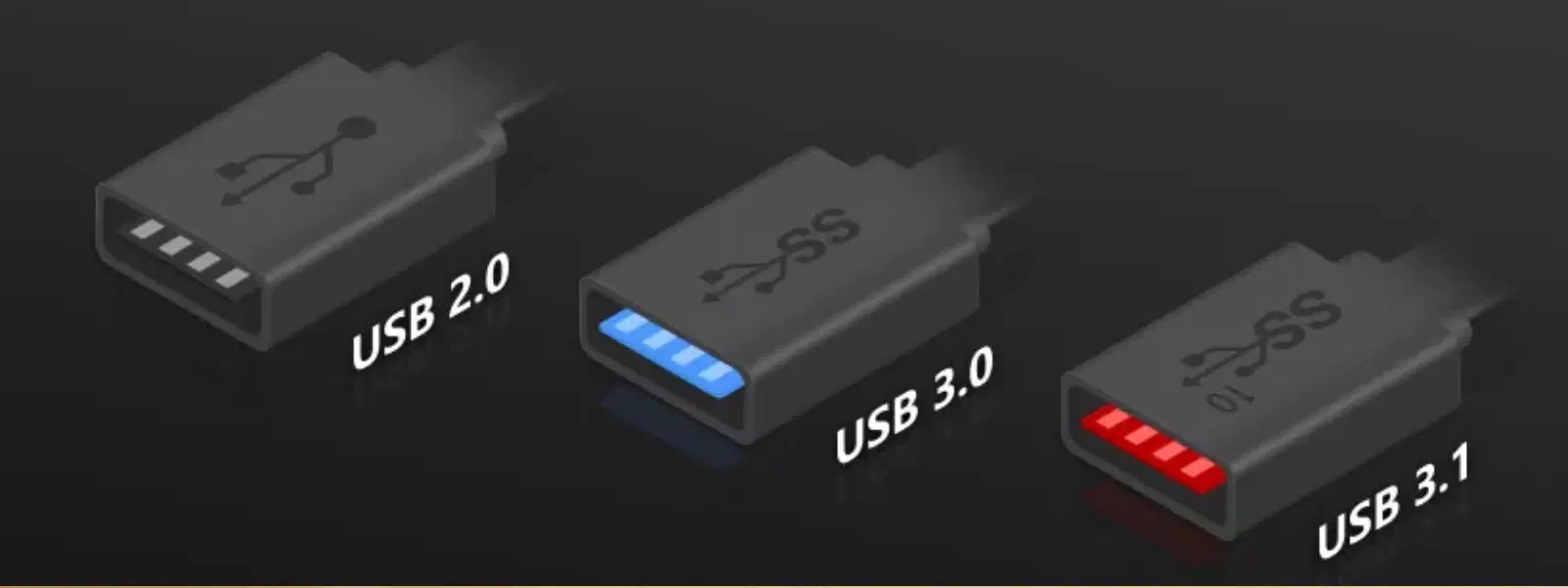
Consumer Electronics
•04 min read
Have you ever wondered why some USB ports transfer data faster than others or why certain devices don’t work as expected when you connect them? This simple guide will help you understand how to differentiate USB 2.0 and 3.0 ports visually, functionally, and technically. By the end of this tutorial, you will be well-equipped to identify the distinct features of each port type, which is particularly useful in optimising your device performance.
Universal Serial Bus, or USB, is a standard interface used to connect computers and other devices. Since its inception, USB has evolved from the early 1.0 version into more modern iterations like USB 2.0 and USB 3.0. This evolution has primarily resulted in improved data transfer speeds, increased power delivery, and enhanced connectivity options for our electronic gadgets.
Understanding the type of USB port you are using is essential for several reasons. First, it helps you determine compatibility with various devices and accessories. Devices such as external drives, smartphones, and cameras rely on the correct port type to perform optimally. Additionally, the performance differences, particularly in speed and power output, can significantly affect your user experience. Whether it’s faster file sharing or smoother charging, the quality of your connection matters.
One of the simplest ways to tell the ports apart is by looking at their colour and markings. USB 3.0 ports typically feature a blue interior. Many USB 3.0 ports may also include the letters 'SS', which stands for SuperSpeed, indicating enhanced performance. In contrast, USB 2.0 ports are most often black, white, or grey and do not have this distinctive logo.
When it comes to data transfer, USB 2.0 and USB 3.0 offer different speeds. USB 2.0 has a maximum transfer rate of 480 Mbps whereas USB 3.0 can reach up to 5 Gbps. This significant increase means that large files and data-intensive operations run considerably faster on USB 3.0. Moreover, USB 3.0 ports typically provide a higher power output, which is beneficial for charging modern smartphones and tablets more efficiently. The boosted bandwidth of USB 3.0 also allows simultaneous data streams, further enhancing the performance of tasks such as video editing and gaming.
The good news is that USB 2.0 devices will work in USB 3.0 ports, although they operate at the slower USB 2.0 speeds. This backward compatibility ensures that your older devices can still function when connected to modern hardware, even if they do not benefit from the enhanced speed and additional features of USB 3.0. However, if speed and efficiency are vital for your performance needs, it is wise to opt for devices that support USB 3.0.
There are several methods to accurately distinguish between these two port types. The easiest method is to check the port’s colour and any accompanying logos. As noted, USB 3.0 ports usually have a blue hue and might include an 'SS' marking which stands for SuperSpeed. If these visual clues are not clear, you can also inspect the physical structure of the port.
Inspecting Pin Count: In a USB 3.0 connector you will find nine pins. In contrast, USB 2.0 connectors only contain four pins. Although this method might require a closer look at the port, it is a reliable indicator once you get used to recognising the differences.
Using Device Manager (Windows): For a more technical approach, you can check the specifications through your computer’s device manager. On Windows 10, simply right-click on the Start button, select Device Manager, then expand the Universal Serial Bus controllers section. The listings here typically indicate if the port supports USB 3.0 or not. This method is particularly useful if you have a mix of port types and want to be certain of each port’s capabilities.
Imagine looking at two USB ports side by side: one has a vibrant blue interior and may include the letters 'SS', while the other is black or white. These visual differences, alongside the physical inspection and device manager checks, provide a foolproof way to recognise whether you are dealing with a USB 2.0 or USB 3.0 port.
USB 3.0 is designed for high performance. One major benefit is the faster file transfer, which is especially useful when transferring large amounts of data to or from external drives and flash drives. Additionally, the improved power output ensures that your mobile devices, such as smartphones and tablets, charge quicker than they would with USB 2.0.
Devices that require high speed and efficient data management, such as high-resolution cameras, gaming peripherals, and external SSDs, see a marked performance boost when connected to USB 3.0 ports. In scenarios like video editing, where swapping large media files is common, the faster speeds of USB 3.0 can make a significant difference. For everyday tasks, if your needs are simple and the data volume is low, USB 2.0 may suffice. However, for those who demand higher performance, investing in USB 3.0-enabled devices is a clear choice.
Insight Corner: Why Port Type Matters for Performance
Did You Know? USB 3.0 ports can transfer data up to 10 times faster than USB 2.0 ports, making them ideal for high-speed tasks like video editing and large file transfers. If speed is a priority, always opt for USB 3.0!
USB 3.0 ports are usually blue and may have the “SS” logo, while USB 2.0 ports are black or white and lack the logo.
Yes, USB 2.0 devices can be plugged into USB 3.0 ports, but they will operate at USB 2.0 speeds.
USB 2.0 ports are typically black or white and have 4 pins inside the connector.
Check the port colour, logo, or use your computer’s device manager to identify the port type.
Yes, both ports are physically the same size, but USB 3.0 ports have additional pins for faster data transfer.
Understanding the differences between USB 2.0 and USB 3.0 ports is essential for optimising your device’s performance and ensuring the best compatibility. By learning how to differentiate USB 2.0 and 3.0 ports visually and functionally, you can enjoy faster data transfers, improved charging speeds, and the benefits of enhanced connectivity. This knowledge not only helps in making informed tech purchases but also ensures that you are always prepared to support modern devices and applications. Take pride in your technical savvy and confidently manage your gadgets with the care and trust synonymous with your favourite brands. Enjoy shopping smartly, reaping NeuCoin rewards and the seamless support available on Tata Neu while you explore the world of consumer electronics.