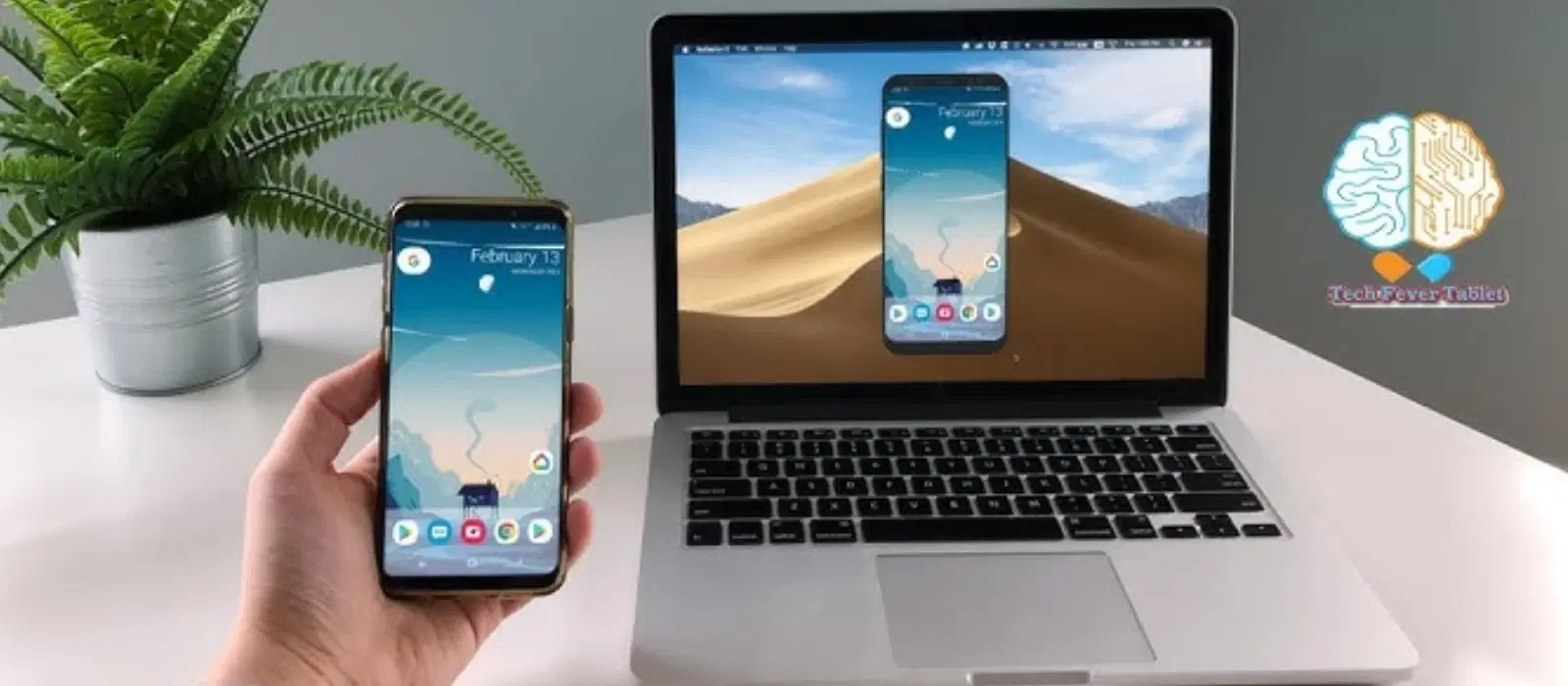
Consumer Electronics
•04 min read
Ever wondered how to seamlessly share your iPhone screen to your Mac? Whether you are presenting, troubleshooting, or simply enjoying your favourite content on a larger display, screen sharing can really boost your productivity and entertainment experience. In this guide, you will learn how to share your iPhone screen to your Mac, including detailed instructions on methods like AirPlay, QuickTime, and even third-party apps. You'll also gain quick troubleshooting tips for common issues you might face.
Screen sharing allows you to mirror your iPhone display on your Mac. This means that whatever you see on your iPhone can be streamed to a larger screen. Whether you aim to present a slideshow, stream a video, or even follow a tutorial, sharing your screen makes it easy to collaborate and enjoy content on a bigger display.
This feature is particularly useful for a variety of tasks. For instance, you can use it to present during meetings, follow musical tutorials, stream your favourite movies, or even enjoy gaming on a larger screen. With Tata Neu's commitment to seamless digital experiences, you can focus on what matters while enjoying extra benefits like NeuCoins rewards when you shop smartly.
Before you connect iPhone screen mirroring to your Mac, ensure that your devices meet the minimum compatibility requirements. Confirm that your iPhone and Mac are running the supported versions of iOS and macOS respectively. Many features such as AirPlay iphone to mac are available in the latest software updates making the experience smooth and reliable.
Begin by ensuring both your iPhone and Mac are connected to the same Wi-Fi network. On your iPhone, open the Control Center and look for the AirPlay icon. On your Mac, open the settings required to accept connections. These simple steps help you connect iPhone to mac screen with ease. Remember, for orders placed on Tata Neu before 6PM, you can enjoy Express Delivery to have smart devices delivered right to your doorstep.
AirPlay is a convenient method to wirelessly share your iPhone screen to your Mac. To use this feature, swipe down on your iPhone’s Control Center, tap on the AirPlay option, and select your Mac from the available devices. AirPlay iphone to mac provides high-quality streaming, making it a popular method for mirroring your iPhone display on Mac.
If you prefer a wired connection, QuickTime Player is a reliable option. Connect your iPhone to your Mac using a USB cable. Then, open QuickTime Player and select "New Movie Recording." Choose your iPhone as the input source, and you will be able to stream your screen to your Mac. This iphone to mac screen sharing guide is especially useful when you need a stable connection without relying on Wi-Fi.
There are several third-party apps available for those looking for alternative methods to mirror your display. These apps, which facilitate iphone screen projection to mac and screen share iphone with mac, offer unique features. While they can expand your options, evaluate the pros and cons before installing to ensure the app meets your performance and security needs.
Pro Tip: Optimize Your Screen Sharing Experience
Did you know that keeping your iPhone and Mac updated to the latest software versions can significantly improve screen sharing performance? Regular updates ensure compatibility and reduce bugs, making your mirroring experience smoother. So, whether you are looking to stream iphone screen to mac or sync iphone screen with mac, updates are an essential part of your setup.
If you find it challenging to connect your devices, first check that both your iPhone and Mac are on the same Wi-Fi network and that all software is updated. Whether you are trying to airplay iphone to mac or connect iphone to mac screen more securely, stable internet connectivity and correct settings play a key role.
Experiencing lag or low-quality mirroring can be frustrating. To overcome issues such as delay or low resolution when attempting to wirelessly share iphone screen to mac, ensure that your devices are not overloaded with background tasks. Reducing interference by closing unnecessary apps can also help improve the mirroring quality. Quick troubleshooting can make all the difference, just as seamless shopping on Tata Neu does with its reliable service and NeuCoin rewards.
Ensure both devices are connected to the same Wi-Fi network, then use AirPlay by swiping down on your iPhone's Control Center and selecting your Mac from the available devices.
Yes, you can use QuickTime Player with a USB cable to connect your iPhone to your Mac and mirror the screen.
Check that both devices are updated to the latest software versions, ensure they are on the same Wi-Fi network, and restart both devices. Reset your network settings on your iPhone if problems persist.
Most reputable third-party apps are safe to use. Always download them from official sources and review their ratings to ensure reliability.
Yes, QuickTime Player allows you to record your iPhone screen while mirroring it to your Mac. Simply select "New Movie Recording" and choose your iPhone as the input source.
Sharing your iPhone screen to your Mac is easier than ever with various methods like AirPlay, QuickTime Player, and other third-party apps. Whether you are using it for work or leisure, this guide has equipped you with the basic know-how and troubleshooting steps to effectively mirror your display. Enjoy enhanced digital experiences with reliable technology, much like the smart shopping and NeuCoins rewards you earn on Tata Neu. Explore the possibilities and make your tech experiences seamless and engaging.