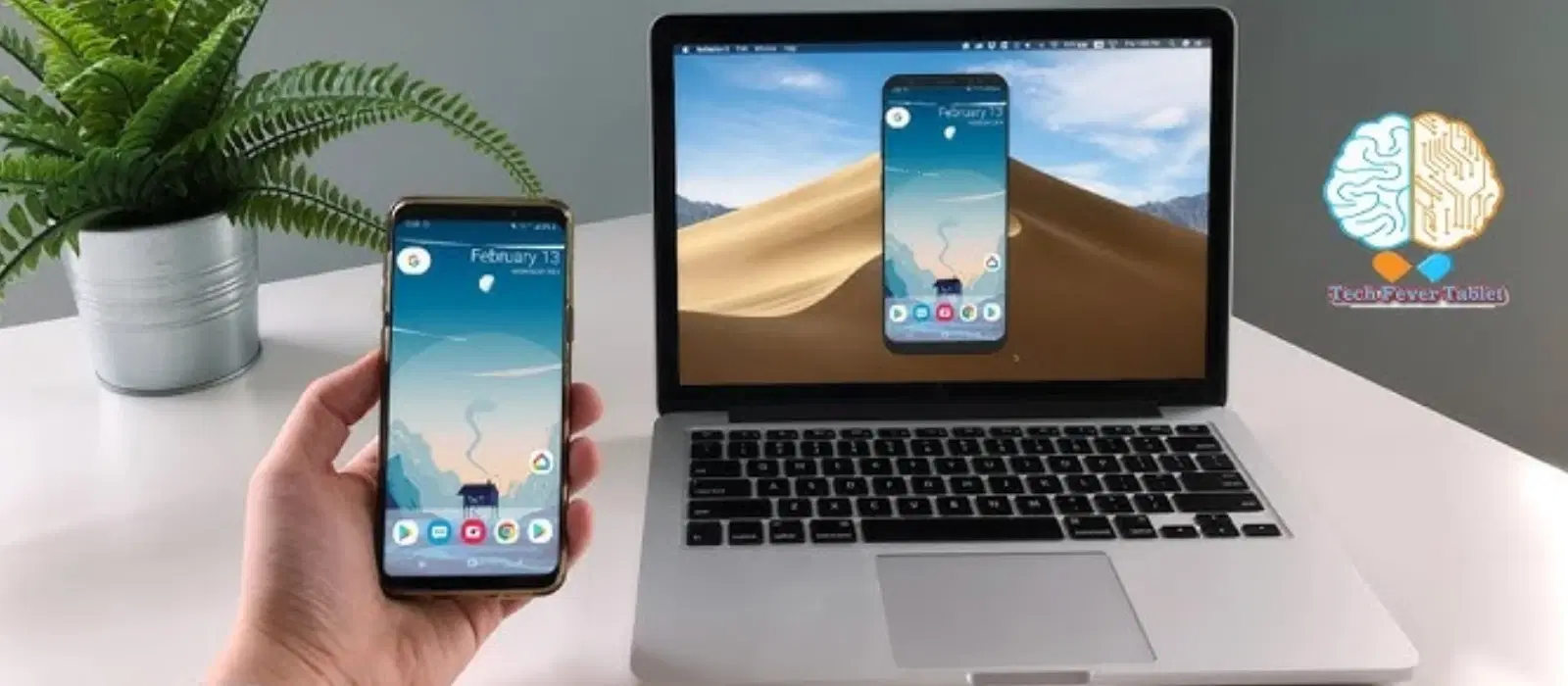
Consumer Electronics
•03 min read
Ever wanted to share your iPhone screen on a Mac seamlessly? Whether you're preparing for a work presentation, enjoying your favourite games, or simply troubleshooting, screen mirroring can be a game-changer. In this guide, you'll learn how to share iPhone screen on Mac using various methods including AirPlay, QuickTime, and trusted third-party apps. By the end of this post, you'll know how to mirror your iPhone display on Mac, troubleshoot common issues, and decide on the best method for your needs.
Screen mirroring is a feature that lets you replicate your iPhone's display on a larger screen like a Mac. This wireless screen sharing iPhone to Mac feature utilises built-in technologies such as AirPlay from iPhone to Mac. By connecting your devices on the same network, you can enjoy a seamless experience whether you choose to connect iPhone screen to Mac via AirPlay or even use wired methods.
This handy feature is ideal for a variety of uses. You could share your screen during presentations, stream your favourite content, or even troubleshoot issues with greater clarity. The Mac’s compatibility with iPhone makes it an excellent choice to view iPhone screen on Mac. Additionally, with platforms like Tata Neu offering NeuCoins rewards on every transaction, users can shop smartly and enjoy express services as they explore advanced technology seamlessly.
AirPlay is the most popular method to cast iPhone screen to Mac. Here’s how to use it:
Ensure both your iPhone and Mac are connected to the same Wi-Fi network.
Open the Control Center on your iPhone and tap on "Screen Mirroring."
Select your Mac from the list of available devices.
If prompted, enable AirPlay on your Mac (note that your device should be running macOS Monterey or later).
This guide shows how to share iPhone screen using AirPlay with ease. Should you experience issues with AirPlay, checking network settings, software updates or restarting your devices can help refresh the connection.
If you prefer a direct connection, QuickTime offers a stable alternative. Connect your iPhone to your Mac using a USB cable and launch QuickTime Player. Then, select File > New Movie Recording, and choose your iPhone as the source. This method is excellent when you need a reliable, wired screen sharing iPhone to Mac solution.
There are also trusted third-party applications that let you mirror iPhone to MacBook with additional features. These tools can provide enhanced resolution and the ability to mirror multiple devices at once. However, while they offer extra options, AirPlay remains simple and is widely appreciated for its ease of use.
If you're having trouble with AirPlay from iPhone to Mac, check your network connection and ensure both devices have the latest updates installed. Sometimes, simply restarting your devices or resetting AirPlay settings can resolve the issue.
Issues with QuickTime often stem from improper USB connections or outdated software. Confirm the cable is functioning correctly, and verify that both your macOS and QuickTime Player are up to date for optimal performance.
If you choose to use a third-party app, common challenges may include app crashes or occasional lag. Closing background processes and ensuring your app is updated can help in improving the mirroring experience.
A strong Wi-Fi connection is vital when you share iPhone screen on Mac wirelessly. Reduce interference by keeping your router in an open area, and close unused apps to boost performance. These steps ensure a smooth experience when you mirror your iPhone display on Mac.
Your viewing experience can be greatly enhanced by tweaking your display settings. Adjust the resolution and aspect ratio on your Mac through system settings for the best quality screen mirroring. These simple adjustments can provide clarity whether you are using AirPlay from iPhone to Mac or a wired connection via QuickTime.
Pro Tip: Use AirPlay for Quick and Wireless Screen Sharing
AirPlay is built into most Apple devices, making it the easiest option for wireless screen sharing. Ensure both devices are connected to the same Wi-Fi network for a hassle-free experience.
Ensure both devices are on the same Wi-Fi network. Open Control Center on your iPhone, tap "Screen Mirroring," and select your Mac.
Yes, you can use QuickTime Player with a USB cable for a wired connection.
Check your Wi-Fi connection, ensure both devices are updated, and restart them. If the issue persists, reset AirPlay settings on your iPhone.
While third-party apps offer extra features like multi-device mirroring and enhanced resolution, AirPlay is the most convenient and integrated option for basic screen sharing.
Yes, as long as both devices support the feature and are connected to the same network.
In summary, sharing your iPhone screen on a Mac is straightforward whether you prefer using AirPlay, QuickTime, or dedicated third-party apps. Each method offers unique benefits to suit various needs from presentations to troubleshooting. Platforms like Tata Neu enhance the overall user experience by offering NeuCoins rewards and express delivery options, ensuring that your tech journey is both rewarding and smooth. This commitment to quality and convenience reflects Tata Neu's dedication to helping you progress in life, making smart transactions and tech choices with ease.