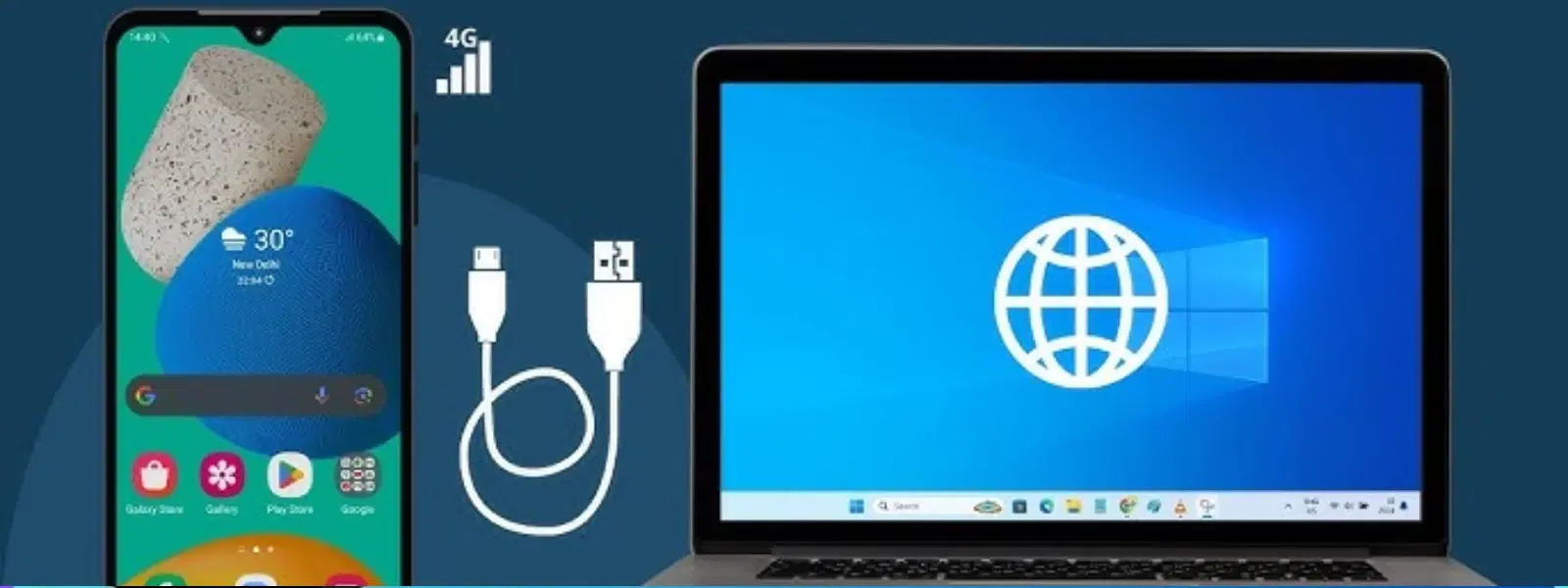
Consumer Electronics
•05 min read
Imagine being in a situation where your PC has no internet, yet your Android phone remains fully connected. It might sound too good to be true, but you can effortlessly share your phone’s reliable mobile data with your PC using a simple USB cable. This guide provides a step-by-step process to get you connected, ensuring that you stay online even when traditional wireless connectivity falters.
USB tethering is a powerful feature built into most Android phones that allows you to use your mobile data on a PC through a USB cable connection. Not only is it more secure than many wireless sharing methods, but it also delivers faster and more stable connectivity compared to Wi-Fi or Bluetooth tethering. Whether you need to catch up on work, complete an assignment, or simply browse the internet, using your Android phone as a data gateway can be a decisive solution when other networks fail.
Before diving into the setup, ensure you have the right tools. First and foremost, check if your Android phone supports USB tethering – most current devices do. Next, verify that your PC has the necessary drivers installed to recognise your Android device through USB. The required tools include:
An Android phone with active mobile data
A trustworthy USB cable (preferably the original cable that came with your phone)
A PC running Windows or macOS
Proper preparation not only sets the stage for a smooth setup but also prevents many common issues such as connection errors or slow speeds. At Tata Neu, we believe in seamless digital experiences that empower users to shop smartly while earning valuable NeuCoins rewards – a bonus when you’re exploring various tech solutions!
The process of connecting your Android phone’s internet to your PC using USB tethering is straightforward. Follow these simple steps:
Begin by linking your phone to the PC using a USB cable. It is crucial to ensure that the cable is fully functional and that the connection is secure. A steady connection lays the groundwork for a successful tethering experience.
Once your phone and PC are connected, navigate to the Settings of your Android device. Within the settings, find the Network & Internet section, and then select Hotspot & Tethering. Here, you will see the option for USB Tethering. Simply toggle the switch to the on position. With just one click, you have set up your device to share its mobile data with your PC.
After enabling USB tethering, it is time to confirm that your PC is now enjoying internet access from your Android device. Check your PC’s network settings to find a new network connection. Open your preferred web browser and navigate to any website to test the connectivity. If the webpage loads quickly and correctly, you have successfully shared your Android phone’s internet to your PC via USB.
While the process is usually smooth, you might encounter some challenges. Here are a few common issues and their solutions:
Solution: If you don’t see the USB tethering option on your phone, consider updating your Android operating system to the latest version. Software updates often include fixes that enhance device functionality.
Solution: Sometimes, your PC might not detect your phone due to outdated or missing drivers. To resolve this, try reinstalling the USB drivers or use an alternative USB port on your computer. Ensuring up-to-date drivers will help maintain a stable connection.
Solution: If your PC is experiencing slow speeds, check for background applications on your phone that might be using data. Additionally, verify that your mobile network is operating at its best. A quick tip is to ensure that unnecessary apps are closed during tethering sessions to free up resources.
Enhancing your USB tethering experience can be as simple as following a few best practices. Here are some tips to ensure a smooth and efficient process:
USB tethering can place a strain on your phone’s battery. It’s advisable to keep your device connected to a charger during tethering sessions. This not only safeguards against sudden power losses but also ensures that you can maintain a long-lasting connection throughout your work or leisure time.
Be mindful of your data consumption while tethering. Regularly monitoring your usage can help you avoid unexpected overages. By planning your online tasks, you can navigate around heavy data usage and maintain a balanced routine of connectivity and usage.
While sharing your phone’s internet, be cautious if you're using the connection in public spaces. Using secure networks and avoiding accessing sensitive information on untrusted platforms can protect you from potential security threats. It’s all about enjoying the benefits of connectivity while being mindful of online safety.
Pro Tip: Speed Up Your USB Tethering Connection
Did you know? Using a high-quality USB cable can significantly improve the stability and speed of your tethered connection. Avoid using damaged or third-party cables to ensure reliable internet sharing. Investing in a good cable may save you time and potential connectivity issues in the long run.
Connect your phone to your PC using a USB cable, then enable USB tethering in the phone’s settings under Network & Internet. This activates the sharing of your mobile data with your PC.
This method usually involves a reverse tethering process, where your PC’s internet is shared with your phone. It is more complex and typically requires additional tools and software to set up.
Your Android device can use USB tethering to share its mobile data with your PC. Alternatively, you can explore other methods like Wi-Fi hotspot or Bluetooth tethering, based on your needs and device compatibility.
Embracing technology can simplify your day-to-day tasks, and knowing how to connect your Android phone’s internet to your PC via USB tethering can be a real lifesaver. With a simple set of instructions, you no longer have to worry about the inevitable moments when traditional connectivity options fail. Instead, you can rely on a stable, secure, and high-speed connection right at your fingertips.
Tata Neu stands as a beacon of trust and customer-first service in the digital space. Much like how seamless connectivity transforms everyday operations, Tata Neu transforms your digital experience into a rewarding journey. By transacting on Tata Neu, you earn NeuCoins that you can spend across your favourite brands, adding extra value to every purchase. Just as you optimise your mobile data sharing setup with expert guidance, you can optimise your shopping experience with Tata Neu, where convenience meets reliability.
In conclusion, sharing your smartphone’s internet connection with your PC using USB tethering is a straightforward method to stay online when it matters most. The process is simple, the benefits are significant, and the reliability is unmatched. By following the steps outlined in this guide, addressing common issues, and utilising effective strategies to maximise performance, you can enjoy uninterrupted internet connectivity. Explore the world of efficient digital solutions and find similar expert guidance on our blog, all designed to simplify your tech life while rewarding you along the way.