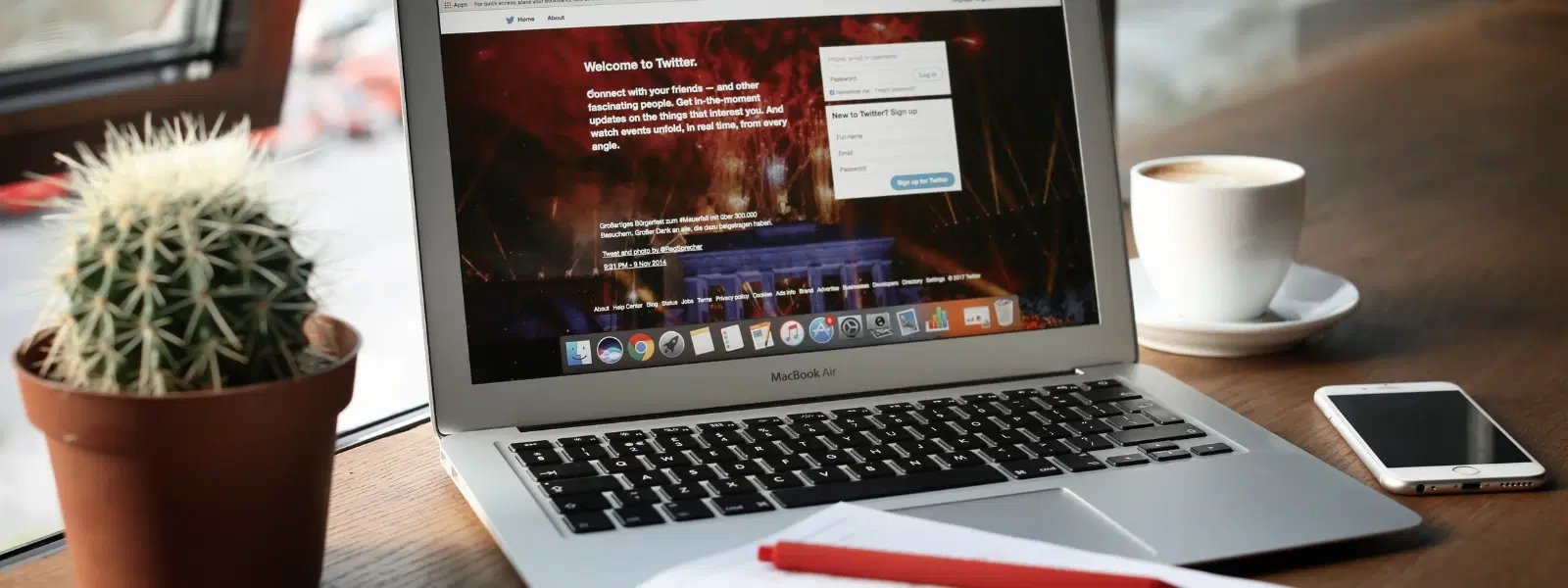
Consumer Electronics
•04 min read
Struggling to figure out how to scroll down on your Mac? You’re not alone! Whether you are new to macOS or simply looking to refine your scrolling experience, you are in the right place. In this comprehensive guide, we will help you understand how to scroll down in Mac using various tools such as trackpad, mouse, and keyboard. You will also learn how to adjust scroll settings and troubleshoot common scrolling issues to enhance your productivity and ease of navigation.
Scrolling on a Mac refers to the simple action of moving through digital content by sliding through applications, web pages, or documents. This action is crucial when you need to read lengthy articles or explore extensive product listings. You can achieve scrolling using different devices like the trackpad, a Mac mouse, and even the keyboard.
macOS introduces a unique approach called "natural scrolling" which offers an intuitive, touch-like experience. This setting makes the scroll direction feel more natural, as if you are swiping content on a touchscreen device. Additionally, Mac scroll settings are fully customisable, allowing you to tailor scrolling behaviour – from adjusting scroll speed to modifying the scroll direction – to suit your preference.
For a smooth experience, use two-finger gestures on your trackpad to scroll through content. With these Mac trackpad gestures, you can effortlessly navigate through long documents and websites. The ease and convenience reflect the advanced technology available on your device.
If you prefer a physical mouse, scroll down on your Mac by using either a Magic Mouse or a third-party device. Ensure to check your Mac scroll settings to enable these scrolling features properly. This simple step not only makes navigation easier but also aligns with the intuitive nature of macOS.
You can also navigate using Mac keyboard scrolling. Press the arrow keys for line-by-line movement, use the space bar to scroll down one screen at a time, or hit the Page Down key. These convenient shortcuts are particularly useful when precise navigation is needed in documents or applications. If you ever wonder why you can’t scroll down on your Mac using arrow keys, it might be due to a specific app setting or temporary glitch.
Changing the scroll direction on your Mac is simple. Open System Preferences and go to either Trackpad or Mouse settings. Here, you can toggle between the natural and traditional scrolling modes. Natural scrolling mimics the movement on touch devices, while the traditional mode may be more familiar if you have used other operating systems before.
For users who want to personalise their experience further, you can adjust scroll speed on Mac. In the Trackpad or Mouse section of System Preferences, you will find a slider that lets you set the speed to your liking. Experiment with different speeds to find the ideal setting that offers both comfort and efficiency in navigation.
Pro Tip: Customize Your Scrolling Experience on Mac
Did you know you can fine-tune your scrolling experience on a Mac? By adjusting settings like scroll speed and direction in System Preferences, you can make navigation feel more natural and intuitive.
If you experience issues such as suddenly being unable to scroll down on your Mac using arrow keys, start by checking if the problem is app-specific. Restart the application or even your Mac to see if the issue resolves itself. Sometimes, updating your macOS or reviewing device settings can also help troubleshoot Mac scrolling issues.
To enable scrolling on Mac, head over to System Preferences and access the Trackpad or Mouse options. Ensure that the scrolling feature is active in the settings. If you encounter problems with Mac touchpad scrolling, a quick restart or a settings check can often rectify the situation.
Maintaining your device is key to enjoying a smooth scrolling experience. Regularly clean your trackpad, update drivers, and review your settings to ensure optimal performance. Accessible options are also available for users with specific needs, making it easier for everyone to navigate content seamlessly.
Use the trackpad’s two-finger swipe gesture or utilise the arrow keys on your keyboard. The space bar can also help you scroll down one screen at a time.
Navigate to System Preferences, then select Trackpad or Mouse, and make sure scrolling is enabled within the settings.
This could be related to a specific application or a system setting. Verifying if the app supports arrow key scrolling or simply restarting the app might resolve the issue.
Yes, you can modify the scroll direction by going to System Preferences, selecting the Trackpad or Mouse settings, and toggling the "Scroll direction: Natural" option.
Open System Preferences, then choose either Trackpad or Mouse, and use the scroll speed slider to adjust the speed to your preference.
This guide has covered the essentials of how to scroll down in Mac using various tools such as the trackpad, mouse, and keyboard. You now know how to customise your Mac scroll direction and adjust the scroll speed to create a more personal and efficient experience. By following these tips, you can troubleshoot any common issues and significantly improve your navigation across digital content. Just as Tata Neu offers a seamless shopping experience with benefits like NeuCoins rewards and Express Delivery across a wide range of tech gadgets and appliances, ensuring your digital tools work optimally allows you to shop smartly and live a more streamlined life.